This is the multi-page printable view of this section. Click here to print.
Markdown
- 1: Awesome Bookmarklet
- 2: Extended Markdown Cheatsheet
- 3: Basic Markdown Cheatsheet
- 4: Markdown Tools and Apps
- 5: Pandoc
- 6: List of Library for Commonmark
- 7: Extended Commonmark
- 8: List of Extension in Markdown
- 9: Markdown with Commonmark
- 10: Style Guide for Markdown Writing
- 11: Markdown Cheatsheet
- 12: Getting Started about Markdown
- 13: Extended Syntax of Markdown
- 14: Basic Syntax of Markdown
- 15: Complete Markdown Cheatsheet
- 16: About Markdown
1 - Awesome Bookmarklet
Awesome Bookmarklet
Google Related
Add Selected Text to Google Calendar
- via Google Calendar
javascript:var s;if(window.getSelection){s=window.getSelection();}else{s=document.selection.createRange().text;}var t=prompt('Please enter a description for the event',s);if(t){void(window.open(encodeURI('https://www.google.com/calendar/event?ctext='+t+'&action=TEMPLATE&pprop=HowCreated%3AQUICKADD'),'gcal'));}else{void(s);}
Google Definitions
- Find definition of selected text in Google
javascript:d=""+(window.getSelection?window.getSelection():document.getSelection?document.getSelection():document.selection.createRange().text);d=d.replace(/\r\n|\r|\n/g," ,");if(!d)d=prompt("Enter the words:", "");if(d!=null)location="https://www.google.com/search?q=define:"+escape(d).replace(/ /g,"+");void(0);
Google Indexed
- Check what Google indexed on a website
- via Google
javascript: location = "https://www.google.com/search?num=100&q=site:" + escape(location.hostname); void 0
Select to Google Map
- Find map of selected text in Google Map
javascript:d=""+(window.getSelection?window.getSelection():document.getSelection?document.getSelection():document.selection.createRange().text);d=d.replace(/\r\n|\r|\n/g," ,");if(!d)d=prompt("Enter the address:", "");if(d!=null)location="https://maps.google.com?q="+escape(d).replace(/ /g,"+");void 0
Select to Google Translate
- Find translation of selected text in Google Translate
javascript:var t=((window.getSelection&&window.getSelection())||(document.getSelection&&document.getSelection())||(document.selection &&document.selection.createRange&&document.selection.createRange().text));var e=(document.charset||document.characterSet);if(t!=''){location.href='https://translate.google.com/translate_t?text='+t+'&hl=en&tbb=1&ie='+e;}else{location.href='https://translate.google.com/translate?u='+escape(location.href)+'&hl=en&tbb=1&ie='+e;};
Google Bookmarks
- Add a webpage to Google Boomarks
javascript:(function(){var a=window,b=document,c=encodeURIComponent,d=a.open("https://www.google.com/bookmarks/mark?op=edit&output=popup&bkmk="+c(b.location)+"&title="+c(b.title),"bkmk_popup","left="+((a.screenX||a.screenLeft)+10)+",top="+((a.screenY||a.screenTop)+10)+",height=420px,width=550px,resizable=1,alwaysRaised=1");a.setTimeout(function(){d.focus()},300)})();
Google Site Search
- Search keyword in a site using Google
javascript: q = "" + (window.getSelection ? window.getSelection() : document.getSelection ? document.getSelection() : document.selection.createRange().text); if (!q) q = prompt("You didn't select any text. Enter a search phrase:", ""); if (q != null) location = ("https://www.google.com/search?num=100&q=site:" + escape(location.hostname) + " \"" + escape(q.replace(/\"/g, "")) + "\"").replace(/ /g, "+"); void 0
Google Cache
- Check Google Cache of a webpage
javascript:void((function(){var a=location.href.replace(/^http%5C:%5C/%5C/(.*)$/,"$1");location.href="http://www.google.com/search?q=cache:"+escape(a);})())
Website Assets
Check Web robot.txt
- check robot.txt of any website
javascript:void(location.href%3D%27http://%27%20%2B%20location.host%20%2B%20%27/robots.txt%27)
Check Web sitemap.xml
- check sitemap (sitemap.xml) of any website
javascript:void(location.href%3D%27http://%27%20%2B%20location.host%20%2B%20%27/sitemap.xml%27)
Enable Protection
Enable Right Click
javascript: void(document.oncontextmenu = null)
Enable Select
javascript: (function() { function R(a) { ona = "on" + a; if (window.addEventListener) window.addEventListener(a, function(e) { for (var n = e.originalTarget; n; n = n.parentNode) n[ona] = null; }, true); window[ona] = null; document[ona] = null; if (document.body) document.body[ona] = null; } R("click"); R("mousedown"); R("mouseup"); R("selectstart"); })()
Edit a Website
- Edit a website
javascript:document.body.contentEditable%20=%20'true';%20document.designMode='on';%20void%200
Show which Hidden
Anchor to HREF
- Show the http link of an anchor
javascript:(function(){var i,c,x,h; for(i=0;x=document.links[i];++i) { h=x.getAttribute("href"); x.title+=" " + x.innerHTML; while(c=x.firstChild)x.removeChild(c); x.appendChild(document.createTextNode(h)); } })()
Internal External Link
- check internal or external link of a web page
- red if internal, blue if external
javascript: (function() { var i, x; for (i = 0; x = document.links[i]; ++i) x.style.color = ["blue", "red", "orange"][sim(x, location)]; function sim(a, b) { if (a.hostname != b.hostname) return 0; if (fixPath(a.pathname) != fixPath(b.pathname) || a.search != b.search) return 1; return 2; } function fixPath(p) { p = (p.charAt(0) == "/" ? "" : "/") + p; /*many browsers*/ p = p.split("?")[0]; /*opera*/ return p; } })()
Show Password
- show password text in password form/field
javascript: (function() { var s, F, j, f, i; s = ""; F = document.forms; for (j = 0; j < F.length; ++j) { f = F[j]; for (i = 0; i < f.length; ++i) { if (f[i].type.toLowerCase() == "password") s += f[i].value + "\n"; } } if (s) alert("Passwords in forms on this page:\n\n" + s); else alert("There are no passwords in forms on this page."); })();
Show Source Code
- show source code of a webpage
javascript: function getSelSource() { x = document.createElement("div"); x.appendChild(window.getSelection().getRangeAt(0).cloneContents()); return x.innerHTML; } function makeHR() { return nd.createElement("hr"); } function makeParagraph(text) { p = nd.createElement("p"); p.appendChild(nd.createTextNode(text)); return p; } function makePre(text) { p = nd.createElement("pre"); p.appendChild(nd.createTextNode(text)); return p; } nd = window.open().document; ndb = nd.body; if (!window.getSelection || !window.getSelection().rangeCount || window.getSelection().getRangeAt(0).collapsed) { nd.title = "Generated Source of: " + location.href; ndb.appendChild(makeParagraph("No selection, showing generated source of entire document.")); ndb.appendChild(makeHR()); ndb.appendChild(makePre("<html>\n" + document.documentElement.innerHTML + "\n</html>")); } else { nd.title = "Partial Source of: " + location.href; ndb.appendChild(makePre(getSelSource())); }; void 0
Show Outbound Links
- List all of outbound link from a webpage
javascript:(function(){var url = document.location; var links = document.links;var output ='';var isExternal = function(url) {var domain = function(url) {return url.replace('http://','').replace('https://','').split('/')[0];};return domain(location.href) !== domain(url);};output ='\n\n#####%20External%20Links%20#####\n\n';for%20(i=0;%20i<links.length;%20i++)%20{var%20link%20=%20new%20String(links[i]);if(links[i].hostname%20!=%20window.location.hostname){var%20pat%20=%20/^https?:\/\//i;if(pat.test(links[i])){output%20+=%20links[i].href+'\n'}}}%20alert(output);})();
Webstack Identification
Identify Font
- Font identification on a website
- via Typesample
javascript:void((function(d)%7Bvar%20e=d.createElement('script');e.setAttribute('type','text/javascript');e.setAttribute('charset','UTF-8');e.setAttribute('src','//www.typesample.com/assets/typesample.js?r='+Math.random()*99999999);d.body.appendChild(e)%7D)(document));
Identify CSS
- Check CSS on a website
javascript: s = document.getElementsByTagName('STYLE'); ex = document.getElementsByTagName('LINK'); d = window.open().document; /*set base href*/ d.open(); d.close(); b = d.body; function trim(s) { return s.replace(/^\s*\n/, '').replace(/\s*$/, ''); }; function iff(a, b, c) { return b ? a + b + c : ''; } function add(h) { b.appendChild(h); } function makeTag(t) { return d.createElement(t); } function makeText(tag, text) { t = makeTag(tag); t.appendChild(d.createTextNode(text)); return t; } add(makeText('style', 'iframe{width:100%;height:18em;border:1px solid;')); add(makeText('h3', d.title = 'Style sheets in ' + location.href)); for (i = 0; i < s.length; ++i) { add(makeText('h4', 'Inline style sheet' + iff(' title="', s[i].title, '"'))); add(makeText('pre', trim(s[i].innerHTML))); } for (i = 0; i < ex.length; ++i) { rs = ex[i].rel.split(' '); for (j = 0; j < rs.length; ++j) if (rs[j].toLowerCase() == 'stylesheet') { add(makeText('h4', 'link rel="' + ex[i].rel + '" href="' + ex[i].href + '"' + iff(' title="', ex[i].title, '"'))); iframe = makeTag('iframe'); iframe.src = ex[i].href; add(iframe); break; } } void 0
Identify Javascript
- view javascript on a webpage
javascript: s = document.getElementsByTagName('SCRIPT'); d = window.open().document; /*140681*/ d.open(); d.close(); b = d.body; function trim(s) { return s.replace(/^\s*\n/, '').replace(/\s*$/, ''); }; function add(h) { b.appendChild(h); } function makeTag(t) { return d.createElement(t); } function makeText(tag, text) { t = makeTag(tag); t.appendChild(d.createTextNode(text)); return t; } add(makeText('style', 'iframe{width:100%;height:18em;border:1px solid;')); add(makeText('h3', d.title = 'Scripts in ' + location.href)); for (i = 0; i < s.length; ++i) { if (s[i].src) { add(makeText('h4', 'script src="' + s[i].src + '"')); iframe = makeTag('iframe'); iframe.src = s[i].src; add(iframe); } else { add(makeText('h4', 'Inline script')); add(makeText('pre', trim(s[i].innerHTML))); } } void 0
Identify WebStack
- via Wappalyzer
javascript: (function() { var d = document, e = d.getElementById('wappalyzer-container'); if (e !== null) { d.body.removeChild(e); } var u = 'https://www.wappalyzer.com/', t = new Date().getTime(), c = d.createElement('div'), p = d.createElement('div'), l = d.createElement('link'), s = d.createElement('script'); c.setAttribute('id', 'wappalyzer-container'); l.setAttribute('rel', 'stylesheet'); l.setAttribute('href', u + 'css/bookmarklet.css'); d.head.appendChild(l); p.setAttribute('id', 'wappalyzer-pending'); p.setAttribute('style', 'background-image: url(' + u + 'images/spinner.gif) !important'); c.appendChild(p); s.setAttribute('src', u + 'bookmarklet/wappalyzer.js'); s.onload = function() { window.wappalyzer = new Wappalyzer(); s = d.createElement('script'); s.setAttribute('src', u + 'bookmarklet/apps.js'); s.onload = function() { s = d.createElement('script'); s.setAttribute('src', u + 'bookmarklet/driver.js'); c.appendChild(s); }; c.appendChild(s); }; c.appendChild(s); d.body.appendChild(c); })();
Check RSS
- Check RSS link of a website
- via Savanttools
javascript:(function(){document.body.appendChild(document.createElement('script')).src='http://savanttools.com/feedhelp-bookmarklet.js';})();
Table and List Modifier
Change Bullet List to Number List
javascript: uls = document.getElementsByTagName("ul"); for (i = uls.length - 1; i >= 0; --i) { oldul = uls[i]; newol = document.createElement("ol"); for (j = 0; j < oldul.childNodes.length; ++j) newol.appendChild(oldul.childNodes[j].cloneNode(true)); oldul.parentNode.replaceChild(newol, oldul); } void 0
Sort Tables
javascript:function toArray (c){var a, k;a=new Array;for (k=0; k<c.length; ++k)a[k]=c[k];return a;}function insAtTop(par,child){if(par.childNodes.length) par.insertBefore(child, par.childNodes[0]);else par.appendChild(child);}function countCols(tab){var nCols, i;nCols=0;for(i=0;i<tab.rows.length;++i)if(tab.rows[i].cells.length>nCols)nCols=tab.rows[i].cells.length;return nCols;}function makeHeaderLink(tableNo, colNo, ord){var link;link=document.createElement('a');link.href='javascript:sortTable('+tableNo+','+colNo+','+ord+');';link.appendChild(document.createTextNode((ord>0)?'a':'d'));return link;}function makeHeader(tableNo,nCols){var header, headerCell, i;header=document.createElement('tr');for(i=0;i<nCols;++i){headerCell=document.createElement('td');headerCell.appendChild(makeHeaderLink(tableNo,i,1));headerCell.appendChild(document.createTextNode('/'));headerCell.appendChild(makeHeaderLink(tableNo,i,-1));header.appendChild(headerCell);}return header;}g_tables=toArray(document.getElementsByTagName('table'));if(!g_tables.length) alert("This page doesn't contain any tables.");(function(){var j, thead;for(j=0;j<g_tables.length;++j){thead=g_tables[j].createTHead();insAtTop(thead, makeHeader(j,countCols(g_tables[j])))}}) ();function compareRows(a,b){if(a.sortKey==b.sortKey)return 0;return (a.sortKey < b.sortKey) ? g_order : -g_order;}function sortTable(tableNo, colNo, ord){var table, rows, nR, bs, i, j, temp;g_order=ord;g_colNo=colNo;table=g_tables[tableNo];rows=new Array();nR=0;bs=table.tBodies;for(i=0; i<bs.length; ++i)for(j=0; j<bs[i].rows.length; ++j){rows[nR]=bs[i].rows[j];temp=rows[nR].cells[g_colNo];if(temp) rows[nR].sortKey=temp.innerHTML;else rows[nR].sortKey="";++nR;}rows.sort(compareRows);for (i=0; i < rows.length; ++i)insAtTop(table.tBodies[0], rows[i]);}
Table Number
- Add number colomn in a table
javascript: (function() { function has(par, ctag) { for (var k = 0; k < par.childNodes.length; ++k) if (par.childNodes[k].tagName == ctag) return true; } function add(par, ctag, text) { var c = document.createElement(ctag); c.appendChild(document.createTextNode(text)); par.insertBefore(c, par.childNodes[0]); } var i, ts = document.getElementsByTagName("TABLE"); for (i = 0; i < ts.length; ++i) { var n = 0, trs = ts[i].rows, j, tr; for (j = 0; j < trs.length; ++j) { tr = trs[j]; if (has(tr, "TD")) add(tr, "TD", ++n); else if (has(tr, "TH")) add(tr, "TH", "Row"); } } })()
Table Transpose
- Transpose Table
javascript: (function() { var d = document, q = "table", i, j, k, y, r, c, t; for (i = 0; t = d.getElementsByTagName(q)[i]; ++i) { var w = 0, N = t.cloneNode(0); N.width = ""; N.height = ""; N.border = 1; for (j = 0; r = t.rows[j]; ++j) for (y = k = 0; c = r.cells[k]; ++k) { var z, a = c.rowSpan, b = c.colSpan, v = c.cloneNode(1); v.rowSpan = b; v.colSpan = a; v.width = ""; v.height = ""; if (!v.bgColor) v.bgColor = r.bgColor; while (w < y + b) N.insertRow(w++).p = 0; while (N.rows[y].p > j) ++y; N.rows[y].appendChild(v); for (z = 0; z < b; ++z) N.rows[y + z].p += a; y += b; } t.parentNode.replaceChild(N, t); } })()
Zap Hide Elements
Zap Hide Colors
- Remove color of a website
javascript:(function(){var newSS, styles='* { background: white ! important; color: black !important } :link, :link * { color: #0000EE%20!important%20 } %20:visited,%20:visited%20*%20 { %20color:%20#551A8B%20!important%20}';%20if(document.createStyleSheet)%20{%20document.createStyleSheet("javascript:'"+styles+"'");%20} %20else%20 { %20newSS=document.createElement('link');%20newSS.rel='stylesheet';%20newSS.href='data:text/css,'+escape(styles);%20document.getElementsByTagName("head")[0].appendChild(newSS);%20}%20})();
Zap Hide Images
- Hide Images
javascript:(function(){function toArray (c){var a, k;a=new Array;for (k=0; k < c.length; ++k)a[k]=c[k];return a;}var images, img, altText;images=toArray(document.images);for (var i=0; i < images.length; ++i){img=images[i];altText=document.createTextNode(img.alt);img.parentNode.replaceChild(altText, img)}})();
Hide Image Show Alt Text
- Hide image of a website, change to its alt text
javascript:(function(){function toArray (c){var a, k;a=new Array;for (k=0; k < c.length; ++k)a[k]=c[k];return a;}var images, img, altText;images=toArray(document.images);for (var i=0; i < images.length; ++i){img=images[i];altText=document.createTextNode(img.alt);img.parentNode.replaceChild(altText, img)}})();
Page Zipper Auto Next Page
- Automatically go to next page
javascript:(function(){if(window['pgzp']){_pgzpToggleBookmarklet();}else{window._page_zipper_is_bookmarklet=true;window._page_zipper=document.createElement('script');window._page_zipper.type='text/javascript';window._page_zipper.src='//www.printwhatyoulike.com/static/pagezipper/pagezipper_10.js';document.getElementsByTagName('head')[0].appendChild(window._page_zipper);}})();
Print What You Like
- Select webpage elements to print
javascript:(function(){if(window['ppw']&&ppw['bookmarklet']){ppw.bookmarklet.toggle();}else{window._pwyl_home='//www.printwhatyoulike.com/';window._pwyl_pro_id=null;window._pwyl_bmkl=document.createElement('script');window._pwyl_bmkl.setAttribute('type','text/javascript');window._pwyl_bmkl.setAttribute('src',window._pwyl_home+'static/compressed/pwyl_bookmarklet_10.js');window._pwyl_bmkl.setAttribute('pwyl','true');document.getElementsByTagName('head')[0].appendChild(window._pwyl_bmkl);}})();
Select View Print
- view selection ready to print, hide others
javascript:(function(){ var d=open().document; d.title="Selection"; if (window.getSelection) { /*Moz*/ var s = getSelection(); for(i=0; i<s.rangeCount; ++i) { var a, r = s.getRangeAt(i); if (!r.collapsed) { var x = document.createElement("div"); x.appendChild(r.cloneContents()); if (d.importNode) x = d.importNode(x, true); d.body.appendChild(x); } } } else { /*IE*/ d.body.innerHTML = document.selection.createRange().htmlText; } })();
Unclutter Youtube Video
- Watch Youtube video without clutter
- via Viewpure
javascript:void(location.href='http://viewpure.com/process?bkmrk='+location.href)
Read Outline
- read outline
- via Outline
javascript:(function()%7Bwindow.location.href %3D 'https%3A%2F%2Foutline.com%2F' %2B window.location.href%7D)()
No CSS
- Remove CSS for a Website
javascript: (function() { var i, x; for (i = 0; x = document.styleSheets[i]; ++i) x.disabled = true; })();
Rosyadi.com related
Rosyadi.com Info
javascript:var d=document,w=window,e=w.getSelection,k=d.getSelection,x=d.selection,s=(e?e():(k)?k():(x?x.createRange().text:0)),f='https://rosyadi.com/info/wp-admin/edit.php?pf-nominate-this=2',l=d.location,e=encodeURIComponent,u=f+'&u='+e(l.href)+'&t='+e(d.title)+'&s='+e(s)+'&v=4';a=function(){if(!w.open(u,'t','toolbar=0,resizable=1,scrollbars=1,status=1,width=720px,height=620px'))l.href=u;};if (/Firefox/.test(navigator.userAgent)) setTimeout(a, 0); else a();void(0)
Rosyadi.com Read
javascript:(function(){var url=location.href||url;var wllbg=window.open('https://rosyadi.com/read/web/bookmarklet?url=' + encodeURIComponent(url),'_blank');})();
Rosyadi.com Share
javascript:( function(){ var%20url%20=%20location.href; var%20title%20=%20document.title%20||%20url; var%20desc=document.getSelection().toString(); if(desc.length>4000){ desc=desc.substr(0,4000)+'...'; alert('The%20selected%20text%20is%20too%20long,%20it%20will%20be%20truncated.'); } window.open( 'https://rosyadi.com/share/?post='%20+%20encodeURIComponent(url)+ '&title='%20+%20encodeURIComponent(title)+ '&description='%20+%20encodeURIComponent(desc)+ '&source=bookmarklet','_blank','menubar=no,height=800,width=600,toolbar=no,scrollbars=yes,status=no,dialog=1' ); } )();
Rosyadi.com Short
javascript:(function()%7B%20var%20d%3Ddocument%2C%20sc%3Dd.createElement(%27script%27)%2C%20l%3Dd.location.href%2C%20enc%3DencodeURIComponent%2C%20ups%3Dl.match(%2F%5E%5Ba-zA-Z0-9%5C%2B%5C.-%5D%2B%3A(%5C%2F%5C%2F)%3F%2F)%5B0%5D%2C%20ur%3Dl.split(new%20RegExp(ups))%5B1%5D%2C%20ups%3Dups.split(%2F%5C%3A%2F)%2C%20p%3D%27%3Fup%3D%27%2Benc(ups%5B0%5D%2B%27%3A%27)%2B%27%26us%3D%27%2Benc(ups%5B1%5D)%2B%27%26ur%3D%27%2Benc(ur)%2B%27%26t%3D%27%2Benc(d.title)%3B%20window.yourls_callback%3Dfunction(r)%7B%20if(r.short_url)%7B%20prompt(r.message%2Cr.short_url)%3B%7Delse%7B%20alert(%27An%20error%20occured%3A%20%27%2Br.message)%3B%7D%7D%3B%20sc.src%3D%27https%3A%2F%2Frosyadi.com%2Fs%2Fadmin%2Findex.php%27%2Bp%2B%27%26jsonp%3Dyourls%27%3B%20void(d.body.appendChild(sc))%3B%7D)()%3B
Link Tools
Linkify
javascript:(function () { if (!window.linkifyLoaded) { var doc = document; var scriptElem = document.createElement('script'); scriptElem.type = 'text/javascript'; scriptElem.src = 'http://www-static.linkify.mobi/api/linkify.js?key=c63dd5f8d0a50029038ecabd01e1ded8cfed5bee'; doc.getElementsByTagName('head')[0].appendChild(scriptElem); window.linkifyLoaded = true; } })();
Long URLs
javascript:void(function(){if(typeof%20jQuery%20==%20'undefined'){var%20s=document.createElement('script');s.src='http://ajax.googleapis.com/ajax/libs/jquery/1.2.6/jquery.min.js';document.getElementsByTagName('head')[0].appendChild(s);}var%20l=document.createElement('script');l.src='http://www.longurlplease.com/js/longurlplease.js';document.getElementsByTagName('head')[0].appendChild(l);function%20runIfReady(){try{if($.longurlplease){%20clearInterval(interval);%20$.longurlplease();}}catch(e){}};%20var%20interval%20=%20window.setInterval(runIfReady,100);}())
Remove URL Parameters
javascript:console.log('Original URL: '+window.location);window.history.replaceState('','',window.location.origin+window.location.pathname);
Text as URL Link
javascript: (function() { var i, c, x, h; for (i = 0; x = document.links[i]; ++i) { h = x.href; x.title += " " + x.innerHTML; while (c = x.firstChild) x.removeChild(c); x.appendChild(document.createTextNode(h)); } })()
Remove Redirect
javascript:(function(){var k,x,t,i,j,p; for(k=0;x=document.links[k];k++){t=x.href.replace(/[%]3A/ig,':').replace(/[%]2f/ig,'/');i=t.lastIndexOf('http');if(i>0){ t=t.substring(i); j=t.indexOf('&'); if(j>0)t=t.substring(0,j); p=/https?\:\/\/[^\s]*[^.,;'">\s\)\]]/.exec(unescape(t)); if(p) x.href=p[0]; } else if (x.onmouseover&&x.onmouseout){x.onmouseover(); if (window.status && window.status.indexOf('://')!=-1)x.href=window.status; x.onmouseout(); } x.onmouseover=null; x.onmouseout=null; }})();
Search Tool
Highlight Search
- Highlight text you want to search
javascript:(function(){var%20count=0,%20text,%20dv;text=prompt("Search%20phrase:",%20"");if(text==null%20||%20text.length==0)return;dv=document.defaultView;function%20searchWithinNode(node,%20te,%20len){var%20pos,%20skip,%20spannode,%20middlebit,%20endbit,%20middleclone;skip=0;if(%20node.nodeType==3%20){pos=node.data.toUpperCase().indexOf(te);if(pos>=0){spannode=document.createElement("SPAN");spannode.style.backgroundColor="yellow";middlebit=node.splitText(pos);endbit=middlebit.splitText(len);middleclone=middlebit.cloneNode(true);spannode.appendChild(middleclone);middlebit.parentNode.replaceChild(spannode,middlebit);++count;skip=1;}}else%20if(%20node.nodeType==1&&%20node.childNodes%20&&%20node.tagName.toUpperCase()!="SCRIPT"%20&&%20node.tagName.toUpperCase!="STYLE"){for%20(var%20child=0;%20child%20<%20node.childNodes.length;%20++child){child=child+searchWithinNode(node.childNodes[child],%20te,%20len);}}return%20skip;}window.status="Searching%20for%20'"+text+"'...";searchWithinNode(document.body,%20text.toUpperCase(),%20text.length);window.status="Found%20"+count+"%20occurrence"+(count==1?"":"s")+"%20of%20'"+text+"'.";})();
Photo Search
javascript:void(window.open('http://tineye.com/search?pluginver=bookmark_1.0&url='+encodeURIComponent(document.URL)));
Paper Search with Scihub
- via scihub.tw
javascript:(function(){location.href=%22https://sci-hub.ee/%22+location.href})();
Image Tools
Image Gallery
javascript:(function(){function%20I(u){var%20t=u.split('.'),e=t[t.length-1].toLowerCase();return%20{gif:1,jpg:1,jpeg:1,png:1,mng:1}[e]}function%20hE(s){return%20s.replace(/&/g,'&').replace(/>/g,'>').replace(/</g,'<').replace(/"/g,'"');}var%20q,h,i,z=open().document;z.write('<p>Images%20linked%20to%20by%20'+hE(location.href)+':</p><hr>');for(i=0;q=document.links[i];++i){h=q.href;if(h&&I(h))z.write('<p>'+q.innerHTML+'%20('+hE(h)+')<br><img%20src="'+hE(h)+'">');}z.close();})()
Image Gallery as Thumbnail
javascript:var%20sHTML=%22<html><head><title>gallery</title><body><center><table%20border=0>%22;var%20y=0;for(x=0;x<document.links.length;x++){a=document.links[x].href;%20if%20(a.match(/jpe|jpeg|jpg|bmp|tiff|tif|bmp|gif|png/i)){sHTML+='<td%20style=%22border-style:solid;border-width:1px%22><a%20target=%22_new%22%20href=%22'+a+'%22><img%20border=%220%22%20width=%22100%22%20src=%22'+a+'%22></a></td>';%20if%20(!((x+1)%5))%20sHTML+=%22</tr><tr>%22}};this.innerHTML=sHTML+%22</table></center></body></html>%22;
Instagram View
javascript:(function(){;!function(e)%7Bvar%20t=%7B%7D;function%20n(a)%7Bif(t%5Ba%5D)return%20t%5Ba%5D.exports;var%20r=t%5Ba%5D=%7Bi:a,l:!1,exports:%7B%7D%7D;return%20e%5Ba%5D.call(r.exports,r,r.exports,n),r.l=!0,r.exports%7Dn.m=e,n.c=t,n.d=function(e,t,a)%7Bn.o(e,t)%7C%7CObject.defineProperty(e,t,%7Benumerable:!0,get:a%7D)%7D,n.r=function(e)%7B%22undefined%22!=typeof%20Symbol&&Symbol.toStringTag&&Object.defineProperty(e,Symbol.toStringTag,%7Bvalue:%22Module%22%7D),Object.defineProperty(e,%22__esModule%22,%7Bvalue:!0%7D)%7D,n.t=function(e,t)%7Bif(1&t&&(e=n(e)),8&t)return%20e;if(4&t&&%22object%22==typeof%20e&&e&&e.__esModule)return%20e;var%20a=Object.create(null);if(n.r(a),Object.defineProperty(a,%22default%22,%7Benumerable:!0,value:e%7D),2&t&&%22string%22!=typeof%20e)for(var%20r%20in%20e)n.d(a,r,function(t)%7Breturn%20e%5Bt%5D%7D.bind(null,r));return%20a%7D,n.n=function(e)%7Bvar%20t=e&&e.__esModule?function()%7Breturn%20e.default%7D:function()%7Breturn%20e%7D;return%20n.d(t,%22a%22,t),t%7D,n.o=function(e,t)%7Breturn%20Object.prototype.hasOwnProperty.call(e,t)%7D,n.p=%22%22,n(n.s=4)%7D(%5Bfunction(e,t,n)%7B%22use%20strict%22;Object.defineProperty(t,%22__esModule%22,%7Bvalue:!0%7D),t.default=function(e)%7Bvar%20t=%5B%5D;t.push(e);for(;e.parentNode;)t.unshift(e.parentNode),e=e.parentNode;return%20t%7D%7D,function(e,t,n)%7B%22use%20strict%22;Object.defineProperty(t,%22__esModule%22,%7Bvalue:!0%7D),t.default=function(e,t)%7Bt=t%7C%7Cwindow%7C%7Cdocument.documentElement;var%20n=e.getBoundingClientRect();return%20n.bottom%3E0&&n.right%3E0&&n.left%3C(t.innerWidth%7C%7Ct.clientWidth)&&n.top%3C(t.innerHeight%7C%7Ct.clientHeight)%7D%7D,function(e,t,n)%7B%22use%20strict%22;Object.defineProperty(t,%22__esModule%22,%7Bvalue:!0%7D);var%20a=function(e)%7Breturn%20e&&e.__esModule?e:%7B%22default%22:e%7D%7D(n(5));var%20r=%7Bde:%22de-DE%22,pt:%22pt-BR%22,en:%22en-US%22,%22en-GB%22:%22en-US%22%7D%5Bnavigator.language%5D;function%20o(e)%7Bvar%20t=arguments.length%3E1&&void%200!==arguments%5B1%5D?arguments%5B1%5D:r;try%7Bif(a.default.langs.hasOwnProperty(t)%7C%7C(t=%22en-US%22),a.default.langs%5Bt%5D%5Be%5D)return%20a.default.langs%5Bt%5D%5Be%5D%7Dcatch(n)%7Breturn%20console.error(%22%5Binstantgram%5DLOC%20error:%22,n),%22ops,%20an%20error%20ocurred%20in%20localization%20system.%20Enter%20in%20https://github.com/theus/instantgram/issues/new%20and%20open%20an%20issue%20with%20this%20code:%20'LOC_dont_found_str_neither_default:%5B%22+t+%22-%3E%22+e+%22%5D'%5Cn%20%20%20%20for%20more%20information%20open%20the%20console%22%7D%7Dconsole.info(o(%22helpers.localize_defaultlang%22).replace(%22$%7BLANG_DEFAULT%7D%22,r)),t.default=o%7D,function(e,t,n)%7B%22use%20strict%22;Object.defineProperty(t,%22__esModule%22,%7Bvalue:!0%7D),t.default=function(e,t,n)%7Bfor(var%20a=0;a%3Ce.length;a++)t.call(n,a,e%5Ba%5D)%7D%7D,function(e,t,n)%7B%22use%20strict%22;var%20a=g(n(2)),r=g(n(6)),o=g(n(3)),i=g(n(1)),s=g(n(7)),d=g(n(8)),u=g(n(9)),l=g(n(10)),c=g(n(13)),m=g(n(14));function%20g(e)%7Breturn%20e&&e.__esModule?e:%7B%22default%22:e%7D%7Dvar%20f=%7BVERSION:%223.0.1%22,hostname:window.location.hostname,path:window.location.pathname,images:%5B%5D,imagesOnViewPort:%5B%5D,videos:document.querySelectorAll(%22video%22),regexOriginalImage:/%5C/%5Ba-z%5D+%5Cd+%5Ba-z%5D?x%5Cd+%5Ba-z%5D?/,regexMaxResImage:/%5C/%5Ba-z%5D+%5B1080%5D+%5Ba-z%5D?x%5B1080%5D+%5Ba-z%5D?/,regexPath:/%5E%5C/p%5C//,regexHostname:/instagram%5C.com/,regexStoriesURI:/stories%5C/(.*)+/,regexURL:/(%5B--:%5Cw?@%25&+~#=%5D*%5C.%5Ba-z%5D%7B2,4%7D%5C/%7B0,2%7D)((?:%5B?&%5D(?:%5Cw+)=(?:%5Cw+))+%7C%5B--:%5Cw?@%25&+~#=%5D+)?/,foundByModule:null,probablyHasAGallery:%7Bcheck:null,byModule:%22%22%7D,setImageLink:function(e)%7Bthis.imageLinkBeforeParse=e,this.regexMaxResImage.test(e)?this.imageLink=e:this.imageLink=this.regexOriginalImage.test(e)?e.replace(this.regexOriginalImage,%22%22):e%7D,foundVideo:!1,foundImage:!1,imageLink:!1,imageLinkBeforeParse:!1,alertNotInInstagramPost:!1,context:%7BhasMsg:!1,msg:%22%22%7D%7D,p=document.images;(0,o.default)(p,function(e,t)%7B((0,s.default)(t)%7C%7C2===p.length)&&(f.images.push(t),(0,i.default)(t)&&f.imagesOnViewPort.push(t))%7D),f.regexHostname.test(f.hostname)%7C%7Cwindow.alert((0,a.default)(%22index@alert_onlyWorks%22)),f.regexHostname.test(f.hostname)&&(!1===(0,m.default)(f)&&!1===(0,c.default)(f)&&!1===(0,u.default)(f)&&!1===(0,d.default)(f)&&!1===(0,l.default)(f)&&(f.context.hasMsg=!1),f.context.hasMsg&&window.alert((0,a.default)(f.context.msg)),!f.alertNotInInstagramPost%7C%7Cf.foundVideo%7C%7Cf.foundImage%7C%7Cwindow.alert((0,a.default)(%22index#program@alert_dontFound%22)),(0,r.default)(f.VERSION))%7D,function(e,t,n)%7B%22use%20strict%22;Object.defineProperty(t,%22__esModule%22,%7Bvalue:!0%7D),t.default=%7Blangs:%7B%22en-US%22:%7B%22helpers.localize_defaultlang%22:%22%5Binstantgram%5D%20set%20language:%20$%7BLANG_DEFAULT%7D%20%5Cn%20For%20more%20information%20about%20available%20languages%20please%20check%20http://theus.github.io/instantgram%22,%22modules.update@oudated_outdated%22:%22%5Binstantgram%5D%20is%20outdated.%20Please%20check%20http://theus.github.io/instantgram%20for%20available%20updates.%22,%22modules.update@oudated_localInfo%22:%22%5Binstantgram%5D%20Installed%20version:%20$%7Bdata.version%7D%20%7C%20New%20update:%20$%7Bdata.gitVersion%7D%22,%22modules.update@determineIfGetUpdateIsNecessary_contacting%22:%22%5Binstantgram%5D%20is%20looking%20for%20available%20updates%E2%80%A6%22,%22modules.update@determineIfGetUpdateIsNecessary_updated%22:%22%5Binstantgram%5D%20updated%20your%20current%20version.%22,%22modules.update@determineIfGetUpdateIsNecessary_@alert_found%22:'%5Binstantgram%5D%20found%20a%20new%20available%20update.%5CnPlease%20check%20%3Ca%20href=%22http://theus.github.io/instantgram%22%3Ehttp://theus.github.io/instantgram%3C/a%3E%20to%20install%20it.',%22index@alert_onlyWorks%22:%22%5Binstantgram%5D%20only%20works%20on%20instagram.com.%22,%22index#program#modal@alert_dontFound%22:%22%5Binstantgram%5D%20didn't%20find%20any%20image%20in%20this%20Instagram%20post.%20Please%20try%20to%20open%20the%20link%20in%20a%20new%20tab.%22,%22index#program#post@alert_dontFound%22:%22Ops,%20%5Binstantgram%5D%20couldn't%20find%20any%20image%20%20:-(%22,%22index#program#screen@alert_dontFound%22:%22%5Binstantgram%5D%20found%20more%20than%201%20image.%20Are%20you%20on%20a%20profile%20page?%20If%20yes,%20please%20open%20a%20single%20post%20first%20and%20open%20%5Binstantgram%5D%20again.%22,%22index#program@alert_dontFound%22:%22Ops,%20did%20you%20open%20any%20Instagram%20post?%20Like%20for%20example%20instagram.com/p/82jd828jd%22,%22index#program@alert_videoBlob%22:%22If%20you're%20trying%20open%20a%20video,%20try%20enter%20on%20Instagram%20post%20page.%20Like%20for%20example%20instagram.com/p/82jd828jd.%20If%20you're%20already%20in%20it,%20try%20refreshing%20the%20page%20before%20running%20%5Binstantgram%5D%20or%20open%20the%20post%20in%20a%20new%20tab.%20(this%20proccess%20is%20neccessary%20only%20for%20videos)%22%7D,%22pt-BR%22:%7B%22helpers.localize_defaultlang%22:%22%5Binstantgram%5D%20idioma%20configurado:%20$%7BLANG_DEFAULT%7D%20%5Cnpara%20mais%20informa%C3%A7%C3%B5es%20sobre%20os%20idiomas%20suportados,%20acesse%20http://theus.github.io/instantgram%22,%22modules.update@oudated_outdated%22:%22%5Binstantgram%5D%20est%C3%A1%20desatualizado.%20Acesse%20http://theus.github.io/instantgram%20para%20atualizar%22,%22modules.update@oudated_localInfo%22:%22%5Binstantgram%5D%20vers%C3%A3o%20local:%20$%7Bdata.version%7D%20%7C%20nova%20vers%C3%A3o:%20$%7Bdata.gitVersion%7D%22,%22modules.update@determineIfGetUpdateIsNecessary_contacting%22:%22%5Binstantgram%5D%20est%C3%A1%20procurando%20atualiza%C3%A7%C3%B5es...%22,%22modules.update@determineIfGetUpdateIsNecessary_updated%22:%22%5Binstantgram%5D%20informa%C3%A7%C3%B5es%20locais%20atualizadas%22,%22modules.update@determineIfGetUpdateIsNecessary_@alert_found%22:%22%5Binstantgram%5D%20encontrou%20uma%20atualiza%C3%A7%C3%A3o.%5Cn%20acesse%20theus.github.io/instantgram%20para%20atualizar%22,%22index@alert_onlyWorks%22:%22%5Binstantgram%5D%20somente%20funciona%20no%20instagram.com%22,%22index#program#modal@alert_dontFound%22:%22%5Binstantgram%5D%20n%C3%A3o%20encontrou%20uma%20imagem%20em%20um%20post.%20Tente%20abrir%20o%20link%20em%20uma%20nova%20aba.%22,%22index#program#post@alert_dontFound%22:%22ops,%20%5Binstantgram%5D%20n%C3%A3o%20encontrou%20a%20imagem%20:(%22,%22index#program#screen@alert_dontFound%22:%22%5Binstantgram%5D%20a%20procura%20por%20imagem%20na%20tela%20encontrou%20mais%20de%201%20imagem.%20Voc%C3%AA%20est%C3%A1%20em%20um%20perfil?%20Se%20sim,%20abra%20alguma%20imagem%20antes%20de%20rodar%20o%20%5Binstantgram%5D%22,%22index#program@alert_dontFound%22:%22ops,%20voc%C3%AA%20est%C3%A1%20em%20algum%20post%20do%20instagram?%20ex:%20instagram.com/p/82jd828jd%22,%22index#program@alert_videoBlob%22:%22Se%20voc%C3%AA%20est%C3%A1%20tentando%20abrir%20um%20v%C3%ADdeo,%20tente%20entrar%20na%20p%C3%A1gina%20do%20post%20do%20Instagram.%20ex:%20instagram.com/p/82jd828jd.%20Se%20voc%C3%AA%20j%C3%A1%20est%C3%A1%20na%20p%C3%A1gina,%20tente%20atualizar%20a%20p%C3%A1gina%20antes%20de%20executar%20o%20%5Binstantgram%5D%20ou%20abra%20o%20post%20em%20uma%20nova%20aba.%20(este%20processo%20s%C3%B3%20%C3%A9%20necess%C3%A1rio%20com%20v%C3%ADdeos)%22%7D,%22de-DE%22:%7B%22helpers.localize_defaultlang%22:%22Ausgew%C3%A4hlte%20Sprache:%20$%7BLANG_DEFAULT%7D%20%5Cn%20Weitere%20Informationen%20zu%20den%20unterst%C3%BCtzten%20Sprachen%20findest%20du%20auf%20http://theus.github.io/instantgram%22,%22modules.update@oudated_outdated%22:%22%5Binstantgram%5D%20ist%20veraltet.%20Bitte%20besuche%20die%20Seite%20http://theus.github.io/instantgram%20f%C3%BCr%20ein%20Update.%22,%22modules.update@oudated_localInfo%22:%22%5Binstantgram%5D%20Installierte%20Version%20$%7Bdata.version%7D%20%7C%20Neue%20Version:%20$%7Bdata.gitVersion%7D%22,%22modules.update@determineIfGetUpdateIsNecessary_contacting%22:%22%5Binstantgram%5D%20sucht%20nach%20neuen%20verf%C3%BCgbaren%20Updates%E2%80%A6%22,%22modules.update@determineIfGetUpdateIsNecessary_updated%22:%22%5Binstantgram%5D%20wurde%20aktualisiert.%22,%22modules.update@determineIfGetUpdateIsNecessary_@alert_found%22:%22%5Binstantgram%5D%20hat%20ein%20neues%20Update%20gefunden.%5CnBitte%20besuche%20die%20Seite%20http://theus.github.io/instantgram,%20um%20das%20Update%20zu%20installieren.%22,%22index@alert_onlyWorks%22:%22%5Binstantgram%5D%20funktioniert%20nur%20mit%20instagram.com.%22,%22index#program#modal@alert_dontFound%22:%22%5Binstantgram%5D%20konnte%20kein%20Bild%20in%20diesem%20Post%20finden.%20Bitte%20%C3%B6ffne%20den%20Link%20in%20einem%20neuen%20Tab.%22,%22index#program#post@alert_dontFound%22:%22Ops,%20%5Binstantgram%5D%20konnte%20leider%20kein%20Bild%20finden%20%20:-(%22,%22index#program#screen@alert_dontFound%22:%22%5Binstantgram%5D%20hat%20mehr%20als%201%20Bild%20gefunden.%20Bist%20du%20in%20der%20Profilansicht?%20Falls%20ja,%20%C3%B6ffne%20bitte%20zuerst%20einen%20einzelnen%20Post%20und%20f%C3%BChre%20%5Binstantgram%5D%20erneut%20aus.%22,%22index#program@alert_dontFound%22:%22Ops,%20hast%20du%20einen%20Instagram%20Post%20ge%C3%B6ffnet?%20Zum%20Beispiel%20instagram.com/p/82jd828jd%22,%22index#program@alert_videoBlob%22:%22If%20you're%20trying%20open%20a%20video,%20try%20enter%20on%20Instagram%20post%20page.%20Like%20for%20example%20instagram.com/p/82jd828jd.%20If%20you're%20already%20in%20it,%20try%20refreshing%20the%20page%20before%20running%20%5Binstantgram%5D%20or%20open%20the%20post%20in%20a%20new%20tab.%20(this%20proccess%20is%20neccessary%20only%20for%20videos)%20//%20we%20need%20translate%20this%20string%20to%20Deutsch,%20if%20you%20can%20help%20us%20enter%20in%20contact%20by%20Github%22%7D%7D%7D%7D,function(e,t,n)%7B%22use%20strict%22;Object.defineProperty(t,%22__esModule%22,%7Bvalue:!0%7D);var%20a=function(e)%7Breturn%20e&&e.__esModule?e:%7B%22default%22:e%7D%7D(n(2));function%20r(e)%7Bconsole.warn((0,a.default)(%22modules.update@oudated_outdated%22)),console.warn((0,a.default)(%22modules.update@oudated_localInfo%22).replace(%22$%7Bdata.version%7D%22,e.version).replace(%22$%7Bdata.gitVersion%7D%22,e.gitVersion))%7Dt.default=function(e)%7Bvar%20t=e.replace(/%5C./g,%22%22);if(t=parseInt(t),function()%7Bvar%20e=window.localStorage.getItem(%22instantgram%22);return!e%7C%7C((e=JSON.parse(e)).version!==e.gitVersion&&r(e),Date.now()%3Ee.dateExpiration)%7D())%7Bvar%20n=new%20window.XMLHttpRequest;n.addEventListener(%22readystatechange%22,function()%7Bif(console.info((0,a.default)(%22modules.update@determineIfGetUpdateIsNecessary_contacting%22)),4===this.readyState)%7Bvar%20n=new%20Date;n.setDate(n.getDate()+2),window.localStorage.setItem(%22instantgram%22,JSON.stringify(%7Bversion:e,gitVersion:JSON.parse(this.responseText).version,lastVerification:Date.now(),dateExpiration:n.valueOf()%7D));var%20o=JSON.parse(this.responseText).version;if(o=o.replace(/%5C./g,%22%22),o=parseInt(o),console.info((0,a.default)(%22modules.update@determineIfGetUpdateIsNecessary_updated%22)),t%3Co)%7Bvar%20i=JSON.parse(window.localStorage.getItem(%22instantgram%22));window.alert((0,a.default)(%22modules.update@determineIfGetUpdateIsNecessary_@alert_found%22)),r(i)%7Delse%20console.info(window.localStorage.getItem(%22instantgram%22))%7D%7D),n.open(%22GET%22,%22https://theus.github.io/instantgram/package.json%22),n.send()%7D%7D%7D,function(e,t,n)%7B%22use%20strict%22;Object.defineProperty(t,%22__esModule%22,%7Bvalue:!0%7D),t.default=function(e)%7Breturn(0,a.default)(e).filter(function(e)%7Breturn%22ARTICLE%22===e.nodeName%7D).length%3E0%7D;var%20a=function(e)%7Breturn%20e&&e.__esModule?e:%7B%22default%22:e%7D%7D(n(0))%7D,function(e,t,n)%7B%22use%20strict%22;Object.defineProperty(t,%22__esModule%22,%7Bvalue:!0%7D),t.default=function(e)%7Bvar%20t=!1,n=e.images.length%3E2;n&&e.regexPath.test(e.path)&&(e.probablyHasAGallery.check=n,e.probablyHasAGallery.byModule=%22searchImage%22);if(e.regexPath.test(e.path)&&!e.imageLink&!1===n)%7Bif(!e.foundVideo&&!e.foundImage)%7Btry%7Bif(2===document.getElementsByTagName(%22article%22).length)%7Bvar%20a=document.getElementsByTagName(%22article%22)%5B1%5D,r=a.querySelector(%22header%20+%20div%20img%22).src;r?(e.setImageLink(r),window.open(e.imageLink),t=!0,e.foundByModule=%22searchImage%22):e.context=%7BhasMsg:!0,msg:%22index#program#modal@alert_dontFound%22%7D%7D%7Dcatch(t)%7Bconsole.error(%22searchImage()%22,%22%5Binstantgram%5D%20%22+e.VERSION,t)%7Dtry%7Bif(1===document.getElementsByTagName(%22article%22).length)%7Bvar%20o=document.querySelector(%22article%20%3E%20div%20img%22).src;e.setImageLink(o),e.imageLink?(window.open(e.imageLink),t=!0,e.foundByModule=%22searchImage%22):e.context=%7BhasMsg:!0,msg:%22index#program#post@alert_dontFound%22%7D%7D%7Dcatch(t)%7Bconsole.error(%22searchImage()%22,%22%5Binstantgram%5D%20%22+e.VERSION,t)%7D%7D%7Delse%20e.alertNotInInstagramPost=!0;return%20t%7D%7D,function(e,t,n)%7B%22use%20strict%22;Object.defineProperty(t,%22__esModule%22,%7Bvalue:!0%7D),t.default=function(e)%7Bvar%20t=!1;try%7Be:%7Bvar%20n=!0,r=!1,o=void%200;try%7Bfor(var%20i,s=e.videos%5BSymbol.iterator%5D();!(n=(i=s.next()).done);n=!0)%7Bvar%20d=i.value;if((0,a.default)(d))%7Bvar%20u=d.src;if(u)%7Bif(-1!==u.indexOf(%22blob:%22))%7Be.context=%7BhasMsg:!0,msg:%22index#program@alert_videoBlob%22%7D;break%20e%7Dwindow.open(u),t=!0,e.foundVideo=!0,e.foundByModule=%22searchVideoOnScreen%22,e.alertNotInInstagramPost=!0%7Dbreak%20e%7D%7D%7Dcatch(e)%7Br=!0,o=e%7Dfinally%7Btry%7B!n&&s.return&&s.return()%7Dfinally%7Bif(r)throw%20o%7D%7D%7D%7Dcatch(t)%7Bconsole.error(%22searchVideoOnScreen()%22,%22%5Binstantgram%5D%20%22+e.VERSION,t)%7Dreturn%20t%7D;var%20a=function(e)%7Breturn%20e&&e.__esModule?e:%7B%22default%22:e%7D%7D(n(1))%7D,function(e,t,n)%7B%22use%20strict%22;Object.defineProperty(t,%22__esModule%22,%7Bvalue:!0%7D),t.default=function(e)%7Bvar%20t=!1;try%7Bif(!e.imageLink&&!e.foundVideo)e:%7Be.images.reverse();var%20n=!0,s=!1,d=void%200;try%7Bfor(var%20u,l=e.images%5BSymbol.iterator%5D();!(n=(u=l.next()).done);n=!0)%7Bvar%20c=u.value;if((0,a.default)(c)&&!(0,o.default)(c)&&!(0,i.default)(c))%7Bvar%20m=(0,r.default)(c).filter(function(e)%7Breturn%22UL%22===e.nodeName%7D),g=m.length%3E0;if(g)%7Be.probablyHasAGallery.check=g,e.probablyHasAGallery.byModule=%22searchImageOnScreen%22;var%20f=(0,r.default)(c).filter(function(e)%7Breturn%20e.style&&e.style.transform&&%22%22!==e.style.transform%7D)%5B0%5D,p=f.querySelector(%22ul%22),h=+f.style.transform.split(%22(%22)%5B1%5D.replace(%22px)%22,%22%22),y=h/c.width,v=y%3C0?-1*y:y,_=p.children%5Bv%5D.querySelector(%22img%22);e.setImageLink(_.src),!0%7Delse%20e.setImageLink(c.src);e.imageLink?(window.open(e.imageLink),e.foundImage=!0,t=!0,e.foundByModule=%22searchImageOnScreen%22):e.context=%7BhasMsg:!0,msg:%22index#program#screen@alert_dontFound%22%7D,e.alertNotInInstagramPost=!1;break%20e%7D%7D%7Dcatch(e)%7Bs=!0,d=e%7Dfinally%7Btry%7B!n&&l.return&&l.return()%7Dfinally%7Bif(s)throw%20d%7D%7D%7D%7Dcatch(t)%7Bconsole.error(%22searchImageOnScreen()%22,%22%5Binstantgram%5D%20%22+e.VERSION,t)%7Dreturn%20t%7D;var%20a=s(n(1)),r=s(n(0)),o=s(n(11)),i=s(n(12));function%20s(e)%7Breturn%20e&&e.__esModule?e:%7B%22default%22:e%7D%7D%7D,function(e,t,n)%7B%22use%20strict%22;Object.defineProperty(t,%22__esModule%22,%7Bvalue:!0%7D),t.default=function(e)%7Breturn%22a%22===e.parentElement.localName%7C%7C(0,a.default)(e).filter(function(e)%7Breturn%22HEADER%22===e.nodeName%7D).length%3E0%7D;var%20a=function(e)%7Breturn%20e&&e.__esModule?e:%7B%22default%22:e%7D%7D(n(0))%7D,function(e,t,n)%7B%22use%20strict%22;Object.defineProperty(t,%22__esModule%22,%7Bvalue:!0%7D),t.default=function(e)%7Breturn%22SPAN%22===e.parentElement.nodeName&&%22link%22===e.parentElement.getAttribute(%22role%22)%7D;!function(e)%7Be&&e.__esModule%7D(n(0))%7D,function(e,t,n)%7B%22use%20strict%22;Object.defineProperty(t,%22__esModule%22,%7Bvalue:!0%7D),t.default=function(e)%7Bvar%20t=!1;try%7Bif(e.regexStoriesURI.test(e.path))%7Bvar%20n=document.getElementById(%22react-root%22),r=n.querySelectorAll(%22section%20section%20div%22),o=%22%22;if((0,a.default)(r,function(t,n)%7Bvar%20a=n.style.backgroundImage.match(e.regexURL);null!==a&&(o=a%5B0%5D)%7D),o.length%3E0&&(e.setImageLink(o),window.open(e.imageLink),t=!0,e.foundImage=!0,e.foundByModule=%22searchStories%22),!1===t&&e.videos.length%3E0)%7Bvar%20i=e.videos%5B0%5D.src;!i&&e.videos%5B0%5D.children&&(i=e.videos%5B0%5D.children%5B0%5D.src),i&&(window.open(i),t=!0,e.foundVideo=!0,e.alertNotInInstagramPost=!0,e.foundByModule=%22searchStories%22)%7D%7D%7Dcatch(t)%7Bconsole.error(%22searchStories()%22,%22%5Binstantgram%5D%20%22+e.VERSION,t)%7Dreturn%20t%7D;var%20a=function(e)%7Breturn%20e&&e.__esModule?e:%7B%22default%22:e%7D%7D(n(3))%7D,function(e,t,n)%7B%22use%20strict%22;Object.defineProperty(t,%22__esModule%22,%7Bvalue:!0%7D),t.default=function(e)%7Bvar%20t=!1;try%7Bif(!e.imageLink&&!e.foundVideo)%7Bvar%20n=document.querySelector('%5Bproperty=%22og:video%22%5D')?document.querySelector('%5Bproperty=%22og:video%22%5D'):document.querySelector('%5Bproperty=%22og:video:secure_url%22%5D')?document.querySelector('%5Bproperty=%22og:video:secure_url%22%5D'):null,a=!!n&&n.content;a&&(window.open(a),t=!0,e.foundVideo=!0,e.alertNotInInstagramPost=!0)%7D%7Dcatch(e)%7Bconsole.error(%22getVideoOnPage()%22,%22%5Binstantgram%5D%203.0.1%22,e)%7Dreturn%20t%7D%7D%5D);})()
Others
Reddit Stream
- Show reddit comment as a stream via Reddit Stream
- Tracking protection shoud be off
javascript:(function%20stream()%20{var%20s%20=%20window.location.href.split('/');var%20id%20=%20s[s.indexOf('comments')+1];if(s.indexOf('comments')%20!=%20-1)%20{%20window.location.href%20=%20'http://reddit-stream.com/comments/'%20+%20id;%20}})();
Wayback Machine
- Access cached page on Wayback Machine
javascript:location.href='https://web.archive.org/web/*/'+location.href
Download All Selected Format
- download all selected format from a web page
javascript:!function(){var%20t=prompt("Enter%20filetype%20to%20download%20(format:%20.mp3)");if(null!==t)for(var%20e=document.querySelectorAll('[href$="'+t+'"]'),o=0;o<e.length;o++)e[o].setAttribute("download",""),e[o].click();else%20alert("No%20format")}();
Hypothesis
- Add webpage to Hypothesis, web snippet manager
javascript:(function(){window.hypothesisConfig=function(){return{showHighlights:true,appType:'bookmarklet'};};var d=document,s=d.createElement('script');s.setAttribute('src','https://hypothes.is/embed.js');d.body.appendChild(s)})();
Didn’t Work
Read Text Only
- Read text only of a website using Text Fish
javascript:(function(){ window.location = 'https://text.fish/'+window.location })()
Read Paywalled Page
- Read paywalled webpage
javascript:var%20currentsite%3Ddocument.querySelector(%22meta%5Bproperty%3D'al%3Aandroid%3Aapp_name'%5D%22)%3Fdocument.querySelector(%22meta%5Bproperty%3D'al%3Aandroid%3Aapp_name'%5D%22).content%3Awindow.location.href%3Bfunction%20isPage(b)%7Bconsole.log(b%2B%22%20%22%2Bcurrentsite.includes(b))%3Breturn%20currentsite.includes(b)%7Dfunction%20process(b)%7Bvar%20a%3Db%3BisPage(%22NYTimes%22)%26%26(document.querySelector(%22html%22).innerHTML%3Da)%3BisPage(%22Medium%22)%26%26(a%3Db.replace(%2F%3C%5C%2F%3Fnoscript%3E%2Fg%2C%22%22)%2Cdocument.querySelector(%22html%22).innerHTML%3Da)%3Bif(isPage(%22Bloomberg%22)%7C%7CisPage(%22businessinsider%22))a%3Ddocument.createElement(%22html%22)%2Ca.innerHTML%3Db%2Ca.querySelectorAll(%22script%22).forEach(function(a)%7Breturn%20a.outerHTML%3D%22%22%7D)%2Ca%3Da.outerHTML%2Cdocument.open()%2Cdocument.write(a)%2Cdocument.close()%3BisPage(%22businessinsider%22)%26%26(a%3Ddocument.createElement(%22html%22)%2Ca.innerHTML%3Db%2Ca.querySelectorAll(%22script%22).forEach(function(a)%7Breturn%20a.outerHTML%3D%22%22%7D)%2Ca.querySelectorAll(%22figure%22).forEach(function(a)%7Ba.innerHTML%3Da.querySelector(%22noscript%22).innerHTML%7D)%2Ca%3Da.outerHTML%2Cdocument.open()%2Cdocument.write(a)%2Cdocument.close())%7Dfetch(window.location.href%2C%7Bcredentials%3A%22omit%22%2Credirect%3A%22follow%22%2Cmode%3A%22no-cors%22%7D).then(function(b)%7Breturn%20b.text()%7D).then(function(b)%7Bprocess(b)%7D)%3Bvoid+0
Switch CSS
- Switch CSS to Minimal CSS according to Dohliam
javascript:(function()%7Bvar%20body%20%3D%20document.getElementsByTagName('body')%5B0%5D%3Bscript%20%3D%20document.createElement('script')%3Bscript.type%3D%20'text%2Fjavascript'%3Bscript.src%3D%20'https%3A%2F%2Fdohliam.github.io%2Fdropin-minimal-css%2Fswitcher.js'%3Bbody.appendChild(script)%7D)()
2 - Extended Markdown Cheatsheet
Extended Markdown Cheatsheet
1. Heading ID
Markdown:
### My Great Heading {#heading-ids}
Markdown
My Great Heading
In HTML:
My Great Heading
Link to Heading IDs
2.2. Code Fencing and Highlighting
Notes:
- We can make block code fences without need to be idented
langis optional to specify the language of the code; if not specified, the app won’t highlight the code;- We need one empty line before
Syntaxes
```
This is a fenced code block.
```
Syntaxes
~~~
This is another fenced code block.
~~~
Showcases
This is a fenced code block.
No language indicated, so no syntax highlighting.
s = "There is no highlighting for this."
But let's throw in a <b>tag</b>.
Showcases (javascript)
var s = "JavaScript syntax highlighting";
alert(s);
Showcases (python)
def function():
#indenting works just fine in the fenced code block
s = "Python syntax highlighting"
print s
Showcases (ruby)
require 'redcarpet'
markdown = Redcarpet.new("Hello World!")
puts markdown.to_html
2.3. Tables
Notes:
- we can set alignment in table with a colon (:)
- we can add formatting text, links, code and HTML character code, but not: heading, headings, blockquotes, lists, horizontal rules, images, HTML tags, or fenced code
Syntaxes
| Option | Description |
| ------ | ----------- |
| data | path to data files to supply the data that will be passed into templates. |
| engine | engine to be used for processing templates. Handlebars is the default. |
| ext | extension to be used for dest files. |
Showcases
| Option | Description |
|---|---|
| data | path to data files to supply the data that will be passed into templates. |
| engine | engine to be used for processing templates. Handlebars is the default. |
| ext | extension to be used for dest files. |
Syntaxes
| Syntax | Description | Test Text is long |
| :--- | :----: | ---: |
| Header from | Title | Here's this is |
| Paragraph | Text | And more |
Showcases
| Syntax | Description | Test Text is long |
|---|---|---|
| Header from | Title | Here’s this is |
| Paragraph | Text | And more |
Syntaxes
| Syntax | Description | Test Text is long |
| :--- | :----: | ---: |
| [Example](https://www.example.com/) | **Title** | `Here's this is` |
| Paragraph | Text | And more |
Showcases
| Syntax | Description | Test Text is long |
|---|---|---|
| Example | Title | Here's this is |
| Paragraph | Text | And more |
2.4. Footnote
Example: The First Part
Here’s a simple footnote,1 and here’s a longer one,2, and 3
Example: The Second Part
Or add inline footnote
Another example of footnote 1 link4 and footnote 2 link5.
Or to add inline footnote^[Text of inline footnote] definition.
Or duplictade reference
This duplicated footnote reference5.
2.4. Strikethrough, Highlighting, Underline
Example of strikethrough
strikethrough
In HTML: strikethrough
Example of mark/highlighting
==marked text==
in HTML: marked text
Example of underline
underline
in HTML: underline
2.5. Task Lists
Example
- Write the press release
- Update the website
- Contact the media
2.6. Definition Lists
Example
- First Term
- This is the definition of the first term.
- Second Term
- This is one definition of the second term.
- This is another definition of the second term.
In HTML:
- First Term
- This is the definition of the first term.
- Second Term
- This is one definition of the second term.
- This is another definition of the second term.
*Or *
- Term 1
- Definition 1
with lazy continuation. - Term 2 with inline markup
- Definition 2
{ some code, part of Definition 2 }Third paragraph of definition 2.
Or in compact style:
Term 1
~ Definition 1
Term 2
~ Definition 2a
~ Definition 2b
2.7. Emojies
Emoji can be copy pasted
Gone camping! ⛺ Be back soon.
That is so funny! 😂
Or, use markdown
Gone camping! :tent: Be back soon.
That is so funny! :joy:
Classic markup: :wink: :crush: :cry: :tear: :laughing: :yum:
Shortcuts (emoticons): :-) :-( 8-) ;)
2.9. Typographic replacements
Example
(c) (C) (r) (R) (tm) (TM) (p) (P) +-
test.. test… test….. test?….. test!….
!!!!!! ???? ,, – —
“Smartypants, double quotes” and ‘single quotes’
2.10. Superscript and Subscript
Example Superscript
x^2^
In HTML: x2
Example Subscript
H~2~O
In HTML: H2O
2.11. Inserted Text
Example
++Inserted text++
In HTML: This text has been inserted
2.12. Abbreviations
Example
The “HTML” specification is maintained by the “W3C”.
*[HTML]: Hyper Text Markup Language
*[W3C]: World Wide Web Consortium
In HTML:
The HTML specification is maintained by the W3C.
2.13. HTML Entities and Character Codes
Example
© & ¨ ™ ¡ £
& < > ¥ € ® ± ¶ § ¦ ¯ « ·
|
Or
X² Y³ ¾ ¼ × ÷ »
Or
18ºC " '
2.14. Latex
Note:
- Sometimes with
\(and\)brackets
Example
$E=mc^2$
$$\sin(\alpha)^{\theta}=\sum_{i=0}^{n}(x^i + \cos(f))$$
Or, inline
The Gamma function satisfying $\Gamma(n) = (n-1)!\quad\forall n\in\mathbb N$ is via the Euler integral
2.15. Mentions, Tag, Font Awesome
Note:
- with
fa-something:
Example
This is @mentions
This is #tags
This is tags
This is font awesome :fa-star:
2.16. Diagram
Notes:
- Your app should support the specific library or engine to draw the diagram
- You should specify particular language of the fenced code block and write the definition of your diagram within it.
2.16.1 Mermaid
Notes:
- It’s implemented in showdown-mermaid.js
- Rendering diagrams of Flowchart or Sequence or Gantt
- Using mermaid
- Check mermaid doc for more information.
- Code inside
{ }is optional
Syntaxes
-
Flowchart syntax:
```mermaid {"align": "left | center | right", "codeblock": true | false} graph TD; <code content> ``` -
Sequence diagram syntax:
```mermaid {"align": "left | center | right", "codeblock": true | false} sequenceDiagram <code content> ``` -
Gantt diagram syntax:
```mermaid {"align": "left | center | right", "codeblock": true | false} gantt <code content> ```
Showcases
- Flowchart
graph TD;
A-->B;
A-->C;
B-->D;
C-->D;
graph TD;
A-->B;
A-->C;
B-->D;
C-->D;
- Sequence diagram
sequenceDiagram
participant Alice
participant Bob
Alice->>John: Hello John, how are you?
loop Healthcheck
John->>John: Fight against hypochondria
end
Note right of John: Rational thoughts <br/>prevail!
John-->>Alice: Great!
John->>Bob: How about you?
Bob-->>John: Jolly good!
- Gantt diagram
gantt
dateFormat YYYY-MM-DD
title Adding GANTT diagram to mermaid
excludes weekdays 2014-01-10
section A section
Completed task :done, des1, 2014-01-06,2014-01-08
Active task :active, des2, 2014-01-09, 3d
Future task : des3, after des2, 5d
Future task2 : des4, after des3, 5d
2.16.2 Plantuml
Notes:
- It’s implemented in showdown-plantuml.js,
- Render diagrams of uml,
- Using plantuml,
- Check plantuml website fpr more information.
- Code inside
{ }is optional
Syntaxes
```plantuml {"align": "left | center | right", "codeblock": true | false}
@startuml
<code content>
@enduml
```
Showcases
@startuml
participant User
User -> A: DoWork
activate A
A -> B: << createRequest >>
activate B
B -> C: DoWork
activate C
C --> B: WorkDone
destroy C
B --> A: RequestCreated
deactivate B
A -> User: Done
deactivate A
@enduml
2.16.3 Flowchart
Notes:
- It’s implemented in showdown-flowchart.js
- Render diagrams of flowchart
- Using flowchart.js
- Check flowchart website for more information.
- Code inside
{ }is optional
Syntaxes
```flow {"align": "left | center | right", "codeblock": true | false}
<code content>
```
Syntaxes
```flowchart {"align": "left | center | right", "codeblock": true | false}
<code content>
```
Showcases
st=>start: Start:>https://www.google.com[blank]
e=>end:>https://www.google.com
op1=>operation: My Operation
sub1=>subroutine: My Subroutine
cond=>condition: Yes
or No?:>https://www.google.com
io=>inputoutput: catch something...
para=>parallel: parallel tasks
st->op1->cond
cond(yes)->io->e
cond(no)->para
para(path1, bottom)->sub1(right)->op1
para(path2, top)->op1
Showcases
st=>start: Start
e=>end
op1=>operation: My Operation
sub1=>subroutine: My Subroutine
cond=>condition: Yes
or No?:>https://www.google.com
io=>inputoutput: catch something
st->op1->cond
cond(yes)->io->e
cond(no)->sub1(right)->op1
2.16.4 Graphviz’s dot
Notes:
- It’s implemented in showdown-viz.js
- Render diagrams of graphviz’s dot
- Using viz.js.
- Code inside
{ }is optional
Syntaxes
The <engine name> of json’s “engine” field value is ‘circo’, ‘dot’, ’neato’, ‘osage’, ’twopi’ in syntax language attribute.
```dot {"engine": "<engine name>", "align": "<align>"}
<code content>
```
Showcases
- Dot example with dot engine:
digraph G {
main -> parse -> execute;
main -> init;
main -> cleanup;
execute -> make_string;
execute -> printf
init -> make_string;
main -> printf;
execute -> compare;
}
- Dot example with circo engine:
digraph G {
main -> parse -> execute;
main -> init;
main -> cleanup;
execute -> make_string;
execute -> printf
init -> make_string;
main -> printf;
execute -> compare;
}
2.16.5 Railroad diagrams
Notes:
- It’s implemented in showdown-viz.js
- Render diagrams of railroad
- Using railroad-diagrams.
- Code inside
{ }is optional
Syntaxes
```railroad {"align": "left | center | right", "codeblock": true | false}
<code content>
```
Showcases
Diagram(
Optional('+', 'skip'),
Choice(0,
NonTerminal('name-start char'),
NonTerminal('escape')),
ZeroOrMore(
Choice(0,
NonTerminal('name char'),
NonTerminal('escape'))))
2.16.6 WaveDrom
Notes:
- It’s implemented in showdown-viz.js
- Render diagrams of wavedrom
- Using wavedrom
- Check wavedrom website for more information.
- Code inside
{ }is optional
Syntaxes
```wavedrom {"align": "left | center | right", "codeblock": true | false}
<code content>
```
Showcases
{signal: [
{name: 'clk', wave: 'p.....|...'},
{name: 'dat', wave: 'x.345x|=.x', data: ['head', 'body', 'tail', 'data']},
{name: 'req', wave: '0.1..0|1.0'},
{},
{name: 'ack', wave: '1.....|01.'}
]}
Showcases
{ signal: [
{ name: "pclk", wave: 'p.......' },
{ name: "Pclk", wave: 'P.......' },
{ name: "nclk", wave: 'n.......' },
{ name: "Nclk", wave: 'N.......' },
{},
{ name: 'clk0', wave: 'phnlPHNL' },
{ name: 'clk1', wave: 'xhlhLHl.' },
{ name: 'clk2', wave: 'hpHplnLn' },
{ name: 'clk3', wave: 'nhNhplPl' },
{ name: 'clk4', wave: 'xlh.L.Hx' },
]}
2.16.7 Vega and Vega-Lite
Notes:
- It’s implemented in showdown-vega.js
- Render diagrams of Vega and Vega-Lite
- Using vega-embed
- Check vega website and vega-lite website for more information.
- Code inside
{ }is optional
Syntaxes
```vega {"align": "left | center | right", "codeblock": true | false}
<code content>
```
Syntaxes
```vega-lite {"align": "left | center | right", "codeblock": true | false}
<code content>
```
Showcases
- Vega example:
{
"$schema": "https://vega.github.io/schema/vega/v5.json",
"width": 200,
"height": 200,
"autosize": "none",
"signals": [
{
"name": "startAngle", "value": 0,
"bind": {"input": "range", "min": 0, "max": 6.29, "step": 0.01}
},
{
"name": "endAngle", "value": 6.29,
"bind": {"input": "range", "min": 0, "max": 6.29, "step": 0.01}
},
{
"name": "padAngle", "value": 0,
"bind": {"input": "range", "min": 0, "max": 0.1}
},
{
"name": "innerRadius", "value": 0,
"bind": {"input": "range", "min": 0, "max": 90, "step": 1}
},
{
"name": "cornerRadius", "value": 0,
"bind": {"input": "range", "min": 0, "max": 10, "step": 0.5}
},
{
"name": "sort", "value": false,
"bind": {"input": "checkbox"}
}
],
"data": [
{
"name": "table",
"values": [
{"id": 1, "field": 4},
{"id": 2, "field": 6},
{"id": 3, "field": 10},
{"id": 4, "field": 3},
{"id": 5, "field": 7},
{"id": 6, "field": 8}
],
"transform": [
{
"type": "pie",
"field": "field",
"startAngle": {"signal": "startAngle"},
"endAngle": {"signal": "endAngle"},
"sort": {"signal": "sort"}
}
]
}
],
"scales": [
{
"name": "color",
"type": "ordinal",
"domain": {"data": "table", "field": "id"},
"range": {"scheme": "category20"}
}
],
"marks": [
{
"type": "arc",
"from": {"data": "table"},
"encode": {
"enter": {
"fill": {"scale": "color", "field": "id"},
"x": {"signal": "width / 2"},
"y": {"signal": "height / 2"}
},
"update": {
"startAngle": {"field": "startAngle"},
"endAngle": {"field": "endAngle"},
"padAngle": {"signal": "padAngle"},
"innerRadius": {"signal": "innerRadius"},
"outerRadius": {"signal": "width / 2"},
"cornerRadius": {"signal": "cornerRadius"}
}
}
}
]
}
- Vega-Lite example:
{
"$schema": "https://vega.github.io/schema/vega-lite/v4.json",
"description": "Plots two functions using a generated sequence.",
"width": 300,
"height": 150,
"data": {
"sequence": {
"start": 0,
"stop": 12.7,
"step": 0.1,
"as": "x"
}
},
"transform": [
{
"calculate": "sin(datum.x)",
"as": "sin(x)"
},
{
"calculate": "cos(datum.x)",
"as": "cos(x)"
},
{
"fold": ["sin(x)", "cos(x)"]
}
],
"mark": "line",
"encoding": {
"x": {
"type": "quantitative",
"field": "x"
},
"y": {
"field": "value",
"type": "quantitative"
},
"color": {
"field": "key",
"type": "nominal",
"title": null
}
}
}
2.16.8 Network Sequence
Notes:
- It’s implemented in showdown-sequence.js,
- Render diagrams of sequence
- Using js-sequence-diagrams.
- Code inside
{ }is optional
Syntaxes
The <theme name> of json’s “theme” field value is “hand” or “simple” in syntax language attribute;
```sequence {"theme": "<theme name>", "align": "<align>"}
<code content>
```
Showcases
- Sequence example with hand theme:
Alice->Bob: Hello Bob, how are you?
Note right of Bob: Bob thinks
Bob-->Alice: I am good thanks!
- Sequence example with simple theme:
Alice->Bob: Hello Bob, how are you?
Note right of Bob: Bob thinks
Bob-->Alice: I am good thanks!
2.17. Table of Content Generation
Example
[TOC]
Or
[[TOC]]
Or
[[TOC]]
2.18. Admonition
Example
!!! note
This is the **note** admonition body
!!! danger Danger Title
This is the **danger** admonition body
2.19. Attributes
Example
item bold red{style=“color:red”}
in HTML: item bold red
2.13. Custom Containers or Alerts
Notes:
- Some engine such as
Markdown-it, you can add some alert text. - Available variants:
alert-primary
alert-secondary
alert-success
alert-info
alert-warning
alert-danger
alert-light
alert-dark
Syntaxes
::: alert-info
This is an info text.
:::
::: alert-danger
This is a danger text.
:::
Showcases
::: alert-primary alert-primary :::
::: alert-secondary alert-secondary :::
::: alert-success alert-success :::
::: alert-info alert-info :::
::: alert-warning alert-warning :::
::: alert-danger alert-danger :::
::: alert-light alert-light :::
::: alert-dark alert-dark :::
in HTML
alert-warning
or
or
2.14. Comments
[//]: # (These are reference links used in the body of this note and get stripped out when the markdown processor does its job.
3 - Basic Markdown Cheatsheet
Basic Markdown Cheatsheet (example of Heading 1)
1. Heading (example of Heading 2)
Syntaxes
# h1 Heading
## h2 Heading
### h3 Heading
#### h4 Heading
##### h5 Heading
###### h6 Heading
Showcases
h3 Heading
h4 Heading
h5 Heading
h6 Heading
2. Paragraphs
Notes:
- To create paragraphs, use a blank line to separate one or more lines of text.
- Don’t ident paragraphs with spaces or tabs
Syntaxes
This is the first paragraph.
This is the second paragraph
Showcases
This is the first paragraph.
This is the second paragraph
3 Line Break
Notes:
- To create a line break, end a line with two or more spaces, and then type return
- Or use the
<br>HTML tag
Syntaxes
This is the first line.
And this is the second line.
Showcases
This is the first line.
And this is the second line.
Alternative Syntaxes
First line with the HTML tag after.<br>
And the next line.
Showcases
First line with the HTML tag after.
And the next line.
4. Emphasis
Syntaxes
**This is bold text**
__This is bold text__
*This is italic text*
_This is italic text_
We have **bold***italic*
This text is ***really important***
This text is ___really important___
This text is __*really important*__
This text is **_really important_**
Showcases
This is bold text
This is bold text
This is italic text
This is italic text
We have bolditalic
This text is really important
This text is really important
This text is really important
This text is really important
5. Blockquotes
Notes:
- Space is needed after the marker
>; - You could just add only one
>at the first line; - Blockquotes can be nested
- Blockquotes can contain multiple paragraphs. Add a > between the paragraphs.
- Blockquotes can contain other Markdown formatted elements. But not all elements can be used.
Syntaxes
> Blockquotes can also be nested...
>> ...by using additional greater-than signs right next to each other...
> > > ...or with spaces between arrows.
Showcases
Blockquotes can also be nested…
…by using additional greater-than signs right next to each other…
…or with spaces between arrows.
Syntaxes
> Dorothy followed her through many of the beautiful rooms in her castle.
>
> The Witch bade her clean the pots and kettles and sweep the floor and keep the fire fed with wood.
Showcases
Dorothy followed her through many of the beautiful rooms in her castle.
The Witch bade her clean the pots and kettles and sweep the floor and keep the fire fed with wood.
Syntaxes
> #### The quarterly results look great!
>
> - Revenue was off the chart.
> - Profits were higher than ever.
>
> *Everything* is going according to **plan**.
Showcases
The quarterly results look great!
- Revenue was off the chart.
- Profits were higher than ever.
Everything is going according to plan.
6. Lists
6.1. Unordered
Syntaxes
+ To start a list, there should be an empty line above
+ Create a list by starting a line with `+`, `-`, or `*`
- Changing the sign will add a linespace
+ Add text under an item
This is a text under an item. Notice that there are two spaces at the end above.
- Sub-lists are made by indenting 2 spaces:
* Item 2a
* Item 2b
* Item 3
To end a list, there should be one empty line above.
Showcases
- To start a list, there should be an empty line above
- Create a list by starting a line with
+,-, or*
- Changing the sign will add a linespace
- Add text under an item
This is a text under an item. Notice that there are two spaces at the end above.
- Sub-lists are made by indenting 2 spaces:
- Item 2a
- Item 2b
- Item 3
To end a list, there should be one empty line above.
6.2. Ordered
Syntaxes
1. Item 1
1. Item 2
Notice that the sequence number is irrelevant.
Markdown will change the sequence automatically when renderring.
Notice that there are two spaces at the end above to make a new text under item.
3. Sub-lists are made by indenting 4 spaces
1. Item 3a
2. Item 3b
8. Any number for item 4
Showcases
- Item 1
- Item 2
Notice that the sequence number is irrelevant.
Markdown will change the sequence automatically when renderring.
Notice that there are two spaces at the end above to make a new text under item. - Sub-lists are made by indenting 4 spaces
- Item 3a
- Item 3b
- Any number for item 4
Syntaxes
57. will started with offset 57
1. so it will be 58
Showcases
- will started with offset 57
- so it will be 58
7. Elements in Lists
Notes:
- To add another element in a list while preserving the continuity of the list, indent the element four spaces or one tab
Syntaxes
* This is the first list item.
* Here's the second list item.
I need to add another paragraph below the second list item.
* And here's the third list item.
Showcases
- This is the first list item.
- Here’s the second list item. I need to add another paragraph below the second list item.
- And here’s the third list item.
Showcases
-
This is the first list item.
-
Here’s the second list item.
I need to add another paragraph below the second list item.
-
And here’s the third list item.
Showcases
-
This is the first list item.
-
Here’s the second list item.
A blockquote would look great below the second list item.
-
And here’s the third list item.
Syntaxes
1. Open the file containing the Linux mascot.
2. Linux mascot called Tux.
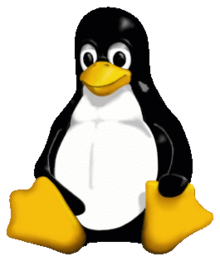
3. Tux is cool.
Showcases
- Open the file containing the Linux mascot.
- Linux mascot called Tux.
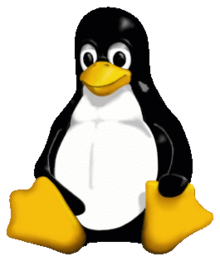
- Tux is cool.
But, for text element in ordered list, add five spaces
-
This is the first list item.
-
Here’s the second list item.
I need to add another paragraph below the second list item.
-
And here’s the third list item.
But, for quote in ordered list, add five spaces
-
This is the first list item.
-
Here’s the second list item.
A blockquote would look great below the second list item.
-
And here’s the third list item.
But, for code blocks in the lists, add eight spaces or two tabs.
-
Open the file.
-
Find the following code block on line 21:
<html> <head> <title>Test</title> </head> -
Update the title to match the name of your website.
8. Code
Notes:
- Inline codes is written inside ` `
- or idented by add four spaces or one tab before
Syntaxes
This is inline `code`.
Showcases
This is inline code.
Syntaxes
// Some comments
line 1 of code
line 2 of code
line 3 of code
Showcases
// Some comments
line 1 of code
line 2 of code
line 3 of code
Syntaxes
<html>
<head>
<title>Test</title>
</head>
Showcases
<html>
<head>
<title>Test</title>
</head>
9. Links
Example
This is link
This is link with title
Or, directly put the link
https://example.com/
fake@example.com
Or with <>
https://www.markdownguide.org
fake@example.com
But, to prevent automated linking
https://www.example.com
Or add emphasize
I love supporting the EFF.
This is the Markdown Guide.
See the section on code.
10. Reference-style Links
I know Indonesia
I also know etymology of Indonesia
I knew History of Indonesia
Or, put reference in text
It was a hobbit-hole, and that means comfort.
But, be careful with spaces in the links, put %20 as space
example %20 link
[example without %20](https://www.example.com/my great page)
11. Images
Notes:
- It is not recommended to use image links in reference format. Some apps will not preview those images.
- Specifying size of image is supported only in some extended markdown (such as markdown-it).
Syntaxes





Showcases


Syntaxes
![Image Alt Text][id1]
![Image Alt Text][id2]
[id1]: /url/to/image.png "Optional Text"
[id2]: /url/to/image.png
Showcases


12. Escaping Characters
Note:
- add a backslash
\in front of the character.
Example
* star
\ backslash itself
` backtick
{ } curly braces
! exclamation mark
13. HTML Code
Example
This word is bold. This word is italic.
14. Horizontal Rules
Example
4 - Markdown Tools and Apps
Markdown Tools and Apps
Online Markdown Editor
- Pandoc
- Markdown Live Preview
- Dilinger
- Stackedit
- TMPVar
- Markdown-it demo
- Markdown Here
- Dingus
- JBT Markdown Editor
- Write Box
- Editor MD
- Upmath
- Pioul FR
- Codi MD
- Marxico
- Markdown Site
- Write Me
- SHLHCK
to Markdown Converter
Markdown Linter
Markdown References
- Markdown Guide, Github
- Common Mark, Latest Specification
- List Common Mark Implementation
- List Commonmark Application
- Deployed Extensions Not yet in Commonmark but available in other flavors. Some of it still in discussion and this discussion
- Gitlab Markdown
- Github Flavored Markdown
- Markdown Extra
- MD Tutorial
- List Markdown Flavors
- Arctic Studio
Markdown Parsing Comparisons
- Babelmark for Markdown Guide Comparison, FAQ
- Babelmark 3
Markdown Style Guide
List Markdown Parser
- CSS Tricks
- Markdown Github
- Parser Comparison
- Markup comparison
- Markdown Flavors
- Pandoc
- Original Markdown
- PHP Markdown Extra
- Kramdown
- Github Flavored MD
- Gitlab Flavored MD
- Markdown-it
- Showdown
- Marked
- MultiMarkdown
- Maruku Markdown Maruku
Discussion
Alternative to Markdown (another Markup Languages)
List at wiki
- .markdown, .mdown, .mkdn, .md
- .textile Redcloth
- .rdoc
- .org
- .creole Creole
- .mediawiki, .wiki
- .rst
- .asciidoc, .adoc, .asc asciidoctor guide or this guide
- .pod
Comparison
Markdown Editor
- Mindforger
- Ghostwriter
- Stackedit
- Editor.md
Markdown Tools
- Paste as Markdown: clipboard2markdown
- Paste as Markdown: Puppypaste
- Markdown Editor for Web
5 - Pandoc
About Pandoc
Learn:
- About Pandoc
- Pandoc Markdown vs standard Markdown
- Tutorial 17.3 - Markdown and Pandoc
- Authorship with Pandoc
- Academic Pandoc Tempalte
- Pandoc Wiki
- Authoring articles with Pandoc
- Scientific Paper Tutorial
Pandoc Wrapper
6 - List of Library for Commonmark
List of Library for Commonmark Extension
2.16. Diagram
Notes:
- Your app should support the specific library or engine to draw the diagram
- You should specify particular language of the fenced code block and write the definition of your diagram within it.
2.16.1 Mermaid
Notes:
- It’s implemented in showdown-mermaid.js
- Rendering diagrams of Flowchart or Sequence or Gantt
- Using mermaid
- Check mermaid doc for more information.
- Code inside
{ }is optional
Syntaxes
-
Flowchart syntax:
```mermaid {"align": "left | center | right", "codeblock": true | false} graph TD; <code content> ``` -
Sequence diagram syntax:
```mermaid {"align": "left | center | right", "codeblock": true | false} sequenceDiagram <code content> ``` -
Gantt diagram syntax:
```mermaid {"align": "left | center | right", "codeblock": true | false} gantt <code content> ```
Showcases
- Flowchart
graph TD;
A-->B;
A-->C;
B-->D;
C-->D;
graph TD;
A-->B;
A-->C;
B-->D;
C-->D;
- Sequence diagram
sequenceDiagram
participant Alice
participant Bob
Alice->>John: Hello John, how are you?
loop Healthcheck
John->>John: Fight against hypochondria
end
Note right of John: Rational thoughts <br/>prevail!
John-->>Alice: Great!
John->>Bob: How about you?
Bob-->>John: Jolly good!
- Gantt diagram
gantt
dateFormat YYYY-MM-DD
title Adding GANTT diagram to mermaid
excludes weekdays 2014-01-10
section A section
Completed task :done, des1, 2014-01-06,2014-01-08
Active task :active, des2, 2014-01-09, 3d
Future task : des3, after des2, 5d
Future task2 : des4, after des3, 5d
2.16.2 Plantuml
Notes:
- It’s implemented in showdown-plantuml.js,
- Render diagrams of uml,
- Using plantuml,
- Check plantuml website fpr more information.
- Code inside
{ }is optional
Syntaxes
```plantuml {"align": "left | center | right", "codeblock": true | false}
@startuml
<code content>
@enduml
```
Showcases
@startuml
participant User
User -> A: DoWork
activate A
A -> B: << createRequest >>
activate B
B -> C: DoWork
activate C
C --> B: WorkDone
destroy C
B --> A: RequestCreated
deactivate B
A -> User: Done
deactivate A
@enduml
2.16.3 Flowchart
Notes:
- It’s implemented in showdown-flowchart.js
- Render diagrams of flowchart
- Using flowchart.js
- Check flowchart website for more information.
- Code inside
{ }is optional
Syntaxes
```flow {"align": "left | center | right", "codeblock": true | false}
<code content>
```
Syntaxes
```flowchart {"align": "left | center | right", "codeblock": true | false}
<code content>
```
Showcases
st=>start: Start:>https://www.google.com[blank]
e=>end:>https://www.google.com
op1=>operation: My Operation
sub1=>subroutine: My Subroutine
cond=>condition: Yes
or No?:>https://www.google.com
io=>inputoutput: catch something...
para=>parallel: parallel tasks
st->op1->cond
cond(yes)->io->e
cond(no)->para
para(path1, bottom)->sub1(right)->op1
para(path2, top)->op1
Showcases
st=>start: Start
e=>end
op1=>operation: My Operation
sub1=>subroutine: My Subroutine
cond=>condition: Yes
or No?:>https://www.google.com
io=>inputoutput: catch something
st->op1->cond
cond(yes)->io->e
cond(no)->sub1(right)->op1
2.16.4 Graphviz’s dot
Notes:
- It’s implemented in showdown-viz.js
- Render diagrams of graphviz’s dot
- Using viz.js.
- Code inside
{ }is optional
Syntaxes
The <engine name> of json’s “engine” field value is ‘circo’, ‘dot’, ’neato’, ‘osage’, ’twopi’ in syntax language attribute.
```dot {"engine": "<engine name>", "align": "<align>"}
<code content>
```
Showcases
- Dot example with dot engine:
digraph G {
main -> parse -> execute;
main -> init;
main -> cleanup;
execute -> make_string;
execute -> printf
init -> make_string;
main -> printf;
execute -> compare;
}
- Dot example with circo engine:
digraph G {
main -> parse -> execute;
main -> init;
main -> cleanup;
execute -> make_string;
execute -> printf
init -> make_string;
main -> printf;
execute -> compare;
}
2.16.5 Railroad diagrams
Notes:
- It’s implemented in showdown-viz.js,
- Render diagrams of railroad
- Using railroad-diagrams.
- Code inside
{ }is optional
Syntaxes
```railroad {"align": "left | center | right", "codeblock": true | false}
<code content>
```
Showcases
Diagram(
Optional('+', 'skip'),
Choice(0,
NonTerminal('name-start char'),
NonTerminal('escape')),
ZeroOrMore(
Choice(0,
NonTerminal('name char'),
NonTerminal('escape'))))
2.16.6 WaveDrom
Notes:
- It’s implemented in showdown-viz.js,
- Render diagrams of wavedrom
- Using wavedrom
- Check wavedrom website for more information.
- Code inside
{ }is optional
Syntaxes
```wavedrom {"align": "left | center | right", "codeblock": true | false}
<code content>
```
Showcases
{signal: [
{name: 'clk', wave: 'p.....|...'},
{name: 'dat', wave: 'x.345x|=.x', data: ['head', 'body', 'tail', 'data']},
{name: 'req', wave: '0.1..0|1.0'},
{},
{name: 'ack', wave: '1.....|01.'}
]}
Showcases
{ signal: [
{ name: "pclk", wave: 'p.......' },
{ name: "Pclk", wave: 'P.......' },
{ name: "nclk", wave: 'n.......' },
{ name: "Nclk", wave: 'N.......' },
{},
{ name: 'clk0', wave: 'phnlPHNL' },
{ name: 'clk1', wave: 'xhlhLHl.' },
{ name: 'clk2', wave: 'hpHplnLn' },
{ name: 'clk3', wave: 'nhNhplPl' },
{ name: 'clk4', wave: 'xlh.L.Hx' },
]}
2.16.7 Vega and Vega-Lite
Notes:
- It’s implemented in showdown-vega.js,
- Render diagrams of Vega and Vega-Lite
- Using vega-embed,
- Check vega website and vega-lite website for more information.
- Code inside
{ }is optional
Syntaxes
```vega {"align": "left | center | right", "codeblock": true | false}
<code content>
```
Syntaxes
```vega-lite {"align": "left | center | right", "codeblock": true | false}
<code content>
```
Showcases
- Vega example:
{
"$schema": "https://vega.github.io/schema/vega/v5.json",
"width": 200,
"height": 200,
"autosize": "none",
"signals": [
{
"name": "startAngle", "value": 0,
"bind": {"input": "range", "min": 0, "max": 6.29, "step": 0.01}
},
{
"name": "endAngle", "value": 6.29,
"bind": {"input": "range", "min": 0, "max": 6.29, "step": 0.01}
},
{
"name": "padAngle", "value": 0,
"bind": {"input": "range", "min": 0, "max": 0.1}
},
{
"name": "innerRadius", "value": 0,
"bind": {"input": "range", "min": 0, "max": 90, "step": 1}
},
{
"name": "cornerRadius", "value": 0,
"bind": {"input": "range", "min": 0, "max": 10, "step": 0.5}
},
{
"name": "sort", "value": false,
"bind": {"input": "checkbox"}
}
],
"data": [
{
"name": "table",
"values": [
{"id": 1, "field": 4},
{"id": 2, "field": 6},
{"id": 3, "field": 10},
{"id": 4, "field": 3},
{"id": 5, "field": 7},
{"id": 6, "field": 8}
],
"transform": [
{
"type": "pie",
"field": "field",
"startAngle": {"signal": "startAngle"},
"endAngle": {"signal": "endAngle"},
"sort": {"signal": "sort"}
}
]
}
],
"scales": [
{
"name": "color",
"type": "ordinal",
"domain": {"data": "table", "field": "id"},
"range": {"scheme": "category20"}
}
],
"marks": [
{
"type": "arc",
"from": {"data": "table"},
"encode": {
"enter": {
"fill": {"scale": "color", "field": "id"},
"x": {"signal": "width / 2"},
"y": {"signal": "height / 2"}
},
"update": {
"startAngle": {"field": "startAngle"},
"endAngle": {"field": "endAngle"},
"padAngle": {"signal": "padAngle"},
"innerRadius": {"signal": "innerRadius"},
"outerRadius": {"signal": "width / 2"},
"cornerRadius": {"signal": "cornerRadius"}
}
}
}
]
}
- Vega-Lite example:
{
"$schema": "https://vega.github.io/schema/vega-lite/v4.json",
"description": "Plots two functions using a generated sequence.",
"width": 300,
"height": 150,
"data": {
"sequence": {
"start": 0,
"stop": 12.7,
"step": 0.1,
"as": "x"
}
},
"transform": [
{
"calculate": "sin(datum.x)",
"as": "sin(x)"
},
{
"calculate": "cos(datum.x)",
"as": "cos(x)"
},
{
"fold": ["sin(x)", "cos(x)"]
}
],
"mark": "line",
"encoding": {
"x": {
"type": "quantitative",
"field": "x"
},
"y": {
"field": "value",
"type": "quantitative"
},
"color": {
"field": "key",
"type": "nominal",
"title": null
}
}
}
2.16.8 Network Sequence
Notes:
- It’s implemented in showdown-sequence.js,
- Render diagrams of sequence
- Using js-sequence-diagrams.
- Code inside
{ }is optional
Syntaxes
The <theme name> of json’s “theme” field value is “hand” or “simple” in syntax language attribute;
```sequence {"theme": "<theme name>", "align": "<align>"}
<code content>
```
Showcases
- Sequence example with hand theme:
Alice->Bob: Hello Bob, how are you?
Note right of Bob: Bob thinks
Bob-->Alice: I am good thanks!
- Sequence example with simple theme:
Alice->Bob: Hello Bob, how are you?
Note right of Bob: Bob thinks
Bob-->Alice: I am good thanks!
7 - Extended Commonmark
Extended Commonmark
Markdown-it Extension
Newline as hardbreak
Linkify
Direct Link is not common mark
https://example.com/ fake@example.com
2.12. Abbreviations
Support: PHP Markdown Extra 1.9.0, Markdown-it
Markdown Syntax:
The "HTML" specification is maintained by the "W3C". *[HTML]: Hyper Text Markup Language *[W3C]: World Wide Web Consortium
HTML Syntax:
The <abbr title="Hyper Text Markup Language">HTML</abbr> specification is maintained by the <abbr title="World Wide Web Consortium">W3C</abbr>.
Markdown Display:
The “HTML” specification is maintained by the “W3C”. *[HTML]: Hyper Text Markup Language *[W3C]: World Wide Web Consortium
HTML Display:
The HTML specification is maintained by the W3C.
2.3. Tables
Support: kramdown
Notes:
- we can set alignment in table with a colon (
:) - we can add formatting text, links, code and HTML character code, but not: heading, headings, blockquotes, lists, horizontal rules, images, HTML tags, or fenced code
Support: PHP Markdown Extra, GFM, Maruku, MultiMarkdown, kramdown, Parsedown markdown-it (plugin), showdown, marked
Syntaxes
| Syntax | Description | Test Text is long |
| :--- | :----: | ---: |
| [Example](https://www.example.com/) | **Title** | `Here's this is` |
| Paragraph | Text | And more |
HTML:
<table>
<thead>
<tr>
<th align="left">Syntax</th>
<th align="center">Description</th>
<th align="right">Test Text is long</th>
</tr>
</thead>
<tbody>
<tr>
<td align="left"><a href="https://www.example.com/">Example</a></td>
<td align="center"><strong>Title</strong></td>
<td align="right"><code>Here's this is</code></td>
</tr>
<tr>
<td align="left">Paragraph</td>
<td align="center">Text</td>
<td align="right">And more</td>
</tr>
</tbody>
</table>
Showcases
| Syntax | Description | Test Text is long |
|---|---|---|
| Example | Title | Here's this is |
| Paragraph | Text | And more |
HTML
| Syntax | Description | Test Text is long |
|---|---|---|
| Example | Title | Here's this is |
| Paragraph | Text | And more |
2.4. Footnote
2.4.1. Outline Footnote
Support: PHP Markdown Extra, Maruku , MultiMarkdown, Markdown-it
Markdown Syntax:
Here's a simple footnote[^1] and here's a longer one[^bignote], and [^withcode]
[^1]: This is the first footnote.
[^bignote]: Here's one with multiple paragraphs.
For example like this
[^withcode]: `code` or code in paragrahps
`code and codes`
HTML Syntax:
<p>Here’s a simple footnote<sup id="fnref:1"><a href="#fn:1" rel="footnote">1</a></sup> and here’s a longer one<sup id="fnref:2"><a href="#fn:2" rel="footnote">2</a></sup>, and <sup id="fnref:3"><a href="#fn:3" rel="footnote">3</a></sup></p>
<div class="footnotes"><hr /><ol><li id="fn:1">
<p>This is the first footnote. <a href="#fnref:1" rev="footnote">↩</a></p>
</li><li id="fn:2">
<p>Here’s one with multiple paragraphs. For example like this <a href="#fnref:2" rev="footnote">↩</a></p>
</li><li id="fn:3">
<p><code>code</code> or code in paragrahps <code>code and codes</code> <a href="#fnref:3" rev="footnote">↩</a></p>
</li></ol></div>
Markdown Display:
Here’s a simple footnote1 and here’s a longer one2, and 3
HTML Display:
Here’s a simple footnote1 and here’s a longer one2, and 3
2.4.2. Inline Footnote #1
Support: MultiMarkdown,
Markdown Syntax:
Another example of footnote 1 link[^first] and footnote 2 link[^second].
HTML Syntax:
<p>Another example of footnote 1 link<a href="#fn:1" id="fnref:1" title="see footnote" class="footnote"><sup>1</sup></a> and footnote 2 link<a href="#fn:2" id="fnref:2" title="see footnote" class="footnote"><sup>2</sup></a>.</p>
<div class="footnotes">
<hr />
<ol>
<li id="fn:1">
<p>first <a href="#fnref:1" title="return to body" class="reversefootnote"> ↩</a></p>
</li>
<li id="fn:2">
<p>second <a href="#fnref:2" title="return to body" class="reversefootnote"> ↩</a></p>
</li>
</ol>
</div>
Markdown Display:
Another example of footnote 1 link[^first] and footnote 2 link[^second].
HTML Display:
Another example of footnote 1 link1 and footnote 2 link2.
2.4.2. Inline Footnote #2
Support: Markdown-it
Markdown Syntax:
Or to add inline footnote^[Text of inline footnote] definition.
HTML Syntax:
<p>Or to add inline footnote<sup class="footnote-ref"><a href="#fn1" id="fnref1">[1]</a></sup> definition.</p>
<hr class="footnotes-sep">
<section class="footnotes">
<ol class="footnotes-list">
<li id="fn1" class="footnote-item"><p>Text of inline footnote <a href="#fnref1" class="footnote-backref">↩︎</a></p>
</li>
</ol>
</section>
Markdown Display:
Or to add inline footnote^[Text of inline footnote] definition.
HTML Display:
Or to add inline footnote[1] definition.
Text of inline footnote ↩︎
2.4.4. Duplicate Reference
Support: PHP Markdown Extra, kramdown , MultiMarkdown, Markdown-it
Markdown Syntax:
This is a duplicated footnote[^b].
This duplicated footnote reference[^b].
[^b]: Another footnote text.
HTML Syntax Kramdown Style:
<p>This is a duplicated footnote<sup id="fnref:b"><a href="#fn:b" class="footnote">1</a></sup>.
This duplicated footnote reference<sup id="fnref:b:1"><a href="#fn:b" class="footnote">1</a></sup>.</p>
<div class="footnotes">
<ol>
<li id="fn:b">
<p>Another footnote text. <a href="#fnref:b" class="reversefootnote">↩</a> <a href="#fnref:b:1" class="reversefootnote">↩<sup>2</sup></a></p>
</li>
</ol>
</div>
HTML Syntax Markdown-it:
<p>This is a duplicated footnote<sup class="footnote-ref"><a href="#fn1" id="fnref1">[1]</a></sup>.
This duplicated footnote reference<sup class="footnote-ref"><a href="#fn1" id="fnref1:1">[1:1]</a></sup>.</p>
<hr class="footnotes-sep">
<section class="footnotes">
<ol class="footnotes-list">
<li id="fn1" class="footnote-item"><p>Another footnote text. <a href="#fnref1" class="footnote-backref">↩︎</a> <a href="#fnref1:1" class="footnote-backref">↩︎</a></p>
</li>
</ol>
</section>
Markdown Display:
This is a duplicated footnote4. This duplicated footnote reference4.
HTML Display Style Kramdown:
This is a duplicated footnote1. This duplicated footnote reference1.
HTML Display Style Markdown-it:
This is a duplicated footnote[1]. This duplicated footnote reference[1:1].
2.4. Strikethrough, Highlighting, Underline
2.4.1 Strikethrough
Support: marked, RDiscount, Fatdown, Parsedown, GFM, showdown, markdown-it Markdown Syntax
~~strikethrough~~
HTML Syntax:
<p><s>strikethrough</s></p>
<p><del>strikethrough</del></p>
Markdown Display:
strikethrough
HTML Display:
strikethrough
strikethrough
2.4.2 Mark (Highlighting)
Support: markdown-it Markdown Syntax:
==marked text==
HTML Syntax:
<p><mark>marked text</mark></p>
Markdown Display:
==marked text==
HTML Display:
marked text
2.4.3 Underline
Support: - (no markdown)
Markdown Syntax
++underline++
HTML Syntax
<u>underline</u>
<ins>underline</ins>
Markdown Display:
++underline++
HTML Display:
underline underline
2.5. Task Lists
Support: marked, showdown, markdown-it
Markdown Syntax:
- [x] Write the press release
- [ ] Update the website
- [ ] Contact the media
HTML Display Style 1:
<ul>
<li><input checked="" disabled="" type="checkbox"> Write the press release</li>
<li><input disabled="" type="checkbox"> Update the website</li>
<li><input disabled="" type="checkbox"> Contact the media</li>
</ul>
HTML Display Style 1:
<ul>
<li class="task-list-item" style="list-style-type: none;"><input type="checkbox" disabled style="margin: 0px 0.35em 0.25em -1.6em; vertical-align: middle;" checked> Write the press release</li>
<li class="task-list-item" style="list-style-type: none;"><input type="checkbox" disabled style="margin: 0px 0.35em 0.25em -1.6em; vertical-align: middle;"> Update the website</li>
<li class="task-list-item" style="list-style-type: none;"><input type="checkbox" disabled style="margin: 0px 0.35em 0.25em -1.6em; vertical-align: middle;"> Contact the media</li>
</ul>
Markdown Display:
- Write the press release
- Update the website
- Contact the media
HTML Display Style 1
- Write the press release
- Update the website
- Contact the media
HTML Display Style 2
- Write the press release
- Update the website
- Contact the media
2.6. Definition Lists
Support: karmdown, banyak
Markdown Syntax:
First Term
: This is the definition of the first term.
Second Term
: This is one definition of the second term.
: This is another definition of the second term.
HTML Syntax:
<dl>
<dt>First Term</dt>
<dd>This is the definition of the first term.</dd>
<dt>Second Term</dt>
<dd>This is one definition of the second term. </dd>
<dd>This is another definition of the second term.</dd>
</dl>
Markdown Display:
- First Term
- This is the definition of the first term.
- Second Term
- This is one definition of the second term.
- This is another definition of the second term.
HTML Display:
- First Term
- This is the definition of the first term.
- Second Term
- This is one definition of the second term.
- This is another definition of the second term.
2.7. Emojies
2.7.1 Copy Paste of Emoji
Markdown Syntax
Gone camping! ⛺ Be back soon.
That is so funny! 😂
HTML Syntax
<p>Gone camping! ⛺ Be back soon.
That is so funny! 😂</p>
Markdown Display
Gone camping! ⛺ Be back soon. That is so funny! 😂
HTML Display
Gone camping! ⛺ Be back soon. That is so funny! 😂
2.7.2 Markdown of Emoji
Support: markdown-it
Markdown Syntax:
Gone camping! :tent: Be back soon.
That is so funny! :joy:
> Classic markup: :wink: :crush: :cry: :tear: :laughing: :yum:
>
> Shortcuts (emoticons): :-) :-( 8-) ;)
HTML Syntax:
<p>Gone camping! ⛺️ Be back soon.
That is so funny! 😂</p>
<blockquote>
<p>Classic markup: 😉 :crush: 😢 :tear: 😆 😋</p>
<p>Shortcuts (emoticons): 😃 😦 😎 😉</p>
</blockquote>
Markdown Display
Gone camping! :tent: Be back soon. That is so funny! :joy:
Classic markup: :wink: :crush: :cry: :tear: :laughing: :yum:
Shortcuts (emoticons): :-) :-( 8-) ;)
HTML Display
Gone camping! ⛺️ Be back soon. That is so funny! 😂
Classic markup: 😉 :crush: 😢 :tear: 😆 😋
Shortcuts (emoticons): 😃 😦 😎 😉
2.9. Typographic replacements
Support: markdown-it, Fatdown
Markdown Syntax
(c) (C) (r) (R) (tm) (TM) (p) (P) +-
test.. test... test..... test?..... test!....
!!!!!! ???? ,, -- ---
"Smartypants, double quotes" and 'single quotes'
HTML Syntax:
<p>© © ® ® ™ ™ § § ±</p>
<p>test… test… test… test?.. test!..</p>
<p>!!! ??? , – —</p>
<p>“Double quotes” and ‘single quotes’</p>
Markdown Display (c) (C) (r) (R) (tm) (TM) (p) (P) +- test.. test… test….. test?….. test!…. !!!!!! ???? ,, – — “Smartypants, double quotes” and ‘single quotes’
HTML Display
© © ® ® ™ ™ § § ±
test… test… test… test?.. test!..
!!! ??? , – —
“Double quotes” and ‘single quotes’
2.10. Superscript and Subscript
2.10.1 Superscript
Support; MultiMarkdown, Fatdown, Markdown-it
Markdown x^2^
HTML:
x2
Example Subscript Markdwon H~2~O
In HTML:
H2O
2.14. Math (Latex)
Support: Maruku (math)
Inline Einstein Equations $E=mc^2$ and Gamma Function $\Gamma(n) = (n-1)!\quad\forall n\in\mathbb N$
Outline equations
$$\sin(\alpha)^{\theta}=\sum_{i=0}^{n}(x^i + \cos(f))$$
2.15 Linkify
Support: Markdown-t, marked,Parsedown , GFM, Fatdown, showdown
**Markdown;
HTML:
Image with specific size
Support: Markdown-it, Maruku MultiMarkdown


2.2. Code Fencing and Highlighting
Notes:
- We can make block code fences without need to be idented
langis optional to specify the language of the code; if not specified, the app won’t highlight the code;- We need one empty line before
Syntaxes
```
This is a fenced code block.
```
Syntaxes
~~~
This is another fenced code block.
~~~
Showcases
This is a fenced code block.
No language indicated, so no syntax highlighting.
s = "There is no highlighting for this."
But let's throw in a <b>tag</b>.
Code Highlighting
No language indicated, so no syntax highlighting.
s = "There is no highlighting for this."
But let's throw in a <b>tag</b>.
Showcases (javascript)
var s = "JavaScript syntax highlighting";
alert(s);
Showcases (python)
def function():
#indenting works just fine in the fenced code block
s = "Python syntax highlighting"
print s
Showcases (ruby)
require 'redcarpet'
markdown = Redcarpet.new("Hello World!")
puts markdown.to_html
2.1. Attributes
2.1.1 Heading Attributes
Support: Markdown Extra , Maruku, kramdown Pandoc
Markdown:
### My Great Heading {#heading-ids}
Markdown
My Great Heading
In HTML:
My Great Heading
Link to Heading IDs
2.1.2 Block Attributes
Support: kramdown, Markdown Extra
> A nice blockquote
{: #with-an-id}
<blockquote id="with-an-id">
<p>A nice blockquote</p>
</blockquote>
Markdown:
A nice blockquote {: #with-an-id}
HTML:
A nice blockquote
2.1.2 Inline Attributes
This is *red*{: style="color: red"}.
<p>This is <em style="color: red">red</em>.</p>
Ignoring Text
This is a paragraph
{::comment}
This is a comment which is
completely ignored.
{:/comment}
... paragraph continues here.
Extensions can also be used
inline {::nomarkdown}**see**{:/}!
<p>This is a paragraph
<!--
This is a comment which is
completely ignored.
-->
… paragraph continues here.</p>
<p>Extensions can also be used
inline **see**!</p>
Implicit Header REferences
Support : Pandoc
So, to link to a heading
# Heading identifiers in HTML
you can simply write
[Heading identifiers in HTML]
or
[Heading identifiers in HTML][]
Line Blocks
Support: pandocs
| The limerick packs laughs anatomical
| In space that is quite economical.
| But the good ones I've seen
| So seldom are clean
| And the clean ones so seldom are comical
| Kramdown | Markdown Extra | Pandoc | |
|---|---|---|---|
| Definition Lists | ✅ | ✅ | ✅ |
| Table | ✅ | ✅ | |
| Attributes | ✅ | ✅ | ✅ |
| Footnote | ✅ | ✅ | |
| Abbreviation | ✅ | ✅ | |
| Code Fencing | ✅ | ✅ | |
| Task Lists | ✅ | ||
| Image Dimension | |||
| Mention | |||
| Strikethrough | |||
| Emoji |
Image Sizing
- Specifying size of image is supported only in some extended markdown (such as markdown-it).
Syntaxes





Showcases
 

2.19. Attributes
Support:
Markdown item bold red{style=“color:red”} HTML:
in HTML: item bold red
8 - List of Extension in Markdown
List of Extension in Markdown
Commonmark
Tries to implement all possible elements, while being unambiguous. Notably, CommonMark not yet includes a specification for footnotes.
1. GFM
This is a variety of Markdown invented by the hosting platform GitHub and is today one of the most common dialects.
Tables (extension)
| foo | bar |
|---|---|
| baz | bim |
Markdown syntax:
HTML code:
<table>
<thead>
<tr>
<th>foo</th>
<th>bar</th>
</tr>
</thead>
<tbody>
<tr>
<td>baz</td>
<td>bim</td>
</tr>
</tbody>
</table>
Task list items (extension)
- foo
- bar
- baz
- bim
Markdown syntax:
HTML code:
<ul>
<li><input checked="" disabled="" type="checkbox"> foo
<ul>
<li><input disabled="" type="checkbox"> bar</li>
<li><input checked="" disabled="" type="checkbox"> baz</li>
</ul>
</li>
<li><input disabled="" type="checkbox"> bim</li>
</ul>
Strikethrough (extension)
Hi Hello, world!
Markdown syntax:
HTML code:
<p><del>Hi</del> Hello, world!</p>
Autolinks (extension)
www.commonmark.org foo@bar.baz
Markdown syntax:
HTML code:
<p><a href="https://www.commonmark.org">www.commonmark.org</a></p>
<p><a href="mailto:foo@bar.baz">foo@bar.baz</a></p>
Disallowed some Raw HTML (extension)
- GFM enables the tagfilter extension, where the following HTML tags will be filtered when rendering HTML output:
<title> <textarea> <style> <xmp> <iframe> <noembed> <noframes> <script> <plaintext> - All other HTML tags are left untouched
2. Markdown-it
Typographic replacements
(c) (C) (r) (R) (tm) (TM) (p) (P) +-
test.. test… test….. test?….. test!….
!!!!!! ???? ,, – —
“Smartypants, double quotes” and ‘single quotes’
Strikethrough
Strikethrough
Syntax highlighting
var foo = function (bar) {
return bar++;
};
console.log(foo(5));
Tables
| Option | Description |
|---|---|
| data | path to data files to supply the data that will be passed into templates. |
| engine | engine to be used for processing templates. Handlebars is the default. |
| ext | extension to be used for dest files. |
Emojies (plugin)
Classic markup: :wink: :crush: :cry: :tear: :laughing: :yum:
Shortcuts (emoticons): :-) :-( 8-) ;)
see how to change output with twemoji.
Superscript/Subscript (plugin)
- 19^th^
- H~2~O
Underscore/inserted text (plugin)
++Inserted text++
Marked/highlight text (plugin)
==Marked text==
Footnotes (plugin)
Footnote 1 link1.
Footnote 2 link2.
Inline footnote^[Text of inline footnote] definition.
Duplicated footnote reference2.
Definition Lists (Plugin)
- Term 1
-
Definition 1 with lazy continuation.
- Term 2 with inline markup
-
Definition 2
{ some code, part of Definition 2 }Third paragraph of definition 2.
Compact style:
Term 1 ~ Definition 1
Term 2 ~ Definition 2a ~ Definition 2b
Abbreviations (plugin)
This is HTML abbreviation example.
It converts “HTML”, but keep intact partial entries like “xxxHTMLyyy” and so on.
*[HTML]: Hyper Text Markup Language
Custom Container/Warning (plugin)
::: warning here be dragons :::
Autolink/Linkify
3. MultiMarkdown
Abbreviations (or Acronyms)
Markdown syntax:
[>MMD] is an abbreviation. So is [>(MD) Markdown].
[>MMD]: MultiMarkdown
HTML code:
Citations
Markdown syntax:
This is a statement that should be attributed to
its source[p. 23][#Doe:2006].
And following is the description of the reference to be
used in the bibliography.
[#Doe:2006]: John Doe. *Some Big Fancy Book*. Vanity Press, 2006.
HTML code:
CriticMarkup
CriticMarkup is a way for authors and editors to track changes to documents in plain text. As with Markdown, small groups of distinctive characters allow you to highlight insertions, deletions, substitutions and comments, all without the overhead of heavy, proprietary office suites. https://criticmarkup.com/
Definition List
Markdown syntax:
Apple
: Pomaceous fruit of plants of the genus Malus in
the family Rosaceae.
: An american computer company.
Orange
: The fruit of an evergreen tree of the genus Citrus.
HTML code:
Cross-References
Markdown syntax:
I added the ability to interpret [Some Text][] as a cross-link, if a header named “Some Text” exists.
HTML code:
Escaped newlines
Markdown syntax:
This is a line.\
This is a new line
HTML code:
Fenced Code Blocks
Markdown syntax:
```perl
# Demonstrate Syntax Highlighting if you link to highlight.js #
# https://softwaremaniacs.org/soft/highlight/en/
print "Hello, world!\n";
$a = 0;
while ($a < 10) {
print "$a...\n";
$a++;
}
HTML code:
```html
File Transclusion
File transclusion is the ability to tell MultiMarkdown to insert the contents of another file inside the current file being processed. Markdown syntax:
This is some text.
{{some_other_file.txt}}
Another paragraph
HTML code:
Footnotes
Markdown syntax:
Here is some text containing a footnote.[^somesamplefootnote]
[^somesamplefootnote]: Here is the text of the footnote itself.
[somelink]:https://somelink.com
HTML code:
Glossaries
Markdown syntax:
[?(glossary) The glossary collects information about important
terms used in your document] is a glossary term.
[?glossary] is also a glossary term.
[?glossary]: The glossary collects information about important
terms used in your document
HTML code:
Images Extension
MultiMarkdown also adds a few additional features. If an image is the only thing in a paragraph, it is treated as a block level element
Markdown syntax:
This image ()
is different than the following image:

HTML code:
<p>This image (<img src="/path/to/img.jpg" alt="Alt text" />)
is different than the following image:</p>
<figure>
<img src="/path/to/img.jpg" alt="Alt text" />
<figcaption>Alt text</figcaption>
</figure>
Link and Image Attributes
Markdown syntax:
This is a formatted ![image][] and a [link][] with attributes.
[image]: https://path.to/image "Image title" width=40px height=400px
[link]: https://path.to/link.html "Some Link" class=external
style="border: solid black 1px;"
Colored [link](https://example.net "Title" style="color:red")
HTML code:
Math
Subscript Superscript
Markdown syntax:
y^(a+b)^
x~y,z~
HTML code:
Metadata
It is possible to include special metadata at the top of a MultiMarkdown document, such as title, author, etc. This information can then be used to control how MultiMarkdown processes the document, or can be used in certain output formats in special ways.
Raw Source
Code spans and code blocks can be flagged as representing raw source Markdown syntax:
foo `*bar*`{=html}
```{=latex}
*foo*
HTML code:
```html
Smart Typography
MultiMarkdown converts:
- Straight quotes (" and ‘) into “curly” quotes
- Backticks-style quotes (``this’’) into “curly” quotes
- Dashes (– and —) into en- and em- dashes
- Three dots (…) become an ellipsis
Table of Contents
Markdown syntax:
{{TOC}}
{{TOC:2-3}}
HTML code:
Tables
Markdown syntax:
| | Grouping ||
First Header | Second Header | Third Header |
------------ | :-----------: | -----------: |
Content | *Long Cell* ||
Content | **Cell** | Cell |
New section | More | Data |
And more | With an escaped '\|' ||
[Prototype table]
HTML code:
4. PHP Markdown
5. Markdig
6. Pandoc
Pandoc Manual Pandoc Markdown is a superset of GitHub flavoured Markdown and adds support for even more elements.
7. Kramdown
8. Showdown
9. Taiga
9 - Markdown with Commonmark
Markdown with Commonmark
Source: Commonmark
1.1. Heading
1.1.1. ATX Heading
Notes:
- Always put a space between
#and the heading name - Maximum to
</h6>heading - A leaf block, it cannot contain other block
Markdown syntax:
## h2 Heading
### h3 Heading
#### h4 Heading
##### h5 Heading
###### h6 Heading
HTML code:
<h2>h2 Heading</h2>
<h3>h3 Heading</h3>
<h4>h4 Heading</h4>
<h5>h5 Heading</h5>
<h6>h6 Heading</h6>
Markdown display:
h2 Heading
h3 Heading
h4 Heading
h5 Heading
h6 Heading
HTML display:
h1 Heading
h2 Heading
h3 Heading
h4 Heading
h5 Heading
h6 Heading
1.1.2. Setex Heading
Notes:
- Maximum to
</h2>heading - Underlining
---or==can be any length: - A blank line is needed between a paragraph and a following setext heading
- A leaf block, it cannot contain other block
Markdown syntax:
h1 Heading
===================
h2 Heading
-------------------
HTML code:
<h1>h1 Heading</h1>
<h2>h2 Heading</h2>
Markdown display:
h1 Heading
h2 Heading
HTML display:
h1 Heading
h2 Heading
1.2. Paragraphs
Notes:
- To create paragraphs, use a blank line to separate one or more lines of text.
- Don’t ident paragraphs with spaces or tabs
- A leaf block, it cannot contain other block
Markdown syntax:
This is the first paragraph.
This is the second paragraph
HTML code:
<p>This is the first paragraph.</p>
<p>This is the second paragraph</p>
Markdown display:
This is the first paragraph.
This is the second paragraph
HTML display:
This is the first paragraph.
This is the second paragraph
1.3 Line Break
1.3.1 Hard Line Break
Notes:
- To create a line break, end a line of text with two or more spaces, and then type return
- Or by ended it with
\ - Or by use the
<br>HTML tag
Markdown syntax:
This is the first line, ended with two spaces.
And this is the second line.
This is the first line, ended with `\`.\
And this is the second line.
This is the first line, ended with `<br>`.<br>
And this is the second line.
HTML code:
<p>This is the first line, ended with two spaces.<br />
And this is the second line.</p>
<p>This is the first line, ended with <code>\</code>.<br />
And this is the second line.</p>
<p>This is the first line, ended with <code><br></code>.<br>
And this is the second line.</p>
Markdown display:
This is the first line, ended with two spaces.
And this is the second line.
This is the first line, ended with \.
And this is the second line.
This is the first line, ended with <br>.
And this is the second line.
HTML display:
This is the first line, ended with two spaces.
And this is the second line.
This is the first line, ended with \.
And this is the second line.
This is the first line, ended with <br>.
And this is the second line.
1.3.2 Soft Line Break
Note:
- A regular line break (not in a code span or HTML tag) that is not preceded by two or more spaces or a backslash is parsed as a softbreak. (A softbreak may be rendered in HTML either as a line ending or as a space.
Markdown syntax:
This is the first line, without two spaces in the end.
And this is the second line.
HTML code:
<p>This is the first line, without two spaces in the end.
And this is the second line.</p>
Markdown display:
This is the first line, without two spaces in the end. And this is the second line.
HTML display:
This is the first line, without two spaces in the end. And this is the second line.
1.4. Emphasis
- Between
*or_and text should be not any whitespace. *italics*or_italics_will make italics**bold**or__bold__will make bold
Markdown syntax:
**This is bold text**
__This is bold text__
*This is italic text*
_This is italic text_
We have **bold***italic*
This text is ***really important***
This text is ___really important___
This text is __*really important*__
This text is **_really important_**
HTML code:
<p><strong>This is bold text</strong><br />
<strong>This is bold text</strong><br />
<em>This is italic text</em><br />
<em>This is italic text</em><br />
We have <strong>bold</strong><em>italic</em><br />
This text is <em><strong>really important</strong></em><br />
This text is <em><strong>really important</strong></em><br />
This text is <strong><em>really important</em></strong><br />
This text is <strong><em>really important</em></strong></p>
Markdown display:
This is bold text
This is bold text
This is italic text
This is italic text
We have bolditalic
This text is really important
This text is really important
This text is really important
This text is really important
HTML display:
This is bold text
This is bold text
This is italic text
This is italic text
We have bolditalic
This text is really important
This text is really important
This text is really important
This text is really important
1.5. Blockquotes
Notes:
- A container block, it can contain other block
- You could just add only one
>at the first line (lazy-continuation); - Blockquotes can contain other blockquotes (nested)
- Blockquotes can contain other blocks: multiple paragraphs, heading, code, etc.
- Blockquotes can contain other Markdown formatted elements. But not all elements can be used.
Markdown syntax:
> Blockquotes can also be nested...
>> ...by using `>` right next to each other...
> > > ...or with spaces between arrows.
HTML code:
<blockquote>
<p>Blockquotes can also be nested...</p>
<blockquote>
<p>...by using <code>></code> right next to each other...</p>
<blockquote>
<p>...or with spaces between arrows.</p>
</blockquote>
</blockquote>
</blockquote>
Markdown display:
Blockquotes can also be nested…
…by using
>right next to each other……or with spaces between arrows.
HTML display:
Blockquotes can also be nested...
...by using
>right next to each other......or with spaces between arrows.
Markdown syntax:
> ### A Heading 3
>
> - List
> - of `code`.
>
>> *Everything* is going according to **plan** in [example][ex].
[ex]: https://example.com/ "an example link"
HTML code:
<blockquote>
<h3>A Heading 3</h3>
<ul>
<li>List</li>
<li>of <code>code</code>.</li>
</ul>
<blockquote>
<p><em>Everything</em> is going according to <strong>plan</strong> in <a href="https://example.com/" title="an example link">example</a>.</p>
</blockquote>
</blockquote>
Markdown display:
A Heading 3
- List
- of
code.Everything is going according to plan in example.
HTML display:
A Heading 3
- List
- of
code.Everything is going according to plan in example.
1.6. List Items
Notes:
- Bullet (unordered) list is a list with
-,+, or*character marker. - Ordered list is a list with maximum length 9 arabic digits marker (from 0 to 9), followed by either a
.character or a)character.
1.6.1 List with Indentation
- add at least one whitespace more for indented paragraph but not listed
- add a space between line
Markdown syntax:
1. a paragraph
indented paragraph (not listed)
2. next paragraph
* a paragraph
indented paragraph (not listed)
* next paragraph
HTML code:
<ol>
<li>
<p>a paragraph</p>
<p>indented paragraph (not listed)</p>
</li>
<li>
<p>next paragraph</p>
</li>
</ol>
<ul>
<li>
<p>a paragraph</p>
<p>indented paragraph (not listed)</p>
</li>
<li>
<p>next paragraph</p>
</li>
</ul>
Markdown display:
-
a paragraph
indented paragraph (not listed)
-
next paragraph
-
a paragraph
indented paragraph (not listed)
-
next paragraph
HTML display:
-
a paragraph
indented paragraph (not listed)
-
next paragraph
-
a paragraph
indented paragraph (not listed)
-
next paragraph
1.6.2 List with Other Blocks
Markdown syntax:
1. List block can contain
code block
paragraph
> quote block
2. code
3. #### Heading4
4. >> quote
HTML code:
<ol>
<li>
<p>List block can contain</p>
<pre><code>code block
</code></pre>
<p>paragraph</p>
<blockquote>
<p>quote block</p>
</blockquote>
</li>
<li>
<pre><code>code
</code></pre>
</li>
<li>
<h4>Heading4</h4>
</li>
<li>
<blockquote>
<blockquote>
<p>quote</p>
</blockquote>
</blockquote>
</li>
</ol>
Markdown display:
-
List block can contain
code blockparagraph
quote block
-
code -
Heading4
-
quote
HTML display:
-
List block can contain
code blockparagraph
quote block
-
code -
Heading4
-
quote
1.6.3 Maximum Digit for Ordered List is 9
Notes:
- To prevent buffer overflow in some browser
Markdown syntax:
0. list
123456789. continue
1. list
1234567890. buffer overflow
HTML code:
<ol start="0">
<li>list</li>
<li>continue</li>
<li>list<br />
1234567890. buffer overflow</li>
</ol>
Markdown display:
- list
- continue
- list
1234567890. buffer overflow
HTML display:
- list
- continue
- list
1234567890. buffer overflow
1.6.4 Indentitation
Notes:
- A sublist must be indented the same number of spaces a paragraph would need to be in order to be included in the list item.
- Add some space so the next mark of the next item will be positioned under the first character of previous list item.
Markdown syntax:
- foo
- add two spaces
- add two spaces
- add two spaces
HTML code:
<ul>
<li>foo
<ul>
<li>add two spaces
<ul>
<li>add two spaces
<ul>
<li>add two spaces</li>
</ul>
</li>
</ul>
</li>
</ul>
</li>
</ul>
Markdown display:
- foo
- add two spaces
- add two spaces
- add two spaces
- add two spaces
- add two spaces
HTML display:
- foo
- add two spaces
- add two spaces
- add two spaces
- add two spaces
- add two spaces
1.7. Lists
Notes:
- A list is a sequence of one or more list items of the same type.
- The list items may be separated by any number of blank lines.
- Two list items are of the same type if they begin with a list marker of the same type.
- Two list markers are of the same type if (a) they are bullet list markers using the same character (
-,+, or*) or (b) they are ordered list numbers with the same delimiter (either.or)). - A list is an ordered list if its constituent list items begin with ordered list markers, and a bullet list if its constituent list items begin with bullet list markers.
- A list is loose if any of its constituent list items are separated by blank lines (loose list are wrapped in
<p>tags), or if any of its constituent list items directly contain two block-level elements with a blank line between them. Otherwise a list is tight.
1.7.1 Paragraph and Starting New List
Notes:
- No blank line is needed to separate a paragraph from a following list
- Changing the bullet or ordered list delimiter starts a new list
Markdown syntax:
I have:
1. foo
10. bar
5) baz
11) buzz
+ ouch
+ what
- where
HTML code:
<p>I have:</p>
<ol>
<li>foo</li>
<li>bar</li>
</ol>
<ol start="5">
<li>baz</li>
<li>buzz</li>
</ol>
<ul>
<li>ouch</li>
<li>what</li>
</ul>
<ul>
<li>where</li>
</ul>
Markdown display:
I have:
- foo
- bar
- baz
- buzz
- ouch
- what
- where
HTML display:
I have:
- foo
- bar
- baz
- buzz
- ouch
- what
- where
1.7.2. Blank Lines and Blank HTML Comment
Notes:
- There can be any number of blank lines between items
- To separate consecutive lists of the same type, or to separate a list from an indented code block, insert a blank HTML comment
Markdown syntax:
- foo
notcode
- foo
<!-- -->
code
HTML code:
<ul>
<li>
<p>foo</p>
<p>notcode</p>
</li>
<li>
<p>foo</p>
</li>
</ul>
<!-- -->
<pre><code>code
</code></pre>
Markdown display:
-
foo
notcode
-
foo
code
HTML display:
-
foo
notcode
-
foo
code
1.7.3. Bullet (Unordered) Lists
Markdown syntax:
+ To start a list, there should be an empty line above
+ Create a list by starting a line with `+`, `-`, or `*`
- Changing the sign will add a linespace (make new list)
+ Add text under an item
This is a text under an item. Notice that there are two spaces at the end above.
- Sub-lists are made by indenting 2 spaces (to ensure the next mark is fallen under the first character of previous list item):
* Item 2a
* Item 2b
* Item 3
To end a list, there should be one empty line above.
Markdown display:
- To start a list, there should be an empty line above
- Create a list by starting a line with
+,-, or*
- Changing the sign will add a linespace (make new list)
- Add text under an item
This is a text under an item. Notice that there are two spaces at the end above.
- Sub-lists are made by indenting 2 spaces (to ensure the next mark is fallen under the first character of previous list item):
- Item 2a
- Item 2b
- Item 3
To end a list, there should be one empty line above.
1.7.4. Ordered Lists
Notes:
- The start number of an ordered list is determined by the list number of its initial list item. The numbers of subsequent list items are disregarded.
Markdown syntax:
1. Notice that the sequence number is irrelevant.
1. Notice that there are two spaces at the end.
To make a new text under item.
3. Sub-lists are made by indenting 4 spaces (to ensure the next mark is fallen under the first character of previous list item)
1. Item 3a
2. Item 3b
8. Any number for item 4
Markdown display:
- Notice that the sequence number is irrelevant.
- Notice that there are two spaces at the end.
To make a new text under item. - Sub-lists are made by indenting 4 spaces (to ensure the next mark is fallen under the first character of previous list item)
- Item 3a
- Item 3b
- Any number for item 4
1.7.5. Ordered List Continuation
Markdown syntax:
57. will started with offset 57
1. so it will be 58
HTML code:
<ol start="57">
<li>will started with offset 57</li>
<li>so it will be 58</li>
</ol>
Markdown display:
- will started with offset 57
- so it will be 58
HTML display:
- will started with offset 57
- so it will be 58
1.7.6. Elements in Lists
Notes:
- To add another element in a list while preserving the continuity of the list, indent the element four spaces or one tab
Markdown syntax:
* This is the first list item.
> A blockquote would look great below the second list item.
* Here's the second list item.
I need to add another paragraph below the second list item.
* And here's the third list item.
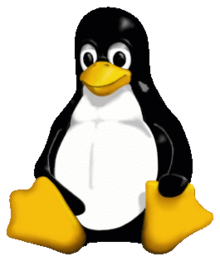
* and the last list item
Markdown display:
- This is the first list item.
A blockquote would look great below the second list item.
- Here’s the second list item. I need to add another paragraph below the second list item.
- And here’s the third list item.
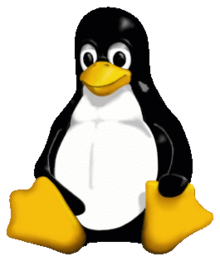
- and the last list item
But, for text element in ordered list, add five spaces
- This is the first list item.
A blockquote would look great below the second list item.
- Here’s the second list item. I need to add another paragraph below the second list item.
- And here’s the third list item.
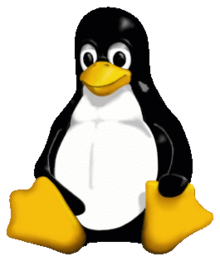
- and the last list item
But, for code blocks in the lists, add eight spaces or two tabs.
-
Open the file.
-
Find the following code block on line 21:
<html> <head> <title>Test</title> </head> -
Update the title to match the name of your website.
1.8. Code and Code Blocks
1.8.1. Inline Code (Code Spans)
Notes:
- It is inline content
- It is written between two backticks
\'
Markdown syntax:
This is a `code`.
HTML code:
<p>This is a <code>code</code>.</p>
Markdown display:
This is a code.
HTML display:
This is a code.
1.8.2. Indented Code Blocks
Notes:
- Idented by add at least four spaces or one tab before
- A leaf block, it cannot contain other block
Markdown syntax:
<html>
<head>
<title>Test</title>
</head>
HTML code:
<pre><code><html>
<head>
<title>Test</title>
</head></code></pre>
Markdown display:
<html>
<head>
<title>Test</title>
</head>
HTML display:
<html>
<head>
<title>Test</title>
</head>1.8.3. Fenced Code Blocks
Notes:
- A code fence is a sequence of at least three consecutive backtick characters (`) or tildes (~)
- An info string can be provided after the opening code fence
langis optional to help to specify the language of the code. - A leaf block, it cannot contain other block
Markdown syntax:
~~~
This is a fenced code block.
~~~
```
This is also a fenced code block.
```
HTML code:
<pre><code>This is a fenced code block.
</code></pre>
<pre><code>This is also a fenced code block.
</code></pre>
Markdown display:
This is a fenced code block.
This is also a fenced code block.
HTML display:
This is a fenced code block.
This is also a fenced code block.
1.9. Links
1.9.1. Inline Links
Notes:
- A link contains link text (the visible text), a link destination (the URI that is the link destination), and optionally a link title.
Markdown syntax:
This is [link](https://example.com/)
This is [*link with title and `code`*](https://example.com/ "title text!")
This is [https://example.com/]()
HTML code:
<p>This is <a href="https://example.com/">link</a></p>
<p>This is <a href="https://example.com/" title="title text!"><em>link with title and <code>code</code></em></a></p>
<p>This is <a href="">https://example.com/</a></p>
Markdown display:
This is link
This is link with title and code
This is https://example.com/
HTML display:
This is link
This is link with title and code
This is https://example.com/
1.9.2. Full Reference Links
Notes:
- A full reference link consists of a link text immediately followed by a link label that matches a link reference definition elsewhere in the document
Markdown syntax:
This is a [foo][ex]
[ex]: https://example.com/ "an example link"
HTML code:
<p>This is a <a href="https://example.com/" title="an example link">foo</a></p>
Markdown display:
This is a foo
HTML display:
This is a foo
1.9.3. Shortcut Reference Links
Notes:
- A shortcut reference link consists of a link label that matches a link reference definition elsewhere in the document and is not followed by
[]or a link label.
Markdown syntax:
This is a [foo]
[foo]: https://example.com/ "an example link"
HTML code:
<p>This is a <a href="https://example.com/" title="an example link">foo</a></p>
Markdown display:
This is a foo
HTML display:
This is a foo
1.9.4. Autolinks
- Autolinks are absolute URIs and email addresses inside
<and>. They are parsed as links, with the URL or email address as the link label. - Spaces are not allowed in autolink change it to
%20
Markdown syntax:
<https://example.com/>
HTML code:
<p><a href="https://example.com/">https://example.com/</a></p>
Markdown display:
HTML display:
1.10. Images
Notes:
- Syntax for images is like the syntax for links, with one difference. Instead of link text, we have an image description.
- The rules for this are the same as for link text, except that (a) an image description starts with 

<p><img src="https://upload.wikimedia.org/wikipedia/commons/thumb/d/de/Wikipedia_Logo_1.0.png/240px-Wikipedia_Logo_1.0.png" alt="Wikipedia" title="Wikipedia Logo"></p>
<p><img src="https://upload.wikimedia.org/wikipedia/commons/thumb/d/de/Wikipedia_Logo_1.0.png/240px-Wikipedia_Logo_1.0.png" alt=""></p>
1.10.2 Full References Format
This is a ![Wikipedia][ex]
[ex]: https://upload.wikimedia.org/wikipedia/commons/thumb/d/de/Wikipedia_Logo_1.0.png/240px-Wikipedia_Logo_1.0.png "Wikipedia Logo"
<p>This is a <img src="https://upload.wikimedia.org/wikipedia/commons/thumb/d/de/Wikipedia_Logo_1.0.png/240px-Wikipedia_Logo_1.0.png" alt="Wikipedia" title="Wikipedia Logo" /></p>
1.10.3 Shorcut References Format
This is a ![foo]
[foo]: https://upload.wikimedia.org/wikipedia/commons/thumb/d/de/Wikipedia_Logo_1.0.png/240px-Wikipedia_Logo_1.0.png "Wikipedia Logo"
<p>This is a <img src="https://upload.wikimedia.org/wikipedia/commons/thumb/d/de/Wikipedia_Logo_1.0.png/240px-Wikipedia_Logo_1.0.png" alt="foo" title="Wikipedia Logo" /></p>
1.11. Escaping Characters
Note:
- add a backslash
\in front of the ASCII character. - Any ASCII punctuation character may be backslash-escaped
Markdown syntax:
\!\"\#\$\%\&\'\(\)\*\+\,
\-\.\/\:\;\<\=\>\?\@\[\\\]
\^\_\`\{\|\}\~
\*not emphasized*
\<br/> not a tag
\[not a link](/foo)
\`not code`
1\. not a list
\* not a list
\# not a heading
\[foo]: /url "not a reference"
\ö not a character entity
HTML code:
<p>!"#$%&'()*+,<br />
-./:;<=>?@[\]<br />
^_`{|}~</p>
<p>*not emphasized*<br />
<br/> not a tag<br />
[not a link](/foo)<br />
`not code`<br />
1. not a list<br />
* not a list<br />
# not a heading<br />
[foo]: /url "not a reference"<br />
&ouml; not a character entity</p>
Markdown display:
!"#$%&'()*+,
-./:;<=>?@[\]
^_`{|}~
*not emphasized*
<br/> not a tag
[not a link](/foo)
`not code`
1. not a list
* not a list
# not a heading
[foo]: /url “not a reference”
ö not a character entity
HTML display:
!"#$%&'()*+,
-./:;<=>?@[\]
^_`{|}~
*not emphasized*
<br/> not a tag
[not a link](/foo)
`not code`
1. not a list
* not a list
# not a heading
[foo]: /url "not a reference"
ö not a character entity
1.12. Raw HTML and HTML Blocks
1.12.1. Raw HTML
Notes:
- Text between
<and>that looks like an HTML tag is parsed as a raw HTML tag and will be rendered in HTML without escaping.
Markdown syntax:
<strong style="color:red;">bold red</strong>
<!-- This is a comment, will not shown -->
HTML code:
<p><strong style="color:red;">bold red</strong></p>
<!-- This is a comment, will not shown -->
Markdown display:
bold red
HTML display:
bold red
1.12.2. HTML Blocks
Notes:
- An HTML block is a group of lines that is treated as raw HTML
- With start and end conditions are:
- start with
<script,<pre, or<styleand end with</script>,</pre>, or</style> - start with
<!--and end with--> - start with
<?and end with?> - start with
<!with uppercase ASCII letter inside and end with> - start wtih
<![CDATA[and end with]]> - start with string
<or</followed by specific strings and end with>, or the string/>
- start with
- A leaf block, it cannot contain other block
Markdown syntax:
<table><tr><td>
<pre>
**Hello**,
_world_.
</pre>
</td></tr></table>
HTML code:
<table><tr><td>
<pre>
<p><strong>Hello</strong>,<br />
<em>world</em>.</p>
</pre>
</td></tr></table>
Markdown display:
|
HTML display:
|
1.13. Entities and Character
Note:
- Valid HTML entity references and numeric character references can be used in place of the corresponding Unicode character, except
- Entity references consist of
&+ any of the valid HTML5 entity names +; - Decimal numeric character references consist of
&#+ a string of 1–7 arabic digits +; - Hexadecimal numeric character references consist of
&#+ eitherXorx+ a string of 1-6 hexadecimal digits +;
Markdown syntax:
Entity: & © Æ Ď ¾ ℋ ⅆ ∲ ≧̸
Decimal: # Ӓ Ϡ �
Hexadecimal: " ആ ಫ
HTML code:
<p>Entity: & © Æ Ď ¾ ℋ ⅆ
∲ ≧̸</p>
<p>Decimal: # Ӓ Ϡ �</p>
<p>Hexadecimal: " ആ ಫ</p>
Markdown display:
Entity: & © Æ Ď ¾ ℋ ⅆ ∲ ≧̸
Decimal: # Ӓ Ϡ �
Hexadecimal: " ആ ಫ
HTML display:
Entity: & © Æ Ď ¾ ℋ ⅆ ∲ ≧̸
Decimal: # Ӓ Ϡ �
Hexadecimal: " ആ ಫ
1.14. Horizontal Rules (Thematic Break)
Notes:
- Sequence of three or more
-,_, or*characters - A leaf block, it cannot contain other block
Markdown syntax:
---
___
****
HTML code:
<hr />
<hr />
<hr />
Markdown display:
HTML display:
10 - Style Guide for Markdown Writing
Style Guide for Markdown Writing
About
The [source code is available on GitHub]({{ site.cirosantilli-github }}).
Considers original specification, CommonMark and other extensions.
This project is community driven, and tries to reach consensus. Maintainers will only step in if the community cannot reach a decision. Discussion will take place [on the issue tracker]({{ site.cirosantilli-github }}/issues).
A Chinese translation can be found at: https://einverne.github.io/markdown-style-guide/zh.html
Notable users
Are you notable? Send a pull request.
If you are a notable user:
-
you can opt to be contacted before any major changes happen to the standard. Please inform this on the pull request that adds you to the notable list.
-
your vote on decisions will have much greater weight
You are more likely to be notable if your project:
-
uses Markdown heavily. E.g.: Markdown engines, text editors, lots of markdown documentation, etc.
-
is popular. Any popularity measure will be taken into account, e.g. GitHub stars, Google Rank, etc. 2K+ GitHub stars makes for a very strong case.
Options system
Disputed points will be given multiple alternative style options.
Each feature and option will receive a lowercase hyphen separated identifier.
Each option will have a header of form:
# Option key:value
The first option header that appears in this text is the default value.
E.g., if line wrapping had 3 alternatives, we could give it the key wrap,
and for each alternative create a header:
# Option wrap:space
# Option wrap:no
# Option wrap:sentence
When referring to this guide, specify all non-default options in a comma separated fashion:
Use the Markdown Style Guide wrap:space, code:indented
Design goals
-
readable
-
portable: produces the same output, or good output, across multiple implementations.
Portability tests are carried out with the Markdown Test Suite.
-
easy to write and modify later
-
diff friendly
-
easy to remember and implement on editors
-
provide rationale behind difficult choices.
Readability vs writability
Many design choices come down to:
- do you want to write fast
- or do you want people to read fast
There may be use cases in which either is preferred:
-
for source code, readability becomes more important, as programmers are going to open the files on their editors often.
Editor features like syntax highlighting and line wrapping can greatly reduce problems, but it is of course better if people don’t need to change their editors at all.
-
for forums like Stack Overflow, people will very rarely read the source, only the rendered output. So it might be better to optimize writing speed.
The current style is inconsistent with either of those optimizations. For now, we propose two sets of options (profiles) which optimize either one: readability and writability profiles.
Readability profile
wrap:spacelist-marker:asteriskcode:indented
Writability profile
wrap:nolist-marker:hyphencode:fenced
Typographic conventions
When this style guide needs to represent multiple adjacent spaces, or spaces at the beginning or ending of code blocks, this will be mentioned explicitly in prose, and a dot will be used to make the space visible.
E.g.:
a, space, b:
a b
a, 2 spaces, b:
a..b
space, ab:
.ab
ab, space:
ab.
Alternatives
google/styleguide by Google.
carwin/markdown-styleguide. This guide was originally forked from it. It has been extended considerably, some decisions were modified, and no original lines remain.
https://tirania.org/blog/archive/2014/Sep-30.html by Miguel de Icaza (GNOME, Mono). Short.
https://github.com/slang800/markdown-styleguide
Lint tools
Asked on Stack Exchange: https://softwarerecs.stackexchange.com/questions/7138/markdown-lint-tool/
- https://github.com/wooorm/mdast-lint
- https://github.com/mivok/markdownlint
- https://github.com/slang800/tidy-markdown
- https://github.com/DavidAnson/markdownlint. Documentation has some links back to this style: https://github.com/DavidAnson/markdownlint/blob/v0.14.2/doc/Rules.md
General rules
File
File extension
Use .md.
Rationale: why not .mkd or .markdown?
- shorter
- more popular
- does not have important conflicts
File name
Prefer to base the file name on the top-header level:
- replace upper case letters with lower case
- strip articles
the,a,anfrom the start - replace punctuation and white space characters by hyphens
- replace consecutive hyphens by a single hyphen
- strip surrounding hyphens
Good:
file-name.md
Bad, multiple consecutive hyphens:
file--name.md
Bad, surrounding hyphens:
-file-name-.md
Rationale: why not underscore or camel case? Hyphens are the most popular URL separator today, and markdown files are most often used in contexts where:
- there are hyphen separated HTML files in the same project, possibly the same directory as the markdown files.
- filenames will be used directly on URLs. E.g.: GitHub blobs.
Whitespaces
Newlines
Don’t use 2 or more consecutive empty lines, that is, more than two consecutive newline characters, except where they must appear literally such as in code blocks.
End files with a newline character, and don’t leave empty lines at the end of the file.
Don’t use trailing whitespace unless it has a function such as indicating a line break.
Good:
- list
- list
# Header
Good, code block:
The markup language X requires you to use triple newlines to separate paragraphs:
p1
p2
Bad:
- list
- list
# Header
Rationale: multiple empty lines occupy more vertical screen space, and do not significantly improve readability.
Spaces after sentences
Option space-sentence:1
Use a single space after sentences.
Bad, 2 spaces:
First sentence. Second sentence.
Good:
First sentence. Second sentence.
Rationale: advantages over space-sentence:2:
-
easier to edit
-
usually not necessary if you use
wrap:inner-sentenceorwrap:sentence -
space-sentence:2gives a false sense of readability as it is ignored on the HTML output -
more popular
Advantages of space-sentence:2:
- easier to see where sentences end
Option space-sentence:2
Bad, single space:
First sentence. Second sentence.
Good:
First sentence. Second sentence.
Line wrapping
Option wrap:inner-sentence
Try to keep lines under 80 characters by breaking large paragraphs logically at points such as:
-
sentences: after a period
., question?or exclamation mark! -
clauses: after words like
and,which,if ... then, commas, -
large phrases
It is acceptable to have a line longer than 80 characters,
but keep in mind that long sentences are less readable
and look worse in tools such as git diff.
Set your editor to wrap lines visually for Markdown in case a large line is present.
Good:
This is a very very very very very very very very very very very very very long not wrapped sentence.
Second sentence of of the paragraph,
third sentence of a paragraph
and the fourth one.
Rationale:
-
Diffs look better, since a change to a clause shows up as a single diff line.
-
Occasional visual wrapping does not significantly reduce the readability of Markdown, since the only language feature that can be indented to indicate hierarchy are nested lists.
-
At some point GitHub translated single newlines to line breaks in READMEs, and still does so on comments. Currently there is no major engine which does it, so it is safe to use newlines.
-
Some tools are not well adapted for long lines, e.g. Vim and
git diffwill not wrap lines by default. This can be configured however viagit config --global core.pager 'less -r'for Git andset wrapfor Vim.
Downsides:
-
requires considerable writer effort, specially when modifying code.
-
Markdown does not look like the rendered output, in which there are no line breaks.
Manual line breaking can make the Markdown more readable than the rendered output, which is bad because it gives a false sense of readability encouraging less readable long paragraphs.
-
Requires users of programming text editors like Vim, which are usually configured to not wrap, to toggle visual wrapping on. This can be automated, but EditorConfig gave it WONTFIX
-
Breaks some email systems, which always break a line on a single newline, and
make your email
look
something like this.
Option wrap:no
Don’t wrap lines.
Rationale: very easy to edit. But diffs on huge lines are hard to read.
Option wrap:space
Always wrap at the end of the first word that exceeds 80 characters.
Rationale: source code becomes is very readable and text editors support it automatically. But diffs will look bad, and changing lines will be hard.
Option wrap:sentence
Rationale: similar advantages as wrap:inner-sentence,
but easier for people to follow since the rule is simple:
break after the period. But may produce long lines with hard to read diffs.
Notable occurrence: ProGit 2.
Code
Dollar signs in shell code
Don’t prefix shell code with dollar signs $
unless you will be showing the command output on the same code block.
If the goal is to clarify what the language is, do it on the preceding paragraph.
Rationale: harder to copy paste, noisier to read.
Good:
echo a
echo a > file
Bad:
$ echo a
$ echo a > file
Good, shows output:
$ echo a
a
$ echo a > file
Good, language specified on preceding paragraph:
Use the following Bash code:
echo a
echo a > file
What to mark as code
Use code blocks or inline code for:
-
executables. E.g.:
`gcc` is the best compiler available.Differentiate between tool and the name of related projects. E.g.:
gccvs GCC. -
file paths
-
version numbers
-
capitalized explanation of abbreviations:
xinetd stands for `eXtended Internet daemon` -
other terms related to computers that you don’t want to add to your dictionary
Don’t mark as code:
- names of projects. E.g.: GCC
- names of libraries. E.g.: libc, glibc
Spelling and grammar
Use correct spelling and grammar.
Prefer writing in English, and in particular American English. Rationale: American English speakers have the largest GDP, specially in the computing industry.
Use markup like URL or code on words which you do not want to add to your dictionary so that spell checkers can ignore them automatically.
Beware of case sensitive spelling errors, in particular for project, brand names or abbreviations:
- Good: URL, LinkedIn, DoS attack
- Bad:
url,Linkedin,dos attack
When in doubt, prefer the same abbreviation as used on Wikipedia.
Avoid informal contractions:
- Good: biography, repository, directory
- Bad:
bio,repo,dir
Block elements
Line breaks
Avoid line breaks, as they don’t have generally accepted semantic meaning.
In the rare case you absolutely need them, end a lines with exactly two spaces.
Headers
Option header:atx
Bad:
Header 1
========
Header 2
--------
### Header 3
Good:
# Header 1
## Header 2
### Header 3
-
Rationale: advantages over Setex:
-
easier to write because in Setex you have to match the number of characters in both lines for it to look good
-
works for all levels, while Setex only goes up to level 2
-
occupy only one screen line, while Setex occupies 2
Advantages of Setex
- more visible. Not very important if you have syntax highlighting.
-
-
Include a single space between the
#and the text of the header.Bad:
#Header #..HeaderGood:
# Header -
Don’t use the closing
#character.Bad:
# Header #Good:
# HeaderRationale: easier to maintain.
-
Don’t add spaces before the number sign
#.Bad:
.# HeaderGood:
# Header
Option header:setex
Bad:
# Header 1
## Header 2
### Header 3
Good:
Header 1
========
Header 2
--------
### Header 3
-
Don’t skip header levels.
Bad:
# Header 1 ### Header 3Good:
# Header 1 ## Header 2 -
Surround headers by a single empty line except at the beginning of the file.
Bad:
Before. # Header 1 ## Header 2 After.Good:
Before. # Header 1 ## Header 2 After.Bad:
Before. Header 1 ======== ## Header 2 ----------- After.Good:
Before. Header 1 ======== ## Header 2 ----------- After. -
Avoid using two headers with the same content in the same markdown file.
Rationale: many markdown engines generate IDs for headers based on the header content.
Bad:
# Dogs ## Anatomy # Cats ## AnatomyGood:
# Dogs ## Anatomy of the dog # Cats ## Anatomy of the cat
Top-level header
If you target HTML output, write your documents so that it will have one
and only one h1 element as the first thing in it that serves as the title of the document.
This is the HTML top-level header.
How this h1 is produced may vary depending on your exact technology stack:
some stacks may generate it from metadata, for example Jekyll through the front-matter.
Storing the top-level header as metadata has the advantage that it can be reused elsewhere more easily, e.g. on a global index, but the downside of lower portability.
If your target stack does not generate the top-level header in another way, include it in your markdown file. E.g., GitHub.
Top-level headers on index-like files such as README.md or index.md
should serve as a title for their parent directory.
Downsides of top-level headers:
-
take up one header level. This means that there are only 5 header levels left, and each new header will have one extra
#, which looks worse and is harder to write. -
duplicate filename information, which most often can already be seen on a URL. In most cases, the filename can be trivially converted to a top-level, e.g.:
some-filename.mdtoSome filename.
Advantages of top-level headers:
- more readable than URL’s, especially for non-technically inclined users.
Header case
-
Use an upper case letter as the first letter of a header, unless it is a word that always starts with lowercase letters, e.g. computer code.
Good:
# HeaderGood, computer code that always starts with lower case:
# int mainBad:
# header -
The other letters have the same case they would have in the middle of a sentence.
Good:
# The header of the exampleBad:
# The Header of the ExampleAs an exception, title case may be optionally used for the top-level header. Use this exception sparingly, in cases where typographical perfection is important, e.g.:
READMEof a project.Rationale: why not Title case for all headers? It requires too much effort to decide if edge-case words should be upper case or not.
End of a header
Indicate the end of a header’s content that is not followed by a new header by an horizontal rule:
# Header
Content
---
Outside header.
Header length
Keep headers as short as possible.
Instead of using a huge sentence, make the header a summary to the huge sentence, and write the huge sentence as the first paragraph beneath the header.
Rationale: if automatic IDs are generated by the implementation, it is:
- easier to refer to the header later while editing
- less likely that the IDs will break due to rephrasing
- easier to distinguish between different IDs
Good:
# Huge header
Huge header that talks about a complex subject.
Bad:
# Huge header that talks about a complex subject
Punctuation at the end of headers
Don’t add a trailing colon : to headers.
Rationale: every header is an introduction to what is about to come next, which is exactly the function of the colon.
Don’t add a trailing period . to headers.
Rationale: every header consists of a single short sentence, so there is not need to add a sentence separator to it.
Good:
# How to do make omelet
Bad:
# How to do make omelet:
Bad:
# How to do make omelet.
Header synonyms
Headers serve as an index for users searching for keywords.
For this reason, you may want to give multiple keyword possibilities for a given header.
To do so, simply create a synonym header with empty content just before its main header.
E.g.:
# Purchase
# Buy
You give money and get something in return.
Every empty header with the same level as the following one is assumed to be a synonym. This is not the case if levels are different:
# Animals
## Dog
Blockquotes
-
Follow the greater than marker
>by one space.Good:
> aBad:
>aBad, 2 spaces:
> a -
Use a greater than sign for every line, including wrapped.
Bad:
> Long line that was wrapped.Good:
> Long line > that was wrapped. -
Don’t use empty lines inside a single block quote.
Good:
> a > > bBad:
> a > b
Lists
Marker
Unordered
Option list-marker:hyphen
Use the hyphen marker.
Good:
- a
- b
Bad:
* a
* b
+ a
+ b
Rationale:
- asterisk
*can be confused with bold or italic markers. - plus sign
+is not popular
Downsides:
*and+are more visible.*is more visible
Option list-marker:asterisk
Use *.
Option list-marker:plus
Use +.
Ordered
Prefer lists only with the marker 1. for ordered lists,
unless you intend to refer to items by their number in the same markdown file or externally.
Prefer unordered lists unless you intent to refer to items by their number.
Best, we will never refer to the items of this list by their number:
- a
- c
- b
Better, only 1.:
1. a
1. c
1. b
Worse, we will never refer to the items of this list by their number:
1. a
2. c
3. b
Acceptable, refer to them in the text:
The ouput of the `ls` command is of the form:
drwx------ 2 ciro ciro 4096 Jul 5 2013 dir0
drwx------ 4 ciro ciro 4096 Apr 27 08:00 dir1
1 2
Where:
1. permissions
2. number of files directory contains
Acceptable, meant to be referred by number from outside of the markdown file:
Terms of use.
1. I will not do anything illegal.
2. I will not do anything that can harm the website.
Rationale:
-
If you want to change a list item in the middle of the list, you don’t have to modify all items that follow it.
Diffs will show only the significant line which was modified.
-
Content stays aligned without extra effort if the numbers reach 2 digits. E.g.: the following is not aligned:
9. a 10. b -
References break when a new list item is added. To reduce this problem:
- keep references close to the list so authors are less likely to forget to update them
- when referring from an external document, always refer to an specific version of the markdown file
Spaces before list marker
Do not add any space before list markers, except to obey the current level of indentation.
Bad:
- a
- b
Good:
- a
- b
Good, c is just following the indentation of b:
- a
- b
- c
Bad, c modified the indentation of b:
- a
- b
- c
Rationale:
- easier to type
- easier to reason about levels
Spaces after list marker
Option list-space:mixed
-
If the content of every item of the list is fits in a single paragraph, use 1 space.
-
Otherwise, for every item of the list:
-
use 3 spaces for unordered lists.
-
use 2 spaces for ordered lists. One less than for unordered because the marker is 2 chars long.
-
Bad, every item is one line long:
- a
- b
Good:
- a
- b
Bad, every item is one line long:
1. a
1. b
Good:
1. a
1. b
Bad: item is longer than one line:
- item that
is wrapped
- item 2
Good:
- item that
is wrapped
- item 2
Bad: item is longer than one line:
- a
par
- b
Good:
- a
par
- b
Option list-space:1
Always add one space to the list marker.
Bad, 3 spaces:
- a
b
- c
Good:
- a
b
- c
Bad, 2 spaces:
1. a
b
1. c
Good:
1. a
b
1. c
Rationale: list-space mixed vs 1
The advantages of list-space:1 are that
-
it removes the decision of how many spaces you should put after the list marker: it is always one.
We could choose to always have list content indented as:
- a - bbut that is ugly.
-
You never need to change the indentation of the entire list because of a new item.
This may happen in
list-space:mixedif you have:- a - band will add a multi-line item:
- a - b - c dNote how
aandbwere changed because ofc.
The disadvantages of list-space:1
-
creates three indentation levels for the language:
- 4 for indented code blocks
- 3 for ordered lists
- 2 for unordered lists
That means that you cannot easily configure your editor indent level to deal with all cases when you want to change the indentation level of multiple list item lines.
-
Is not implemented consistently across editors.
In particular what should happen at:
- a codeThis (2 spaces):
<pre><code> codeOr no spaces:
<pre><code>codeLikely the original markdown said no spaces:
To put a code block within a list item, the code block needs to be indented twice — 8 spaces or two tabs
But many implementations did otherwise.
CommonMark adds the 2 spaces.
Indentation of content inside lists
The indentation level of what comes inside list and of further list items must be the same as the first list item.
Bad:
- item that
is wrapped
- item 2
Good:
- item that
is wrapped
- item 2
Bad:
- item 1
Content 1
- item 2
Content 2
Good (if it matches your spaces after list marker style):
- item 1
Content 1
- item 2
Content 2
Bad:
- item 1
Content 1
- item 2
Content 2
Good (if it matches your spaces after list marker style):
- item 1
Content 1
- item 2
Content 2
Avoid starting a list item directly with indented code blocks because that is not consistently implemented. CommonMark states that a single space is assumed in that case:
- code
a
Empty lines inside lists
If every item of a list is a single line long, don’t add empty lines between items. Otherwise, add empty lines between every item.
Bad, single lines:
- item 1
- item 2
- item 3
Good:
- item 1
- item 2
- item 3
Bad, multiple lines:
- item that
is wrapped
- item 2
- item 3
Good:
- item that
is wrapped
- item 2
- item 3
Bad, multiple lines:
- item 1
Paragraph.
- item 2
- item 3
Good:
- item 1.
Paragraph.
- item 2
- item 3
Bad, multiple lines:
- item 1
- item 11
- item 12
- item 13
- item 2
- item 3
Good:
- item 1
- item 11
- item 12
- item 13
- item 2
- item 3
Rationale: it is hard to tell where multi-line list items start and end without empty lines.
Empty lines around lists
Surround lists by one empty line.
Bad:
Before.
- item
- item
After.
Good:
Before.
- list
- list
After.
Case of first letter of list item
Each list item has the same case as it would have if it were concatenated with the sentence that comes before the list.
Good:
I want to eat:
- apples
- bananas
- grapes
because it could be replaced with:
I want to eat apples
I want to eat babanas
I want to eat grapes
Good:
To ride a bike you have to:
- get on top of the bike. This step is easy.
- put your foot on the pedal.
- push the pedal. This is the most fun part.
because it could be replaced with:
To ride a bike you have to get on top of the bike. This step is easy.
To ride a bike you have to put your foot on the pedal.
To ride a bike you have to push the pedal. This is the most fun part.
Good:
# How to ride a bike
- Get on top of the bike.
- Put your feet on the pedal.
- Make the pedal turn.
because it could be replaced with:
# How to ride a bike
Get on top of the bike.
Put your feet on the pedal.
Push the the pedal.
Punctuation at the end of list items
Punctuate at the end of list items if either it:
- contains multiple sentences or paragraphs
- starts with an upper case letter
Otherwise, omit the punctuation if it would be a period.
Bad, single sentences:
- apple.
- banana.
- orange.
Good:
- apple
- banana
- orange
Idem:
- go to the market
- then buy some fruit
- finally eat the fruit
Good, not terminated by period but by other punctuation.
- go to the marked
- then buy fruit?
- of course!
Bad, multiple sentences:
- go to the market
- then buy some fruit. Bad for wallet
- finally eat the fruit. Good for tummy
Good:
- go to the market
- then buy some fruit. Bad for wallet.
- finally eat the fruit. Good for tummy.
Note: nothing forbids one list item from ending in period while another in the same list does not.
Bad, multiple paragraphs:
- go to the market
- then buy some fruit
Bad for wallet
- finally eat the fruit
Good for tummy
Good:
- go to the market
- then buy some fruit.
Bad for wallet.
- finally eat the fruit.
Good for tummy.
Bad, starts with upper case:
- Go to the market
- Then buy some fruit
- Finally eat the fruit
Good:
- Go to the market.
- Then buy some fruit.
- Finally eat the fruit.
Definition lists
Avoid the definition list extension since it is not present in many implementations nor in CommonMark.
Instead, use either:
-
formated lists:
- format the item be defined as either of bold, link or code
- separate the item from the definition with a colon and a space
:. - don’t align definitions as it is harder to maintain and does not show on the HTML output
Good:
- **apple**: red fruit - **dog**: noisy animalGood:
- **apple**: red fruit. Very tasty. - **dog**: noisy animal. Not tasty.Good:
- [apple](https://apple.com): red fruit - [dot](https://dog.com): red fruitGood:
- `-f`: force - `-r`: recursiveBad, no colon:
- **apple** red fruit - **dog** noisy animalBad, space between term and colon:
- **apple** : red fruit - **dog** : noisy animalBad, definitions aligned:
- **apple**: red fruit - **dog**: noisy animal -
headers.
Good:
# Apple Red fruit # Dog Noisy animal
Code blocks
Option code:fenced
Only use fenced code blocks.
Comparison to indented code blocks:
- disadvantage: not part of the original markdown, thus less portable, but added to CommonMark.
- advantage: many implementations, including GitHub’s, allow to specify the code language with it
Don’t indent fenced code blocks.
Always specify the language of the code is applicable.
Good:
```ruby
a = 1
```
Bad:
```
a = 1
```
Option code:indented
Only use indented code blocks.
Indent indented code blocks with 4 spaces.
Code blocks must be surrounded by one empty line.
Prefer to end the phrase before a code block with a colon :.
Good:
Use this code to blow up your PC:
sudo rm -rf /
Bad, no colon
Use this code to blow up your PC
sudo rm -rf /
Horizontal rules
Don’t use horizontal rules except to indicate the End of a header.
Rationale:
-
headers are better section separators since they say what a section is about.
-
horizontal rules don’t have a generally accepted semantic meaning. This guide gives them one.
Use 3 hyphens without spaces:
---
Tables
Extension.
-
Surround tables by one empty line.
-
Don’t indent tables.
-
Surround every line of the table by pipes.
-
Align all border pipes vertically.
-
Separate header from body by hyphens except at the aligned pipes
|. -
Pipes
|must be surrounded by a space, except for outer pipes which only get one space internally, and pipes of the hyphen separator line. -
Column width is determined by the longest cell in the column.
Good table:
Before.
| h | Long header |
|------|-------------|
| abc | def |
| abc2 | def2 |
After.
Rationale:
-
unaligned tables tables are easier to write, but aligned tables are more readable, and people read code much more often than they edit it.
-
preceding pipes make it easier to determine where a table starts and ends. Trailing pipes make it look better because of symmetry.
-
there exist tools which help keeping the table aligned. For example, Vim has the Tabular plugin which allows to align the entire table with
:Tabular /|. -
why no spaces around pipes of the hyphen separator line, i.e.:
|---|instead of| - |? No spaces looks better, works on GitHub. Downside: harder to implement automatic alignment in editors, as it requires a special rule for the separator line.
Separate consecutive elements
Separate consecutive:
- lists
- indented code blocks
- blockquotes
- list followed by external code block
with an empty HTML comment <!-- -->.
- list 1
- list 1
<!-- -->
- list 2
- list 2
code 1
code 1
<!-- -->
code 2
code 2
> blockquote 1
> blockquote 1
<!-- -->
> blockquote 2
> blockquote 2
- list
- list
<!-- -->
code outside list
code outside list
Span elements
Don’t use inner spaces.
Good:
**bold**
`code`
[link](https://a.com)
[text][name]
Bad:
** bold **
` code `
[ link ]( https://a.com )
[text] [name]
For inline code in which the space is crucial:
- explain in writing that the spaces must be there
- add something after the space if possible
Good:
Use the hyphen marker followed by one space `- a` for unordered lists.
Rationale: most browsers don’t render the surrounding spaces nor add them to the clipboard on copy.
Links
Reference-style links
Links:
-
use the trailing
[]on implicit links.Good:
[a][]Bad:
[a]Rationale: while omitting
[]works on most major implementations, it is not specified in the documentation not implemented in the original markdown.
Definitions:
- must be the last thing on the file
- must be sorted alphabetically by the ID
- don’t enclose URLs by angle brackets
- align URLs and link names as in a table
- link IDs use only lowercase letters. Rationale: they are case insensitive,
- lowercase only is easier to write, and the readability gain of mixed case is not very big.
Good:
[id2]: https://long-url.com
[long id]: https://a.com "name 1"
Bad, not ordered by id:
[b]: https://a.com
[a]: https://b.com
Bad, not aligned:
[id]: https://id.com
[long id]: https://long-id.com
Single or double quote titles
Use double quotes, not single quotes.
Rationale: single quotes do not work in all major implementations, double quotes do.
Emphasis
Bold
Use double asterisk format: **bold**.
Rationale: more common and readable than the double underline __bold__ form.
Italic
Use single asterisk format: *italic*.
Rationale:
- more common and readable than the underscore form
- consistent with the bold format, which also uses asterisks
Uppercase for emphasis
Don’t use uppercase for emphasis: use emphasis constructs like bold or italic instead.
Rationale: CSS has text-transform:uppercase which can easily achieve the same effect consistently
across the entire website if you really want uppercase letters.
Emphasis vs headers
Don’t use emphasis elements (bold or italics) to introduce a multi line named section: use headers instead.
Rationale: that is exactly the semantic meaning of headers,
and not necessarily that of emphasis elements. As a consequence,
many implementations add useful behaviors to headers and not to emphasis elements,
such as automatic id to make it easier to refer to the header later on.
Good:
# How to make omelets
Break an egg.
...
# How to bake bread
Open the flour sack.
...
Bad:
**How to make omelets:**
Break an egg.
...
**How to bake bread:**
Open the flour sack.
...
Automatic links
Automatic links without angle brackets
-
Don’t use automatic links without angle brackets.
Good:
<https://a.com>Bad:
https://a.comRationale: it is an extension,
<>is easy to type and saner. -
If you want literal links which are not autolinks, enclose them in code blocks. E.g.:
`https://not-a-link.com`Rationale: many tools automatically interpret any word starting with
httpsas a link.
Content of automatic links
All automatic links must start with the string https.
In particular, don’t use relative automatic links. Use bracket links instead for that purpose.
Good:
[file.html](file.html)
Bad:
<file.html>
Good:
<https://github.com>
Bad:
<github.com>
Rationale: it is hard to differentiate automatic links from HTML tags.
What if you want a relative link to a file called script?
Email automatic links
Don’t use email autolinks <address@example.com>. Use raw HTML instead.
Rationale: the original markdown specification states it:
“performs a bit of randomized decimal and hex entity-encoding to help obscure your address from address-harvesting spambots”.
Therefore, the output is random, ugly, and as the spec itself mentions:
but an address published in this way will probably eventually start receiving spam
11 - Markdown Cheatsheet
Markdown Cheatsheet
Overview
This Markdown cheat sheet provides a quick overview of all the Markdown syntax elements. It can’t cover every edge case, so if you need more information about any of these elements, refer to our reference guides for basic syntax and extended syntax.
Basic Syntax
These are the elements outlined in John Gruber’s original design document. All Markdown applications support these elements.
| Element | Markdown Syntax |
|---|---|
| Heading | # H1 |
| Bold | **bold text** |
| Italic | *italicized text* |
| Blockquote | > blockquote |
| Ordered List |
1. First item |
| Unordered List |
- First item
|
| Code | `code` |
| Horizontal Rule | --- |
| Link | [title](https://www.example.com) |
| Image |  |
Extended Syntax
These elements extend the basic syntax by adding additional features. Not all Markdown applications support these elements.
| Element | Markdown Syntax |
|---|---|
| Table |
| Syntax | Description | |
| Fenced Code Block | ``` |
| Footnote |
Here's a sentence with a footnote. [^1] |
Downloads
You can download this cheat sheet as a Markdown file for use in your Markdown application.
12 - Getting Started about Markdown
Getting Started about Markdown
Markdown is a lightweight markup language that you can use to add formatting elements to plaintext text documents. Created by John Gruber in 2004, Markdown is now one of the world’s most popular markup languages.
What’s Markdown?
Using Markdown is different than using a WYSIWYG editor. In an application like Microsoft Word, you click buttons to format words and phrases, and the changes are visible immediately. Markdown isn’t like that. When you create a Markdown-formatted file, you add Markdown syntax to the text to indicate which words and phrases should look different.
For instance, to denote a heading, you add a number sign before it (e.g., # Heading One). Or to make a phrase bold, you add two asterisks before and after it (e.g., **this text is bold**). It may take a while to get used to seeing Markdown syntax in your text, especially if you’re accustomed to WYSIWYG applications. The screenshot below shows a Markdown file displayed in the Atom text editor.

You can add Markdown formatting elements to a plaintext file using a text editor application. Or you can use one of the many Markdown applications for macOS, Windows, Linux, iOS, and Android operating systems. There are also several web-based applications specifically designed for writing in Markdown.
Depending on the application you use, you may not be able to preview the formatted document in real time. But that’s okay. According to Gruber, Markdown syntax is designed to be readable and unobtrusive, so the text in Markdown files can be read even if it isn’t rendered.
The overriding design goal for Markdown’s formatting syntax is to make it as readable as possible. The idea is that a Markdown-formatted document should be publishable as-is, as plain text, without looking like it’s been marked up with tags or formatting instructions.
Why Use Markdown?
You might be wondering why people use Markdown instead of a WYSIWYG editor. Why write with Markdown when you can press buttons in an interface to format your text? As it turns out, there are a couple different reasons why people use Markdown instead of WYSIWYG editors.
-
Markdown can be used for everything. People use it to create websites, documents, notes, books, presentations, email messages, and technical documentation.
-
Markdown is portable. Files containing Markdown-formatted text can be opened using virtually any application. If you decide you don’t like the Markdown application you’re currently using, you can import your Markdown files into another Markdown application. That’s in stark contrast to word processing applications like Microsoft Word that lock your content into a proprietary file format.
-
Markdown is platform independent. You can create Markdown-formatted text on any device running any operating system.
-
Markdown is future proof. Even if the application you’re using stops working at some point in the future, you’ll still be able to read your Markdown-formatted text using a text editing application. This is an important consideration when it comes to books, university theses, and other milestone documents that need to be preserved indefinitely.
-
Markdown is everywhere. Websites like Reddit and GitHub support Markdown, and lots of desktop and web-based applications support it.
Kicking the Tires
The best way to get started with Markdown is to use it. That’s easier than ever before thanks to a variety of free tools.
You don’t even need to download anything. There are several online Markdown editors that you can use to try writing in Markdown. Dillinger is one of the best online Markdown editors. Just open the site and start typing in the left pane. A preview of the rendered document appears in the right pane.

You’ll probably want to keep the Dillinger website open as you read through this guide. That way you can try the syntax as you learn about it. After you’ve become familiar with Markdown, you may want to use a Markdown application that can be installed on your desktop computer or mobile device.
How Does it Work?
Dillinger makes writing in Markdown easy because it hides the stuff happening behind the scenes, but it’s worth exploring how the process works in general.
When you write in Markdown, the text is stored in a plaintext file that has an .md or .markdown extension. But then what? How is your Markdown-formatted file converted into HTML or a print-ready document?
The short answer is that you need a Markdown application capable of processing the Markdown file. There are lots of applications available — everything from simple scripts to desktop applications that look like Microsoft Word. Despite their visual differences, all of the applications do the same thing. Like Dillinger, they all convert Markdown-formatted text to HTML so it can be displayed in web browsers.
Markdown applications use something called a Markdown processor (also commonly referred to as a “parser” or an “implementation”) to take the Markdown-formatted text and output it to HTML format. At that point, your document can be viewed in a web browser or combined with a style sheet and printed. You can see a visual representation of this process below.

To summarize, this is a four-part process:
- Create a Markdown file using a text editor or a dedicated Markdown application. The file should have an
.mdor.markdownextension. - Open the Markdown file in a Markdown application.
- Use the Markdown application to convert the Markdown file to an HTML document.
- View the HTML file in a web browser or use the Markdown application to convert it to another file format, like PDF.
From your perspective, the process will vary somewhat depending on the application you use. For example, Dillinger essentially combines steps 1-3 into a single, seamless interface — all you have to do is type in the left pane and the rendered output magically appears in the right pane. But if you use other tools, like a text editor with a static website generator, you’ll find that the process is much more visible.
What’s Markdown Good For?
Markdown is a fast and easy way to take notes, create content for a website, and produce print-ready documents.
It doesn’t take long to learn the Markdown syntax, and once you know how to use it, you can write using Markdown just about everywhere. Most people use Markdown to create content for the web, but Markdown is good for formatting everything from email messages to grocery lists.
Here are some examples of what you can do with Markdown.
Websites
Markdown was designed for the web, so it should come as no surprise that there are plenty of applications specifically designed for creating website content.
If you’re looking for the simplest possible way to create a website with Markdown files, check out blot.im and smallvictori.es. After you sign up for one of these services, they create a Dropbox folder on your computer. Just drag and drop your Markdown files into the folder and — poof! — they’re on your website. It couldn’t be easier.
If you’re familiar with HTML, CSS, and version control, check out Jekyll, a popular static site generator that takes Markdown files and builds an HTML website. One advantage to this approach is that GitHub Pages provides free hosting for Jekyll-generated websites. If Jekyll isn’t your cup of tea, just pick one of the many other static site generators available.
If you’d like to use a content management system (CMS) to power your website, take a look at Ghost. It’s a free and open-source blogging platform with a nice Markdown editor. If you’re a WordPress user, you’ll be happy to know there’s Markdown support for websites hosted on WordPress.com. Self-hosted WordPress sites can use the Jetpack plugin.
Documents
Markdown doesn’t have all the bells and whistles of word processors like Microsoft Word, but it’s good enough for creating basic documents like assignments and letters. You can use a Markdown document authoring application to create and export Markdown-formatted documents to PDF or HTML file format. The PDF part is key, because once you have a PDF document, you can do anything with it — print it, email it, or upload it to a website.
Here are some Markdown document authoring applications I recommend:
- Mac: MacDown, iA Writer, or Marked
- iOS / Android: iA Writer
- Windows: ghostwriter or Markdown Monster
- Linux: ReText or ghostwriter
- Web: Dillinger or StackEdit
Notes
In nearly every way, Markdown is the ideal syntax for taking notes. Sadly, Evernote and OneNote, two of the most popular note applications, don’t currently support Markdown. The good news is that several other note applications do support Markdown:
- Simplenote is a free, barebones note-taking application available for every platform.
- Notable is a note-taking application that runs on a variety of platforms.
- Bear is an Evernote-like application available for Mac and iOS devices. It doesn’t exclusively use Markdown by default, but you can enable Markdown compatibility mode.
- Boostnote bills itself as an “open source note-taking app designed for programmers.”
If you can’t part with Evernote, check out Marxico, a subscription-based Markdown editor for Evernote, or use Markdown Here with the Evernote website.
Books
Looking to self-publish a novel? Try Leanpub, a service that takes your Markdown-formatted files and turns them into an electronic book. Leanpub outputs your book in PDF, EPUB, and MOBI file format. If you’d like to create paperback copies of your book, you can upload the PDF file to another service such as Kindle Direct Publishing. To learn more about writing and self-publishing a book using Markdown, read this blog post.
Presentations
Believe it or not, you can generate presentations from Markdown-formatted files. Creating presentations in Markdown takes a little getting used to, but once you get the hang of it, it’s a lot faster and easier than using an application like PowerPoint or Keynote. Remark (GitHub project) is a popular browser-based Markdown slideshow tool, as is Cleaver (GitHub project). If you use a Mac and would prefer to use an application, check out Deckset or Marked.
If you send a lot of email and you’re tired of the formatting controls available on most email provider websites, you’ll be happy to learn there’s an easy way to write email messages using Markdown. Markdown Here is a free and open-source browser extension that converts Markdown-formatted text into HTML that’s ready to send.
Documentation
Markdown is a natural fit for technical documentation. Companies like GitHub are increasingly switching to Markdown for their documentation — check out their blog post about how they migrated their Markdown-formatted documentation to Jekyll. If you write documentation for a product or service, take a look at these handy tools:
- Read the Docs can generate a documentation website from your open source Markdown files. Just connect your GitHub repository to their service and push — Read the Docs does the rest. They also have a service for commercial entities.
- MkDocs is a fast and simple static site generator that’s geared towards building project documentation. Documentation source files are written in Markdown and configured with a single YAML configuration file. MkDocs has several built in themes, including a port of the Read the Docs documentation theme for use with MkDocs. One of the newest themes is MkDocs Material.
- Docusaurus is a static site generator designed exclusively for creating documentation websites. It supports translations, search, and versioning.
- VuePress is a static site generator powered by Vue and optimized for writing technical documentation.
- Jekyll was mentioned earlier in the section on websites, but it’s also a good option for generating a documentation website from Markdown files. If you go this route, be sure to check out the Jekyll documentation theme.
Flavors of Markdown
One of the most confusing aspects of using Markdown is that practically every Markdown application implements a slightly different version of Markdown. These variants of Markdown are commonly referred to as flavors. It’s your job to master whatever flavor of Markdown your application has implemented.
To wrap your head around the concept of Markdown flavors, it might help to think of them as language dialects. People in Ciudad Juárez speak Spanish just like the people in Barcelona, but there are substantial differences between the dialects used in both cities. The same is true for people using different Markdown applications. Using Dillinger to write with Markdown is a vastly different experience than using Ulysses.
Practically speaking, this means you never know exactly what a company means when they say they support “Markdown.” Are they talking about only the basic syntax elements, or all of the basic and extended syntax elements combined, or some arbitrary combination of syntax elements? You won’t know until you read the documentation or start using the application.
If you’re just starting out, the best advice I can give you is to pick a Markdown application with good Markdown support. That’ll go a long way towards maintaining the portability of your Markdown files. You might want to store and use your Markdown files in other applications, and to do that you need to start with an application that provides good support. You can use the tool directory to find an application that fits the bill.
Additional Resources
There are lots of resources you can use to learn Markdown. Here are some other introductory resources:
- John Gruber’s Markdown documentation. The original guide written by the creator of Markdown.
- Markdown Tutorial. An open source website that allows you to try Markdown in your web browser.
- Awesome Markdown. A list of Markdown tools and learning resources.
- Typesetting Markdown. A multi-part series that describes an ecosystem for typesetting Markdown documents using pandoc and ConTeXt.
Markdown basics
Just like many other apps, Zettlr makes use of Markdown, originally invented by John Gruber. Of course, over such a long period of time, a huge amount of developments have taken place, that have created the possibilities of modern Markdown applications. In this document the following topics are covered:
A brief history
Since the personal computer became widely available in the 1990s, there were two groups of formats existing side-by-side: word processor documents, such as .doc, or .odt and code documents, such as .js, .cpp or .py. Both groups of documents contain human-readable text, but there was one simple, yet huge difference: While JavaScript-files or C++-files contained plain text (i.e. only the text that you would see when you open such a file), word processor documents contained a lot more stuff. Word processor documents always hold information about the page size (e.g., A4 or letter), how different blocks should be formatted (e.g., the font of headings or how much blockquotes are indented). If you open a Word/Office-document on your PC right now, you can see what I mean: You immediately see what is a heading based on the font-size font-weight of its text.
For a long time, both these groups of documents stayed as distinct as would their users. Most office-workers only know how to use Microsoft Word or Excel, maybe also LibreOffice-implementations, while close to nobody coming from a STEM-background would voluntarily use Word or similar software. Those scientists have chosen a different path: they developed a programming language called LaTeX, which allows them to create neatly formatted PDF-files from a bunch of code—they follow the same workflow as researchers from the arts and humanities or regular administrative officers, but use different documents for that.
When Markdown was inaugurated by John Gruber in 2004, it was basically like saying: “Why not both?” Markdown combines both the clear reading experience from word processor documents with the benefits of software code documents, which is both versatile and easy to use—even for people that only know how to operate Word or Writer. One small example: While in word processors you would create a heading by typing “some text” and then selecting the Heading 1 format from some menu, in Markdown you would simply type # some text, where the hashtag-symbol tells you immediately: “This is a first level heading!”
At first, Markdown was basically a small script John Gruber wrote for himself to yield these benefits, and it contained a lot of inconsistencies and didn’t support many different elements. But over the years, progress was made. Two dates are notable:
- 2004: John Gruber initially launches Markdown
- 2012: A group of developers form CommonMark to standardise Markdown into an internationally accepted norm.
Markdown Dialects
Today, several implementations of the Markdown syntax coexist. The most noteworthy are:
- MultiMarkdown: Extends the initial syntax with footnotes, tables and some metadata.
- Markdown Extra: Again some additions to the initial syntax.
- GitHub Flavoured Markdown: This is a variety of Markdown invented by the hosting platform GitHub (which Zettlr is also hosted on!) and is today one of the most common dialects.
- Pandoc Markdown: Pandoc Markdown is a superset of GitHub flavoured Markdown and adds support for even more elements.
- CommonMark: Tries to implement all possible elements, while being unambiguous. Notably, CommonMark not yet includes a specification for footnotes.
13 - Extended Syntax of Markdown
Extended Syntax of Markdown
Overview
The basic syntax outlined in John Gruber’s original design document added many of the elements needed on a day-to-day basis, but it wasn’t enough for some people. That’s where extended syntax comes in.
Several individuals and organizations took it upon themselves to extend the basic syntax by adding additional elements like tables, code blocks, syntax highlighting, URL auto-linking, and footnotes. These elements can be enabled by using a lightweight markup language that builds upon the basic Markdown syntax, or by adding an extension to a compatible Markdown processor.
Availability
Not all Markdown applications support extended syntax elements. You’ll need to check whether or not the lightweight markup language your application is using supports the extended syntax elements you want to use. If it doesn’t, it may still be possible to enable extensions in your Markdown processor.
Lightweight Markup Languages
There are several lightweight markup languages that are supersets of Markdown. They include Gruber’s basic syntax and build upon it by adding additional elements like tables, code blocks, syntax highlighting, URL auto-linking, and footnotes. Many of the most popular Markdown applications use one of the following lightweight markup languages:
Markdown Processors
There are dozens of Markdown processors available. Many of them allow you to add extensions that enable extended syntax elements. Check your processor’s documentation for more information.
Tables
To add a table, use three or more hyphens (---) to create each column’s header, and use pipes (|) to separate each column. You can optionally add pipes on either end of the table.
| Syntax | Description |
| ----------- | ----------- |
| Header | Title |
| Paragraph | Text |
The rendered output looks like this:
| Syntax | Description |
|---|---|
| Header | Title |
| Paragraph | Text |
Cell widths can vary, as shown below. The rendered output will look the same.
| Syntax | Description |
| --- | ----------- |
| Header | Title |
| Paragraph | Text |
Alignment
You can align text in the columns to the left, right, or center by adding a colon (:) to the left, right, or on both side of the hyphens within the header row.
| Syntax | Description | Test Text |
| :--- | :----: | ---: |
| Header | Title | Here's this |
| Paragraph | Text | And more |
The rendered output looks like this:
| Syntax | Description | Test Text |
|---|---|---|
| Header | Title | Here’s this |
| Paragraph | Text | And more |
Formatting Text in Tables
You can format the text within tables. For example, you can add links, code (words or phrases in backticks (`) only, not code blocks), and emphasis.
You can’t add headings, blockquotes, lists, horizontal rules, images, or HTML tags.
Escaping Pipe Characters in Tables
You can display a pipe (|) character in a table by using its HTML character code (|).
Fenced Code Blocks
The basic Markdown syntax allows you to create code blocks by indenting lines by four spaces or one tab. If you find that inconvenient, try using fenced code blocks. Depending on your Markdown processor or editor, you’ll use three backticks (```) or three tildes (~~~) on the lines before and after the code block. The best part? You don’t have to indent any lines!
```
{
"firstName": "John",
"lastName": "Smith",
"age": 25
}
```
The rendered output looks like this:
{
"firstName": "John",
"lastName": "Smith",
"age": 25
}
Syntax Highlighting
Many Markdown processors support syntax highlighting for fenced code blocks. This feature allows you to add color highlighting for whatever language your code was written in. To add syntax highlighting, specify a language next to the backticks before the fenced code block.
```json
{
"firstName": "John",
"lastName": "Smith",
"age": 25
}
```
The rendered output looks like this:
{
"firstName": "John",
"lastName": "Smith",
"age": 25
}
Footnotes
Footnotes allow you to add notes and references without cluttering the body of the document. When you create a footnote, a superscript number with a link appears where you added the footnote reference. Readers can click the link to jump to the content of the footnote at the bottom of the page.
To create a footnote reference, add a caret and an identifier inside brackets ([^1]). Identifiers can be numbers or words, but they can’t contain spaces or tabs. Identifiers only correlate the footnote reference with the footnote itself — in the output, footnotes are numbered sequentially.
Add the footnote using another caret and number inside brackets with a colon and text ([^1]: My footnote.). You don’t have to put footnotes at the end of the document. You can put them anywhere except inside other elements like lists, block quotes, and tables.
Here's a simple footnote,[^1] and here's a longer one.[^bignote]
[^1]: This is the first footnote.
[^bignote]: Here's one with multiple paragraphs and code.
Indent paragraphs to include them in the footnote.
`{ my code }`
Add as many paragraphs as you like.
The rendered output looks like this:
Here’s a simple footnote,1 and here’s a longer one.2
Heading ID’s
Many Markdown processors support custom IDs for headings — some Markdown processors automatically add them. Adding custom IDs allows you to link directly to headings and modify them with CSS. To add a custom heading ID, enclose the custom ID in curly braces on the same line as the heading.
### My Great Heading {#custom-id}
The HTML looks like this:
<h3 id="custom-id">My Great Heading</h3>
Linking to Heading IDs
You can link to headings with custom IDs in the file by creating a standard link with a number sign (#) followed by the custom heading ID.
| Markdown | HTML | Rendered Output |
|---|---|---|
[Heading IDs](#heading-ids) |
<a href="#heading-ids">Heading IDs</a> |
Heading IDs |
Other websites can link to the heading by adding the custom heading ID to the full URL of the webpage (e.g, [Heading IDs](https://www.markdownguide.org/extended-syntax#heading-ids)).
Definition Lists
Some Markdown processors allow you to create definition lists of terms and their corresponding definitions. To create a definition list, type the term on the first line. On the next line, type a colon followed by a space and the definition.
First Term
: This is the definition of the first term.
Second Term
: This is one definition of the second term.
: This is another definition of the second term.
The HTML looks like this:
<dl>
<dt>First Term</dt>
<dd>This is the definition of the first term.</dd>
<dt>Second Term</dt>
<dd>This is one definition of the second term. </dd>
<dd>This is another definition of the second term.</dd>
</dl>
The rendered output looks like this:
- First Term
- This is the definition of the first term.
- Second Term
- This is one definition of the second term.
- This is another definition of the second term.
Strikethrough
You can strikethrough words by putting a horizontal line through the center of them. The result looks like this. This feature allows you to indicate that certain words are a mistake not meant for inclusion in the document. To strikethrough words, use two tilde symbols (~~) before and after the words.
~~The world is flat.~~ We now know that the world is round.
The rendered output looks like this:
The world is flat. We now know that the world is round.
Task Lists
Task lists allow you to create a list of items with checkboxes. In Markdown applications that support task lists, checkboxes will be displayed next to the content. To create a task list, add dashes (-) and brackets with a space ([ ]) in front of task list items. To select a checkbox, add an x in between the brackets ([x]).
- [x] Write the press release
- [ ] Update the website
- [ ] Contact the media
The rendered output looks like this:

Emoji
There are two ways to add emoji to Markdown files: copy and paste the emoji into your Markdown-formatted text, or type emoji shortcodes.
Copying and Pasting Emoji
In most cases, you can simply copy an emoji from a source like Emojipedia and paste it into your document. Many Markdown applications will automatically display the emoji in the Markdown-formatted text. The HTML and PDF files you export from your Markdown application should display the emoji.
Using Emoji Shortcodes
Some Markdown applications allow you to insert emoji by typing emoji shortcodes. These begin and end with a colon and include the name of an emoji.
Gone camping! :tent: Be back soon.
That is so funny! :joy:
The rendered output looks like this:
Gone camping! ⛺ Be back soon.
That is so funny! 😂
Automatic URL Linking
Many Markdown processors automatically turn URLs into links. That means if you type https://www.example.com, your Markdown processor will automatically turn it into a link even though you haven’t used brackets.
https://www.example.com
The rendered output looks like this:
Disabling Automatic URL Linking
If you don’t want a URL to be automatically linked, you can remove the link by denoting the URL as code with backticks.
`https://www.example.com`
The rendered output looks like this:
https://www.example.com
14 - Basic Syntax of Markdown
Basic Syntax of Markdown
Overview
Nearly all Markdown applications support the basic syntax outlined in John Gruber’s original design document. There are minor variations and discrepancies between Markdown processors — those are noted inline wherever possible.
Headings
To create a heading, add number signs (#) in front of a word or phrase. The number of number signs you use should correspond to the heading level. For example, to create a heading level three (<h3>), use three number signs (e.g., ### My Header).
| Markdown | HTML | Rendered Output |
|---|---|---|
# Heading level 1 |
<h1>Heading level 1</h1> |
Heading level 1 |
## Heading level 2 |
<h2>Heading level 2</h2> |
Heading level 2 |
### Heading level 3 |
<h3>Heading level 3</h3> |
Heading level 3 |
#### Heading level 4 |
<h4>Heading level 4</h4> |
Heading level 4 |
##### Heading level 5 |
<h5>Heading level 5</h5> |
Heading level 5 |
###### Heading level 6 |
<h6>Heading level 6</h6> |
Heading level 6 |
Alternate Syntax
Alternatively, on the line below the text, add any number of == characters for heading level 1 or -- characters for heading level 2.
| Markdown | HTML | Rendered Output |
|---|---|---|
Heading level 1 |
<h1>Heading level 1</h1> |
Heading level 1 |
Heading level 2 |
<h2>Heading level 2</h2> |
Heading level 2 |
Heading Best Practices
Markdown applications don’t agree on how to handle a missing space between the number signs (#) and the heading name. For compatibility, always put a space between the number signs and the heading name.
| ✅ Do this | ❌ Don't do this |
|---|---|
# Here's a Heading
|
#Here's a Heading
|
Paragraphs
To create paragraphs, use a blank line to separate one or more lines of text.
| Markdown | HTML | Rendered Output |
|---|---|---|
I really like using Markdown. |
<p>I really like using Markdown.</p> |
I really like using Markdown. |
I think I'll use it to format all of my documents from now on. |
<p>I think I'll use it to format all of my documents from now on.</p> |
I think I’ll use it to format all of my documents from now on. |
Paragraph Best Practices
Unless the paragraph is in a list, don’t indent paragraphs with spaces or tabs.
| ✅ Do this | ❌ Don’t do this |
|---|---|
Don't put tabs or spaces in front of your paragraphs. |
This can result in unexpected formatting problems. |
Keep lines left-aligned like this. |
Don't add tabs or spaces in front of paragraphs. |
Line Breaks
To create a line break (<br>), end a line with two or more spaces, and then type return.
In Markdown:
This is the first line. And this is the second line.
In HTML:
<p>This is the first line.<br> And this is the second line.</p>
Rendered
This is the first line.
And this is the second line.
Line Break Best Practices
You can use two or more spaces (commonly referred to as “trailing whitespace”) for line breaks in nearly every Markdown application, but it’s controversial. It’s hard to see trailing whitespace in an editor, and many people accidentally or intentionally put two spaces after every sentence. For this reason, you may want to use something other than trailing whitespace for line breaks. Fortunately, there is another option supported by nearly every Markdown application: the <br> HTML tag.
For compatibility, use trailing white space or the <br> HTML tag at the end of the line.
There are two other options I don’t recommend using. CommonMark and a few other lightweight markup languages let you type a backslash (\) at the end of the line, but not all Markdown applications support this, so it isn’t a great option from a compatibility perspective. And at least a couple lightweight markup languages don’t require anything at the end of the line — just type return and they’ll create a line break.
✅ Do this
First line with two spaces after.
And the next line.
First line with the HTML tag after.<br>
And the next line.
❌ Don’t do this
First line with a backslash after.\
And the next line.
First line with nothing after.
And the next line.
Emphasis
Bold and Italic
To emphasize text with bold and italics at the same time, add three asterisks or underscores before and after a word or phrase. To bold and italicize the middle of a word for emphasis, add three asterisks without spaces around the letters.
| Markdown | HTML | Rendered Output |
|---|---|---|
This text is ***really important***. |
This text is <strong><em>really important</em></strong>. |
This text is really important. |
This text is ___really important___. |
This text is <strong><em>really important</em></strong>. |
This text is really important. |
This text is __*really important*__. |
This text is <strong><em>really important</em></strong>. |
This text is really important. |
This text is **_really important_**. |
This text is <strong><em>really important</em></strong>. |
This text is really important. |
This is really***very***important text. |
This is really<strong><em>very</em></strong>important text. |
This is reallyveryimportant text. |
Bold and Italic Best Practices
Markdown applications don’t agree on how to handle underscores in the middle of a word. For compatibility, use asterisks to bold and italicize the middle of a word for emphasis.
| ✅ Do this | ❌ Don't do this |
|---|---|
This is really***very***important text.
|
This is really___very___important text.
|
Blockquotes
To create a blockquote, add a > in front of a paragraph.
> Dorothy followed her through many of the beautiful rooms in her castle.
The rendered output looks like this:
Dorothy followed her through many of the beautiful rooms in her castle.
Blockquotes with Multiple Paragraphs
Blockquotes can contain multiple paragraphs. Add a > on the blank lines between the paragraphs.
> Dorothy followed her through many of the beautiful rooms in her castle.
>
> The Witch bade her clean the pots and kettles and sweep the floor and keep the fire fed with wood.
The rendered output looks like this:
Dorothy followed her through many of the beautiful rooms in her castle.
The Witch bade her clean the pots and kettles and sweep the floor and keep the fire fed with wood.
Nested Blockquotes
Blockquotes can be nested. Add a >> in front of the paragraph you want to nest.
> Dorothy followed her through many of the beautiful rooms in her castle.
>
>> The Witch bade her clean the pots and kettles and sweep the floor and keep the fire fed with wood.
The rendered output looks like this:
Dorothy followed her through many of the beautiful rooms in her castle.
The Witch bade her clean the pots and kettles and sweep the floor and keep the fire fed with wood.
Blockquotes with Other Elements
Blockquotes can contain other Markdown formatted elements. Not all elements can be used — you’ll need to experiment to see which ones work.
> #### The quarterly results look great!
>
> - Revenue was off the chart.
> - Profits were higher than ever.
>
> *Everything* is going according to **plan**.
The rendered output looks like this:
The quarterly results look great!
- Revenue was off the chart.
- Profits were higher than ever.
Everything is going according to plan.
Lists
You can organize items into ordered and unordered lists.
Ordered Lists
To create an ordered list, add line items with numbers followed by periods. The numbers don’t have to be in numerical order, but the list should start with the number one.
| Markdown | HTML | Rendered Output |
|---|---|---|
1. First item
|
<ol>
|
|
1. First item
|
<ol>
|
|
1. First item
|
<ol>
|
|
1. First item
|
<ol>
|
|
Unordered Lists
To create an unordered list, add dashes (-), asterisks (*), or plus signs (+) in front of line items. Indent one or more items to create a nested list.
| Markdown | HTML | Rendered Output |
|---|---|---|
- First item
|
<ul>
|
|
* First item
|
<ul>
|
|
+ First item
|
<ul>
|
|
- First item
|
<ul>
|
|
Adding Elements in Lists
To add another element in a list while preserving the continuity of the list, indent the element four spaces or one tab, as shown in the following examples.
Paragraphs
* This is the first list item.
* Here's the second list item.
I need to add another paragraph below the second list item.
* And here's the third list item.
The rendered output looks like this:
-
This is the first list item.
-
Here’s the second list item.
I need to add another paragraph below the second list item.
-
And here’s the third list item.
Blockquotes
* This is the first list item.
* Here's the second list item.
> A blockquote would look great below the second list item.
* And here's the third list item.
The rendered output looks like this:
-
This is the first list item.
-
Here’s the second list item.
A blockquote would look great below the second list item.
-
And here’s the third list item.
Code Blocks
Code blocks are normally indented four spaces or one tab. When they’re in a list, indent them eight spaces or two tabs.
1. Open the file.
2. Find the following code block on line 21:
<html>
<head>
<title>Test</title>
</head>
3. Update the title to match the name of your website.
The rendered output looks like this:
-
Open the file.
-
Find the following code block on line 21:
<html> <head> <title>Test</title> </head> -
Update the title to match the name of your website.
Images
1. Open the file containing the Linux mascot.
2. Marvel at its beauty.

3. Close the file.
The rendered output looks like this:
-
Open the file containing the Linux mascot.
-
Marvel at its beauty.

-
Close the file.
Code
To denote a word or phrase as code, enclose it in backticks (`).
| Markdown | HTML | Rendered Output |
|---|---|---|
At the command prompt, type `nano`. |
At the command prompt, type <code>nano</code>. |
At the command prompt, type nano. |
Escaping Backticks
If the word or phrase you want to denote as code includes one or more backticks, you can escape it by enclosing the word or phrase in double backticks (``).
| Markdown | HTML | Rendered Output |
|---|---|---|
``Use `code` in your Markdown file.`` |
<code>Use `code` in your Markdown file.</code> |
Use `code` in your Markdown file. |
Code Blocks
To create code blocks, indent every line of the block by at least four spaces or one tab.
<html>
<head>
</head>
</html>
The rendered output looks like this:
<html>
<head>
</head>
</html>
To create a horizontal rule, use three or more asterisks (***), dashes (---), or underscores (___) on a line by themselves.
***
---
_________________
The rendered output of all three looks identical:
Horizontal Rule Best Practices
For compatibility, put blank lines before and after horizontal rules.
✅ Do this
Try to put a blank line before...
---
...and after a horizontal rule.
❌ Don’t do this
Without blank lines, this would be a heading.
---
Don't do this!
Links
To create a link, enclose the link text in brackets (e.g., [Duck Duck Go]) and then follow it immediately with the URL in parentheses (e.g., (https://duckduckgo.com)).
My favorite search engine is [Duck Duck Go](https://duckduckgo.com).
The rendered output looks like this:
My favorite search engine is Duck Duck Go.
Adding Titles
You can optionally add a title for a link. This will appear as a tooltip when the user hovers over the link. To add a title, enclose it in parentheses after the URL.
My favorite search engine is [Duck Duck Go](https://duckduckgo.com "The best search engine for privacy").
The rendered output looks like this:
My favorite search engine is Duck Duck Go.
URLs and Email Addresses
To quickly turn a URL or email address into a link, enclose it in angle brackets.
<https://www.markdownguide.org>
<fake@example.com>
The rendered output looks like this:
https://www.markdownguide.org
fake@example.com
Formatting Links
To emphasize links, add asterisks before and after the brackets and parentheses. To denote links as code, add backticks in the brackets.
I love supporting the **[EFF](https://eff.org)**.
This is the *[Markdown Guide](https://www.markdownguide.org)*.
See the section on [`code`](#code).
The rendered output looks like this:
I love supporting the EFF.
This is the Markdown Guide.
See the section on code.
Reference-style Links
Reference-style links are a special kind of link that make URLs easier to display and read in Markdown. Reference-style links are constructed in two parts: the part you keep inline with your text and the part you store somewhere else in the file to keep the text easy to read.
Formatting the First Part of the Link
The first part of a reference-style link is formatted with two sets of brackets. The first set of brackets surrounds the text that should appear linked. The second set of brackets displays a label used to point to the link you’re storing elsewhere in your document.
Although not required, you can include a space between the first and second set of brackets. The label in the second set of brackets is not case sensitive and can include letters, numbers, spaces, or punctuation.
This means the following example formats are roughly equivalent for the first part of the link:
[hobbit-hole][1][hobbit-hole] [1]
Formatting the Second Part of the Link
The second part of a reference-style link is formatted with the following attributes:
- The label, in brackets, followed immediately by a colon and at least one space (e.g.,
[label]:). - The URL for the link, which you can optionally enclose in angle brackets.
- The optional title for the link, which you can enclose in double quotes, single quotes, or parentheses.
This means the following example formats are all roughly equivalent for the second part of the link:
[1]: https://en.wikipedia.org/wiki/Hobbit#Lifestyle[1]: https://en.wikipedia.org/wiki/Hobbit#Lifestyle "Hobbit lifestyles"[1]: https://en.wikipedia.org/wiki/Hobbit#Lifestyle 'Hobbit lifestyles'[1]: https://en.wikipedia.org/wiki/Hobbit#Lifestyle (Hobbit lifestyles)[1]: <https://en.wikipedia.org/wiki/Hobbit#Lifestyle> "Hobbit lifestyles"[1]: <https://en.wikipedia.org/wiki/Hobbit#Lifestyle> 'Hobbit lifestyles'[1]: <https://en.wikipedia.org/wiki/Hobbit#Lifestyle> (Hobbit lifestyles)
You can place this second part of the link anywhere in your Markdown document. Some people place them immediately after the paragraph in which they appear while other people place them at the end of the document (like endnotes or footnotes).
An Example Putting the Parts Together
Say you add a URL as a standard URL link to a paragraph and it looks like this in Markdown:
In a hole in the ground there lived a hobbit. Not a nasty, dirty, wet hole, filled with the ends
of worms and an oozy smell, nor yet a dry, bare, sandy hole with nothing in it to sit down on or to
eat: it was a [hobbit-hole](https://en.wikipedia.org/wiki/Hobbit#Lifestyle "Hobbit lifestyles"), and that means comfort.
Though it may point to interesting additional information, the URL as displayed really doesn’t add much to the existing raw text other than making it harder to read. To fix that, you could format the URL like this instead:
In a hole in the ground there lived a hobbit. Not a nasty, dirty, wet hole, filled with the ends
of worms and an oozy smell, nor yet a dry, bare, sandy hole with nothing in it to sit down on or to
eat: it was a [hobbit-hole][1], and that means comfort.
[1]: <https://en.wikipedia.org/wiki/Hobbit#Lifestyle> "Hobbit lifestyles"
In both instances above, the rendered output would be identical:
In a hole in the ground there lived a hobbit. Not a nasty, dirty, wet hole, filled with the ends of worms and an oozy smell, nor yet a dry, bare, sandy hole with nothing in it to sit down on or to eat: it was a hobbit-hole, and that means comfort.
and the HTML for the link would be:
<a href="https://en.wikipedia.org/wiki/Hobbit#Lifestyle" title="Hobbit lifestyles">hobbit-hole</a>
Link Best Practices
Markdown applications don’t agree on how to handle spaces in the middle of a URL. For compatibility, try to URL encode any spaces with %20.
| ✅ Do this | ❌ Don't do this |
|---|---|
[link](https://www.example.com/my%20great%20page)
|
[link](https://www.example.com/my great page)
|
Images
To add an image, add an exclamation mark (!), followed by alt text in brackets, and the path or URL to the image asset in parentheses. You can optionally add a title after the URL in the parentheses.

The rendered output looks like this:

Linking Images
To add a link to an image, enclose the Markdown for the image in brackets, and then add the link in parentheses.
[](https://www.flickr.com/photos/beaurogers/31833779864/in/photolist-Qv3rFw-34mt9F-a9Cmfy-5Ha3Zi-9msKdv-o3hgjr-hWpUte-4WMsJ1-KUQ8N-deshUb-vssBD-6CQci6-8AFCiD-zsJWT-nNfsgB-dPDwZJ-bn9JGn-5HtSXY-6CUhAL-a4UTXB-ugPum-KUPSo-fBLNm-6CUmpy-4WMsc9-8a7D3T-83KJev-6CQ2bK-nNusHJ-a78rQH-nw3NvT-7aq2qf-8wwBso-3nNceh-ugSKP-4mh4kh-bbeeqH-a7biME-q3PtTf-brFpgb-cg38zw-bXMZc-nJPELD-f58Lmo-bXMYG-bz8AAi-bxNtNT-bXMYi-bXMY6-bXMYv)
The rendered output looks like this:
Escaping Characters
To display a literal character that would otherwise be used to format text in a Markdown document, add a backslash (\) in front of the character.
\* Without the backslash, this would be a bullet in an unordered list.
The rendered output looks like this:
* Without the backslash, this would be a bullet in an unordered list.
Characters You Can Escape
You can use a backslash to escape the following characters.
| Character | Name |
|---|---|
| \ | backslash |
| ` | backtick (see also escaping backticks in code) |
| * | asterisk |
| _ | underscore |
| { } | curly braces |
| [ ] | brackets |
| ( ) | parentheses |
| # | pound sign |
| + | plus sign |
| - | minus sign (hyphen) |
| . | dot |
| ! | exclamation mark |
| | | pipe (see also escaping pipe in tables) |
HTML
Many Markdown applications allow you to use HTML tags in Markdown-formatted text. This is helpful if you prefer certain HTML tags to Markdown syntax. For example, some people find it easier to use HTML tags for images. Using HTML is also helpful when you need to change the attributes of an element, like specifying the color of text or changing the width of an image.
To use HTML, place the tags in the text of your Markdown-formatted file.
This **word** is bold. This <em>word</em> is italic.
The rendered output looks like this:
This word is bold. This word is italic.
HTML Best Practices
For security reasons, not all Markdown applications support HTML in Markdown documents. When in doubt, check your Markdown application’s documentation. Some applications support only a subset of HTML tags.
Use blank lines to separate block-level HTML elements like <div>, <table>, <pre>, and <p> from the surrounding content. Try not to indent the tags with tabs or spaces — that can interfere with the formatting.
You can’t use Markdown syntax inside block-level HTML tags. For example, <p>italic and **bold**</p> won’t work.
15 - Complete Markdown Cheatsheet
Complete Markdown Cheatsheet
Common Mark Implementation
1. Basic Markdown
1.1. Heading
Support: all markdown flavour Syntaxes
## h2 Heading
### h3 Heading
#### h4 Heading
##### h5 Heading
###### h6 Heading
Showcases
h2 Heading
h3 Heading
h4 Heading
h5 Heading
h6 Heading
Syntaxes
h1 Heading
===================
h2 Heading
-------------------
Showcases
h1 Heading
h2 Heading
Notes:
- Always put a space between
#and the heading name - Heading with
===or---are not recommended
1.2. Paragraphs
Notes:
- To create paragraphs, use a blank line to separate one or more lines of text.
- Don’t ident paragraphs with spaces or tabs
Syntaxes
This is the first paragraph.
This is the second paragraph
Showcases
This is the first paragraph.
This is the second paragraph
1.3 Line Break
Notes:
- To create a line break, end a line with two or more spaces, and then type return
- Or use the
<br>HTML tag
Syntaxes
This is the first line.
And this is the second line.
Showcases
This is the first line.
And this is the second line.
Alternative Syntaxes
First line with the HTML tag after.<br>
And the next line.
Showcases
First line with the HTML tag after.
And the next line.
1.4. Emphasis
Syntaxes
**This is bold text**
__This is bold text__
*This is italic text*
_This is italic text_
We have **bold***italic*
This text is ***really important***
This text is ___really important___
This text is __*really important*__
This text is **_really important_**
Showcases
This is bold text This is bold text This is italic text This is italic text We have bolditalic This text is really important This text is really important This text is really important This text is really important
1.5. Blockquotes
Notes:
- Space is needed after the marker
>; - You could just add only one
>at the first line; - Blockquotes can be nested
- Blockquotes can contain multiple paragraphs. Add a > between the paragraphs.
- Blockquotes can contain other Markdown formatted elements. But not all elements can be used.
Syntaxes
> Blockquotes can also be nested...
>> ...by using additional greater-than signs right next to each other...
> > > ...or with spaces between arrows.
Showcases
Blockquotes can also be nested…
…by using additional greater-than signs right next to each other…
…or with spaces between arrows.
Syntaxes
> Dorothy followed her through many of the beautiful rooms in her castle.
>
> The Witch bade her clean the pots and kettles and sweep the floor and keep the fire fed with wood.
Showcases
Dorothy followed her through many of the beautiful rooms in her castle.
The Witch bade her clean the pots and kettles and sweep the floor and keep the fire fed with wood.
Syntaxes
> #### The quarterly results look great!
>
> - Revenue was off the chart.
> - Profits were higher than ever.
>
> *Everything* is going according to **plan**.
Showcases
The quarterly results look great!
- Revenue was off the chart.
- Profits were higher than ever.
Everything is going according to plan.
1.6. Lists
1.6.1. Unordered
Syntaxes
+ To start a list, there should be an empty line above
+ Create a list by starting a line with `+`, `-`, or `*`
- Changing the sign will add a linespace
+ Add text under an item
This is a text under an item. Notice that there are two spaces at the end above.
- Sub-lists are made by indenting 2 spaces:
* Item 2a
* Item 2b
* Item 3
To end a list, there should be one empty line above.
Showcases
- To start a list, there should be an empty line above
- Create a list by starting a line with
+,-, or*
- Changing the sign will add a linespace
- Add text under an item
This is a text under an item. Notice that there are two spaces at the end above.
- Sub-lists are made by indenting 2 spaces:
- Item 2a
- Item 2b
- Item 3
To end a list, there should be one empty line above.
1.6.2. Ordered
Syntaxes
1. Item 1
1. Item 2
Notice that the sequence number is irrelevant.
Markdown will change the sequence automatically when renderring.
Notice that there are two spaces at the end above to make a new text under item.
3. Sub-lists are made by indenting 4 spaces
1. Item 3a
2. Item 3b
8. Any number for item 4
Showcases
- Item 1
- Item 2
Notice that the sequence number is irrelevant.
Markdown will change the sequence automatically when renderring.
Notice that there are two spaces at the end above to make a new text under item. - Sub-lists are made by indenting 4 spaces
- Item 3a
- Item 3b
- Any number for item 4
Syntaxes
57. will started with offset 57
1. so it will be 58
Showcases
- will started with offset 57
- so it will be 58
1.7. Elements in Lists
Notes:
- To add another element in a list while preserving the continuity of the list, indent the element four spaces or one tab
Syntaxes
* This is the first list item.
* Here's the second list item.
I need to add another paragraph below the second list item.
* And here's the third list item.
Showcases
- This is the first list item.
- Here’s the second list item. I need to add another paragraph below the second list item.
- And here’s the third list item.
Showcases
-
This is the first list item.
-
Here’s the second list item.
I need to add another paragraph below the second list item.
-
And here’s the third list item.
Showcases
-
This is the first list item.
-
Here’s the second list item.
A blockquote would look great below the second list item.
-
And here’s the third list item.
Syntaxes
1. Open the file containing the Linux mascot.
2. Linux mascot called Tux.
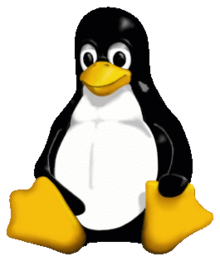
3. Tux is cool.
Showcases
- Open the file containing the Linux mascot.
- Linux mascot called Tux.
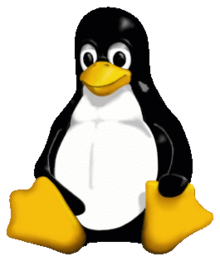
- Tux is cool.
But, for text element in ordered list, add five spaces
-
This is the first list item.
-
Here’s the second list item.
I need to add another paragraph below the second list item.
-
And here’s the third list item.
But, for quote in ordered list, add five spaces
-
This is the first list item.
-
Here’s the second list item.
A blockquote would look great below the second list item.
-
And here’s the third list item.
But, for code blocks in the lists, add eight spaces or two tabs.
-
Open the file.
-
Find the following code block on line 21:
<html> <head> <title>Test</title> </head> -
Update the title to match the name of your website.
1.8. Code
Notes:
- Inline codes is written inside ` `
- or idented by add four spaces or one tab before
Syntaxes
This is inline `code`.
Showcases
This is inline code.
Syntaxes
// Some comments
line 1 of code
line 2 of code
line 3 of code
Showcases
// Some comments
line 1 of code
line 2 of code
line 3 of code
Syntaxes
<html>
<head>
<title>Test</title>
</head>
Showcases
<html>
<head>
<title>Test</title>
</head>
1.9. Links
Example
This is link This is link with title
Or, directly put the link
https://example.com/ fake@example.com
Or with <>
https://www.markdownguide.org fake@example.com
But, to prevent automated linking
https://www.example.com
Or add emphasize
I love supporting the EFF.
This is the Markdown Guide.
See the section on code.
1.11. Reference-style Links
I know Indonesia I also know etymology of Indonesia I knew History of Indonesia
Or, put reference in text
It was a hobbit-hole, and that means comfort.
But, be careful with spaces in the links, put %20 as space
example %20 link [example without %20](https://www.example.com/my great page)
1.10. Images
Notes:
- It is not recommended to use image links in reference format. Some apps will not preview those images.
- Specifying size of image is supported only in some extended markdown (such as markdown-it).
Syntaxes





Showcases
 

Syntaxes
![Image Alt Text][id1]
![Image Alt Text][id2]
[id1]: /url/to/image.png "Optional Text"
[id2]: /url/to/image.png
Showcases


1.11. Escaping Characters
Note:
- add a backslash
\in front of the character.
Example
* star \ backslash itself ` backtick { } curly braces ! exclamation mark
1.12. HTML Code
Example
This word is bold. This word is italic.
1.13. Horizontal Rules
Example
2. Extended Markdown
2.1. Heading ID
Support: Markdown Extra , Maruku, kramdown
Markdown:
### My Great Heading {#heading-ids}
Markdown
My Great Heading
In HTML:
My Great Heading
Link to Heading IDs
2.2. Code Fencing and Highlighting
Notes:
- We can make block code fences without need to be idented
langis optional to specify the language of the code; if not specified, the app won’t highlight the code;- We need one empty line before
Syntaxes
```
This is a fenced code block.
```
Syntaxes
~~~
This is another fenced code block.
~~~
Showcases
This is a fenced code block.
No language indicated, so no syntax highlighting.
s = "There is no highlighting for this."
But let's throw in a <b>tag</b>.
Showcases (javascript)
var s = "JavaScript syntax highlighting";
alert(s);
Showcases (python)
def function():
#indenting works just fine in the fenced code block
s = "Python syntax highlighting"
print s
Showcases (ruby)
require 'redcarpet'
markdown = Redcarpet.new("Hello World!")
puts markdown.to_html
2.3. Tables
Notes:
- we can set alignment in table with a colon (:)
- we can add formatting text, links, code and HTML character code, but not: heading, headings, blockquotes, lists, horizontal rules, images, HTML tags, or fenced code
Syntaxes
| Option | Description |
| ------ | ----------- |
| data | path to data files to supply the data that will be passed into templates. |
| engine | engine to be used for processing templates. Handlebars is the default. |
| ext | extension to be used for dest files. |
Showcases
| Option | Description |
|---|---|
| data | path to data files to supply the data that will be passed into templates. |
| engine | engine to be used for processing templates. Handlebars is the default. |
| ext | extension to be used for dest files. |
Syntaxes
| Syntax | Description | Test Text is long |
| :--- | :----: | ---: |
| Header from | Title | Here's this is |
| Paragraph | Text | And more |
Showcases
| Syntax | Description | Test Text is long |
|---|---|---|
| Header from | Title | Here’s this is |
| Paragraph | Text | And more |
Syntaxes
| Syntax | Description | Test Text is long |
| :--- | :----: | ---: |
| [Example](https://www.example.com/) | **Title** | `Here's this is` |
| Paragraph | Text | And more |
Showcases
| Syntax | Description | Test Text is long |
|---|---|---|
| Example | Title | Here's this is |
| Paragraph | Text | And more |
2.4. Footnote
Example: The First Part Here’s a simple footnote,1 and here’s a longer one,2, and 3
Example: The Second Part
Or add inline footnote Another example of footnote 1 link4 and footnote 2 link5. Or to add inline footnote^[Text of inline footnote] definition.
Or duplictade reference This duplicated footnote reference5.
2.4. Strikethrough, Highlighting, Underline
Example of strikethrough
strikethrough
In HTML: strikethrough
Example of mark/highlighting ==marked text== in HTML: marked text
Example of underline underline in HTML: underline
2.5. Task Lists
Example
- Write the press release
- Update the website
- Contact the media
2.6. Definition Lists
Example
- First Term
- This is the definition of the first term.
- Second Term
- This is one definition of the second term.
- This is another definition of the second term.
In HTML:
- First Term
- This is the definition of the first term.
- Second Term
- This is one definition of the second term.
- This is another definition of the second term.
*Or *
- Term 1
- Definition 1 with lazy continuation.
- Term 2 with inline markup
- Definition 2
{ some code, part of Definition 2 }
Third paragraph of definition 2.
Or in compact style:
Term 1 ~ Definition 1
Term 2 ~ Definition 2a ~ Definition 2b
2.7. Emojies
Emoji can be copy pasted
Gone camping! ⛺ Be back soon. That is so funny! 😂
Or, use markdown
Gone camping! :tent: Be back soon. That is so funny! :joy:
Classic markup: :wink: :crush: :cry: :tear: :laughing: :yum:
Shortcuts (emoticons): :-) :-( 8-) ;)
2.9. Typographic replacements
Example
(c) (C) (r) (R) (tm) (TM) (p) (P) +- test.. test… test….. test?….. test!…. !!!!!! ???? ,, – — “Smartypants, double quotes” and ‘single quotes’
2.10. Superscript and Subscript
Example Superscript x^2^ In HTML: x2
Example Subscript H~2~O In HTML: H2O
2.11. Inserted Text
Example ++Inserted text++ In HTML: This text has been inserted
2.12. Abbreviations
Example
The “HTML” specification is maintained by the “W3C”. *[HTML]: Hyper Text Markup Language *[W3C]: World Wide Web Consortium
In HTML: The HTML specification is maintained by the W3C.
2.13. HTML Entities and Character Codes
Example
© & ¨ ™ ¡ £ & < > ¥ € ® ± ¶ § ¦ ¯ « · |
Or
X² Y³ ¾ ¼ × ÷ »
Or
18ºC " '
2.14. Latex
Note:
- Sometimes with
\(and\)brackets
Example
$E=mc^2$
$$(\sqrt{3x-1}+(1+x)^2)$$
$$\sin(\alpha)^{\theta}=\sum_{i=0}^{n}(x^i + \cos(f))$$
Or, inline
The Gamma function satisfying $\Gamma(n) = (n-1)!\quad\forall n\in\mathbb N$ is via the Euler integral
2.15. Mentions, Tag, Font Awesome
Note:
- with
fa-something:
Example
This is @mentions
This is #tags
This is tags
This is font awesome :fa-star:
2.16. Diagram
Notes:
- Your app should support the specific library or engine to draw the diagram
- You should specify particular language of the fenced code block and write the definition of your diagram within it.
2.16.1 Mermaid
Notes:
- It’s implemented in showdown-mermaid.js
- Rendering diagrams of Flowchart or Sequence or Gantt
- Using mermaid
- Check mermaid doc for more information.
- Code inside
{ }is optional
Syntaxes
-
Flowchart syntax:
```mermaid {"align": "left | center | right", "codeblock": true | false} graph TD; <code content> ``` -
Sequence diagram syntax:
```mermaid {"align": "left | center | right", "codeblock": true | false} sequenceDiagram <code content> ``` -
Gantt diagram syntax:
```mermaid {"align": "left | center | right", "codeblock": true | false} gantt <code content> ```
Showcases
- Flowchart
graph TD;
A-->B;
A-->C;
B-->D;
C-->D;
graph TD;
A-->B;
A-->C;
B-->D;
C-->D;
- Sequence diagram
sequenceDiagram
participant Alice
participant Bob
Alice->>John: Hello John, how are you?
loop Healthcheck
John->>John: Fight against hypochondria
end
Note right of John: Rational thoughts <br/>prevail!
John-->>Alice: Great!
John->>Bob: How about you?
Bob-->>John: Jolly good!
- Gantt diagram
gantt
dateFormat YYYY-MM-DD
title Adding GANTT diagram to mermaid
excludes weekdays 2014-01-10
section A section
Completed task :done, des1, 2014-01-06,2014-01-08
Active task :active, des2, 2014-01-09, 3d
Future task : des3, after des2, 5d
Future task2 : des4, after des3, 5d
2.16.2 Plantuml
Notes:
- It’s implemented in showdown-plantuml.js,
- Render diagrams of uml,
- Using plantuml,
- Check plantuml website fpr more information.
- Code inside
{ }is optional
Syntaxes
```plantuml {"align": "left | center | right", "codeblock": true | false}
@startuml
<code content>
@enduml
```
Showcases
@startuml
participant User
User -> A: DoWork
activate A
A -> B: << createRequest >>
activate B
B -> C: DoWork
activate C
C --> B: WorkDone
destroy C
B --> A: RequestCreated
deactivate B
A -> User: Done
deactivate A
@enduml
2.16.3 Flowchart
Notes:
- It’s implemented in showdown-flowchart.js
- Render diagrams of flowchart
- Using flowchart.js
- Check flowchart website for more information.
- Code inside
{ }is optional
Syntaxes
```flow {"align": "left | center | right", "codeblock": true | false}
<code content>
```
Syntaxes
```flowchart {"align": "left | center | right", "codeblock": true | false}
<code content>
```
Showcases
st=>start: Start:>https://www.google.com[blank]
e=>end:>https://www.google.com
op1=>operation: My Operation
sub1=>subroutine: My Subroutine
cond=>condition: Yes
or No?:>https://www.google.com
io=>inputoutput: catch something...
para=>parallel: parallel tasks
st->op1->cond
cond(yes)->io->e
cond(no)->para
para(path1, bottom)->sub1(right)->op1
para(path2, top)->op1
Showcases
st=>start: Start
e=>end
op1=>operation: My Operation
sub1=>subroutine: My Subroutine
cond=>condition: Yes
or No?:>https://www.google.com
io=>inputoutput: catch something
st->op1->cond
cond(yes)->io->e
cond(no)->sub1(right)->op1
2.16.4 Graphviz’s dot
Notes:
- It’s implemented in showdown-viz.js
- Render diagrams of graphviz’s dot
- Using viz.js.
- Code inside
{ }is optional
Syntaxes
The <engine name> of json’s “engine” field value is ‘circo’, ‘dot’, ’neato’, ‘osage’, ’twopi’ in syntax language attribute.
```dot {"engine": "<engine name>", "align": "<align>"}
<code content>
```
Showcases
- Dot example with dot engine:
digraph G {
main -> parse -> execute;
main -> init;
main -> cleanup;
execute -> make_string;
execute -> printf
init -> make_string;
main -> printf;
execute -> compare;
}
- Dot example with circo engine:
digraph G {
main -> parse -> execute;
main -> init;
main -> cleanup;
execute -> make_string;
execute -> printf
init -> make_string;
main -> printf;
execute -> compare;
}
2.16.5 Railroad diagrams
Notes:
- It’s implemented in showdown-viz.js,
- Render diagrams of railroad
- Using railroad-diagrams.
- Code inside
{ }is optional
Syntaxes
```railroad {"align": "left | center | right", "codeblock": true | false}
<code content>
```
Showcases
Diagram(
Optional('+', 'skip'),
Choice(0,
NonTerminal('name-start char'),
NonTerminal('escape')),
ZeroOrMore(
Choice(0,
NonTerminal('name char'),
NonTerminal('escape'))))
2.16.6 WaveDrom
Notes:
- It’s implemented in showdown-viz.js,
- Render diagrams of wavedrom
- Using wavedrom
- Check wavedrom website for more information.
- Code inside
{ }is optional
Syntaxes
```wavedrom {"align": "left | center | right", "codeblock": true | false}
<code content>
```
Showcases
{signal: [
{name: 'clk', wave: 'p.....|...'},
{name: 'dat', wave: 'x.345x|=.x', data: ['head', 'body', 'tail', 'data']},
{name: 'req', wave: '0.1..0|1.0'},
{},
{name: 'ack', wave: '1.....|01.'}
]}
Showcases
{ signal: [
{ name: "pclk", wave: 'p.......' },
{ name: "Pclk", wave: 'P.......' },
{ name: "nclk", wave: 'n.......' },
{ name: "Nclk", wave: 'N.......' },
{},
{ name: 'clk0', wave: 'phnlPHNL' },
{ name: 'clk1', wave: 'xhlhLHl.' },
{ name: 'clk2', wave: 'hpHplnLn' },
{ name: 'clk3', wave: 'nhNhplPl' },
{ name: 'clk4', wave: 'xlh.L.Hx' },
]}
2.16.7 Vega and Vega-Lite
Notes:
- It’s implemented in showdown-vega.js,
- Render diagrams of Vega and Vega-Lite
- Using vega-embed,
- Check vega website and vega-lite website for more information.
- Code inside
{ }is optional
Syntaxes
```vega {"align": "left | center | right", "codeblock": true | false}
<code content>
```
Syntaxes
```vega-lite {"align": "left | center | right", "codeblock": true | false}
<code content>
```
Showcases
- Vega example:
{
"$schema": "https://vega.github.io/schema/vega/v5.json",
"width": 200,
"height": 200,
"autosize": "none",
"signals": [
{
"name": "startAngle", "value": 0,
"bind": {"input": "range", "min": 0, "max": 6.29, "step": 0.01}
},
{
"name": "endAngle", "value": 6.29,
"bind": {"input": "range", "min": 0, "max": 6.29, "step": 0.01}
},
{
"name": "padAngle", "value": 0,
"bind": {"input": "range", "min": 0, "max": 0.1}
},
{
"name": "innerRadius", "value": 0,
"bind": {"input": "range", "min": 0, "max": 90, "step": 1}
},
{
"name": "cornerRadius", "value": 0,
"bind": {"input": "range", "min": 0, "max": 10, "step": 0.5}
},
{
"name": "sort", "value": false,
"bind": {"input": "checkbox"}
}
],
"data": [
{
"name": "table",
"values": [
{"id": 1, "field": 4},
{"id": 2, "field": 6},
{"id": 3, "field": 10},
{"id": 4, "field": 3},
{"id": 5, "field": 7},
{"id": 6, "field": 8}
],
"transform": [
{
"type": "pie",
"field": "field",
"startAngle": {"signal": "startAngle"},
"endAngle": {"signal": "endAngle"},
"sort": {"signal": "sort"}
}
]
}
],
"scales": [
{
"name": "color",
"type": "ordinal",
"domain": {"data": "table", "field": "id"},
"range": {"scheme": "category20"}
}
],
"marks": [
{
"type": "arc",
"from": {"data": "table"},
"encode": {
"enter": {
"fill": {"scale": "color", "field": "id"},
"x": {"signal": "width / 2"},
"y": {"signal": "height / 2"}
},
"update": {
"startAngle": {"field": "startAngle"},
"endAngle": {"field": "endAngle"},
"padAngle": {"signal": "padAngle"},
"innerRadius": {"signal": "innerRadius"},
"outerRadius": {"signal": "width / 2"},
"cornerRadius": {"signal": "cornerRadius"}
}
}
}
]
}
- Vega-Lite example:
{
"$schema": "https://vega.github.io/schema/vega-lite/v4.json",
"description": "Plots two functions using a generated sequence.",
"width": 300,
"height": 150,
"data": {
"sequence": {
"start": 0,
"stop": 12.7,
"step": 0.1,
"as": "x"
}
},
"transform": [
{
"calculate": "sin(datum.x)",
"as": "sin(x)"
},
{
"calculate": "cos(datum.x)",
"as": "cos(x)"
},
{
"fold": ["sin(x)", "cos(x)"]
}
],
"mark": "line",
"encoding": {
"x": {
"type": "quantitative",
"field": "x"
},
"y": {
"field": "value",
"type": "quantitative"
},
"color": {
"field": "key",
"type": "nominal",
"title": null
}
}
}
2.16.8 Network Sequence
Notes:
- It’s implemented in showdown-sequence.js,
- Render diagrams of sequence
- Using js-sequence-diagrams.
- Code inside
{ }is optional
Syntaxes
The <theme name> of json’s “theme” field value is “hand” or “simple” in syntax language attribute;
```sequence {"theme": "<theme name>", "align": "<align>"}
<code content>
```
Showcases
- Sequence example with hand theme:
Alice->Bob: Hello Bob, how are you?
Note right of Bob: Bob thinks
Bob-->Alice: I am good thanks!
- Sequence example with simple theme:
Alice->Bob: Hello Bob, how are you?
Note right of Bob: Bob thinks
Bob-->Alice: I am good thanks!
2.17. Table of Content Generation
Example
[TOC]
Or
[[TOC]]
Or
[[TOC]]
2.18. Admonition
Example
!!! note
This is the **note** admonition body
!!! danger Danger Title
This is the **danger** admonition body
2.19. Attributes
Example
item bold red{style=“color:red”} in HTML: item bold red
2.13. Custom Containers or Alerts
Notes:
- Some engine such as
Markdown-it, you can add some alert text. - Available variants:
alert-primary
alert-secondary
alert-success
alert-info
alert-warning
alert-danger
alert-light
alert-dark
Syntaxes
::: alert-info
This is an info text.
:::
::: alert-danger
This is a danger text.
:::
Showcases
::: alert-primary alert-primary :::
::: alert-secondary alert-secondary :::
::: alert-success alert-success :::
::: alert-info alert-info :::
::: alert-warning alert-warning :::
::: alert-danger alert-danger :::
::: alert-light alert-light :::
::: alert-dark alert-dark :::
in HTML
alert-warning
or
or
2.14. Comments
[//]: # (These are reference links used in the body of this note and get stripped out when the markdown processor does its job.
16 - About Markdown
About Markdown
Planned book about markdown in Indonesian.
